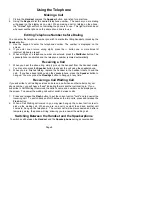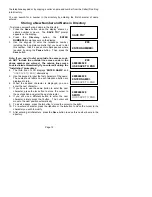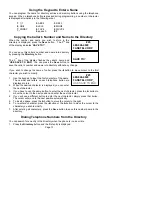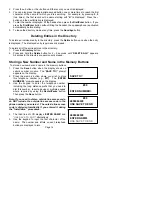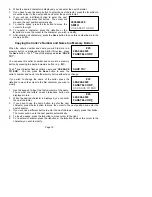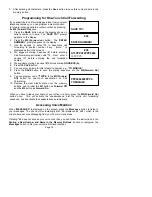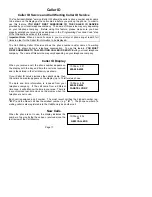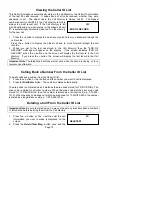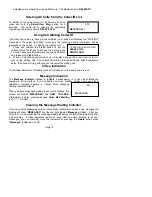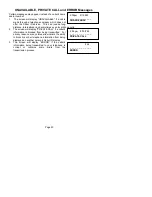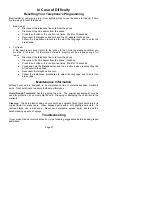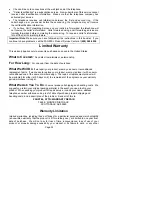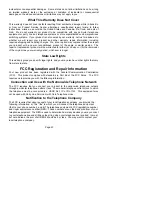Page 23
incidental or consequential damages.
Some states do not allow limitations on how long
an implied warranty lasts or the exclusion or limitation of incidental or consequential
damages, so the above exclusions or limitations may not apply to you.
What This Warranty Does Not Cover
This warranty does not cover defects resulting from accidents, damage while in-transit to
or from our Product Service Center, alterations, unauthorized repair, failure to follow
instructions, misuse, use outside the United States and Canada, fire, flood, and acts of
God. We do not warrant your product to be compatible with any particular telephone
equipment or party line, key telephone systems or more sophisticated customer premises
switching systems. If your product is not covered by our warranty, call us for advice as to
whether we will repair your product and other warranty repair information, including
required shipping and handling charges. We, at our option, may replace rather than repair
your product with a new or reconditioned product of the same or similar design. The
repair or replacement product will be warranted for either
(a) 90 days or (b) the remainder
of the original one year warranty period, whichever is longer
.
State Law Rights
This warranty gives you specific legal rights, and you may also have other rights that vary
from state to state.
FCC Registration and Repair Information
Your new product has been registered with the Federal Communication Commission
(FCC). This product complies with standards in Part 68 of the FCC Rules. The FCC
requires us to provide you with the following information:
Connection and Use with the Nationwide Telephone Network
The FCC requires that you connect your product to the nationwide telephone network
through a modular telephone outlet or jack. The modular telephone outlet or jack to which
the telephone must be connected is a USOC RJ-11C or RJ-11W. This equipment may
not be used with Party Line Service or with Coin Telephone Lines.
Notification to the Telephone Company
The FCC requires that upon request of your local telephone company, you provide the
following information: a) The “line” to which you will connect the telephone equipment
(that is, your phone number), and b) The telephone equipment’s FCC registration number
and ringer equivalence number (REN). These numbers are on the back or bottom of your
telephone equipment. The REN is used to determine how many devices you may connect
to your telephone line and still have them ring when your telephone line is called. In most,
but not all areas, the sum of all REN’s should be 5 or less. You may want to contact your
local telephone company.