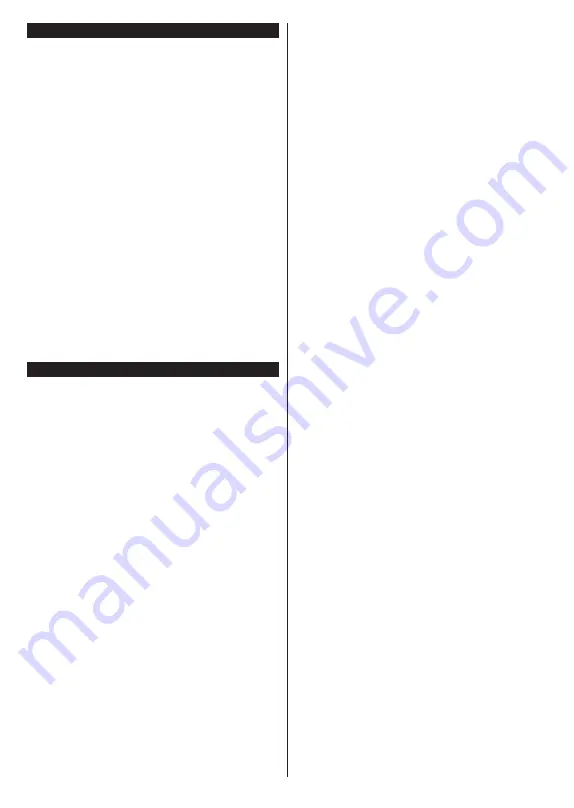
English
- 12 -
Switching On/Off
To Switch the TV On
Connect the power cord to a power source such as a
wall socket (220-240V AC, 50 Hz).
To switch on the TV from standby mode either:
•
Press the
Standby
button,
Pro/-
or a
numeric button on the remote control.
•
Press the control button on the TV.
To Switch the TV Off
•
Press the
Standby
button on the remote control.
•
Press the control button on the TV, the function
options menu will be displayed. The focus will be
on the
Standby
option. Press and hold the button
for about 2 seconds to activate this option. The icon
colour of the option will change. Then press the
button once again, the TV will switch into standby
mode.
To power down the TV completely, unplug the
power cord from the mains socket.
Note:
When the TV is switched into standby mode, the standby
LED can blink to indicate that features such as Standby Mode
Search, Over Air Download or Timer is active. The LED can
also blink when you switch on the TV from standby mode.
First Time Installation
When turned on for the first time, the language
selection screen is displayed. Select the desired
language and press
OK
. In the following steps of
the installation guide, set your preferences using the
directional buttons and
OK
button.
After the language selection, you will be asked whether
you want to change accessibility settings. Highlight
Yes
and press
OK
to change. Refer to
System Menu
Content
section for detailed information on available
options.
Set your country preference on the next screen.
Depending on the
Country
selection you may be asked
to set and confirm a PIN at this point. The selected PIN
cannot be 0000. You have to enter it if you are asked
to enter a PIN for any menu operation later.
You can activate
Store Mode
option in the next step.
This option will configure your TV’s settings for store
environment and depending on the TV model being
used, the supported features of it may be displayed
on the side of the screen as an info banner or the pre-
installed video file may be played back. This option
is intended only for store use. It is recommended to
select
Home Mode
for home use. This option will be
available in
Settings>System>More
menu and your
preference for this setting can be changed later. Make
your selection and press
OK
to continue.
The picture mode selection screen will then be
displayed. In order for your TV to consume less
energy and be more environmentally friendly select
Natural
and press
OK
to continue. You can change
your selection later using the
Mode
option in the
Settings>Picture
menu.
Depending on the model of your TV and the country
selection
Privacy Settings
menu may appear at
this point. Using this menu you can set your privacy
privileges. Highlight a feature and use Left and
Right directional buttons to enable or disable. Read
the related explanations displayed on the screen
for each highlighted feature before making any
changes. You can use
Pro/-
buttons to
scroll up and down to read the entire text. You will
be able to change your preferences at any time
later from the
Settings>System>Privacy Settings
menu. If the
Internet Connection
option is disabled
Network/Internet Settings
screen will be skipped
and not displayed. If you have any questions,
complaints or comments regarding this privacy
policy or its enforcement, please contact by email at
Highlight
Next
and press
OK
button on the remote
control to continue and the
Network/Internet Settings
menu will be displayed. Please refer to
Connectivity
section to configure a network connection. If you want
your TV to consume less power in standby mode, you
can disable the
Networked Standby Mode
option
by setting it as
Off
. After the settings are completed
highlight
Next
and press
OK
button to continue
.
On next screen you can set broadcast types to be
searched, set your encrypted channel searching
and time zone (depending on the country selection)
preferences. Additionally you can set a broadcast
type as your favourite one. Priority will be given to the
selected broadcast type during the search process
and the channels of it will be listed on the top of the
channel list. When finished, highlight
Next
and press
OK
to continue.
About Selecting Broadcast Type
To turn a search option for a broadcast type highlight
it and press
OK
. The checkbox next to the selected
option will be checked. To turn the search option off
clear the checkbox by pressing
OK
after moving the
focus on the desired broadcast type option.
Digital Aerial:
If
D. Aerial
broadcast search option
is turned on, the TV will search for digital terrestrial
broadcasts after other initial settings are completed.
Digital Cable:
If
D. Cable
broadcast search option
is turned on, the TV will search for digital cable
broadcasts after other initial settings are completed.
A message will be displayed before starting to search
asking if you want to perform cable network search. If
you select
Yes
and press
OK
you can select
Network
or set values such as
Frequency
,
Network ID
and
Search Step
on the next screen. If you select
No
and press
OK
you can set
Start
Frequency
,
Stop
Frequency
and
Search Step
on the next screen.
Summary of Contents for FLS32228
Page 1: ......
Page 3: ...2 5000 5 cm...
Page 4: ...3 II i CLASS 1 LASER PRODUCT 1 1 2 2 m...
Page 6: ...5 USB 1 50 Smart Center Smart Center USB HDMI 3 TV 1 8 5 OK OK OK...
Page 7: ...6 2 5 2 2 2 2 OSD Menu OK Return Back Menu MENU OK OK OK...
Page 9: ...8 3 8 4 OK OK 5 OK 5 1 1 5 V AAA 220 240 V AC 50 Hz ANT...
Page 19: ...18 HDMI ARC HDMI ARC CEC OK MENU INFO OK MENU...
Page 20: ...19 OK Micro Dimming Micro Dimming 5 5...
Page 21: ...20 HDMI HDMI...
Page 22: ...21 Dolby Surround Surround TV S PDIF HDMI ARC HDMI ARC CEC AVL Dolby AVL TV...
Page 23: ...22 OK WPS WPS OK WPS Internet IP DNS...
Page 24: ...23 DVB DVB...
Page 25: ...24 OK AC 4 TV 5 2 4 6 8 S SL AD...
Page 27: ...26 LED LED OK 1 8 1 DVB DVB smartphone tablet smartphone tablet OSS CICAM AppMMI CICAM...
Page 29: ...28 Back Return OK Back Return OK OK OK OK Zoom OK Back Return OK OK OK OK OK USB OK...
Page 30: ...29 Internet OK OK OK 3 3 00 Internet LED AV USB USB USB USB USB...
Page 77: ......
















































