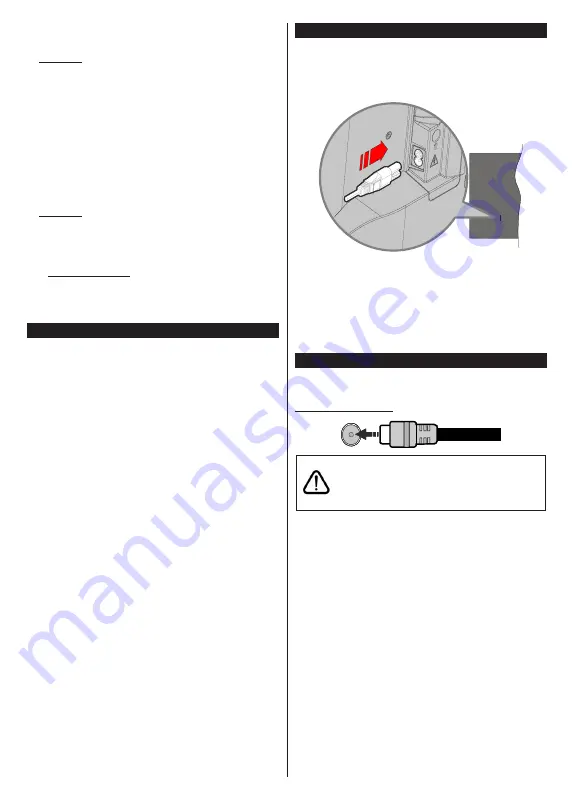
English
- 7 -
depending on the model of your TV and the selected
country during the first time installation process.
4. Settings
You can manage the settings of your TV using the
options of this menu. Refer to
Settings Menu Content
section for more information.
You can reset your customisations on the
Home
menu
to defaults using the
Reset Apps
option (availability
depends on TV model and its features). Highlight and
press
OK
. A confirmation message will be displayed.
Highlight
Yes
and press
OK
to proceed. Note that you
will not be able to perform this operation again within
the next few minutes.
5.
Sources
You can manage your input source preferences using
the options of this menu. To change the current source
highlight one of the options and press
OK
.
5.1.
Source Settings
You can access the source settings menu directly using
this option.
Edit the names, enable or disable selected
source options.
Inserting the Batteries into the Remote
The remote may have a screw that secures the battery
compartment cover onto the remote control (or this may
be in a separate bag). Remove the screw, if the cover
is screwed on previously. Then remove the battery
compartment cover to reveal the battery compartment.
Insert two 1.5V - size
AAA
batteries. Make sure the (+)
and (-) signs match (observing correct polarity). Do not
mix old and new batteries. Replace only with same or
equivalent type. Place the cover back on. Secure the
cover again with the screw, if any.
A message will be displayed on the screen when the
batteries are low and must be replaced. Note that when
the batteries are low, the performance of the remote
control may be impaired.
Batteries should not be exposed to excessive heat
such as sunshine, fire or the like.
Power Connection
IMPORTANT
: The TV set is designed to operate on a
220-240V AC, 50 Hz
supply. After unpacking, allow the
TV set to reach the ambient room temperature before
you connect the set to the mains.
Plug one end (the two-hole plug) of the supplied
detachable power cord into the power cord inlet on
the rear side of the TV as shown above. Then plug
the other end of the power cord into the mains socket
outlet.
Note:
The position of the power cord inlet may differ depending
on the model.
Antenna Connection
Connect the aerial or cable TV plug to the aerial input
(ANT) socket located on the rear side of the TV.
Rear side of the TV
ANT
If you want to connect a device to the TV, make
sure that both the TV and the device are turned off
before making any connection. After the connection
is done, you can turn on the units and use them.
Summary of Contents for FLS32228
Page 1: ......
Page 3: ...2 5000 5 cm...
Page 4: ...3 II i CLASS 1 LASER PRODUCT 1 1 2 2 m...
Page 6: ...5 USB 1 50 Smart Center Smart Center USB HDMI 3 TV 1 8 5 OK OK OK...
Page 7: ...6 2 5 2 2 2 2 OSD Menu OK Return Back Menu MENU OK OK OK...
Page 9: ...8 3 8 4 OK OK 5 OK 5 1 1 5 V AAA 220 240 V AC 50 Hz ANT...
Page 19: ...18 HDMI ARC HDMI ARC CEC OK MENU INFO OK MENU...
Page 20: ...19 OK Micro Dimming Micro Dimming 5 5...
Page 21: ...20 HDMI HDMI...
Page 22: ...21 Dolby Surround Surround TV S PDIF HDMI ARC HDMI ARC CEC AVL Dolby AVL TV...
Page 23: ...22 OK WPS WPS OK WPS Internet IP DNS...
Page 24: ...23 DVB DVB...
Page 25: ...24 OK AC 4 TV 5 2 4 6 8 S SL AD...
Page 27: ...26 LED LED OK 1 8 1 DVB DVB smartphone tablet smartphone tablet OSS CICAM AppMMI CICAM...
Page 29: ...28 Back Return OK Back Return OK OK OK OK Zoom OK Back Return OK OK OK OK OK USB OK...
Page 30: ...29 Internet OK OK OK 3 3 00 Internet LED AV USB USB USB USB USB...
Page 77: ......






























