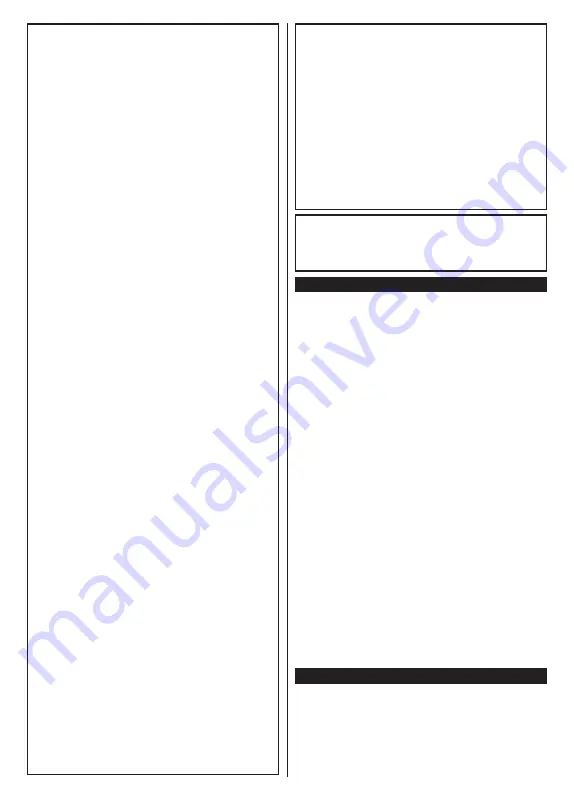
English
- 3 -
WARNING
Do not ingest the battery, Chemical Burn Hazard
This product or the accessories supplied with the pro-
duct may contain a coin/button cell battery. If the coin/
button cell battery is swallowed, it can cause severe
internal burns in just 2 hours and can lead to death.
Keep new and used batteries away from children.
If the battery compartment does not close secu-
rely, stop using the product and keep it away from
children.
If you think batteries might have been swallowed or
placed inside any part of the body, seek immediate
medical attention.
– – – – – – – – – – – –
A television may fall, causing serious personal injury
or death. Many injuries, particularly to children, can
be avoided by taking simple precautions such as:
•
ALWAYS use cabinets or stands or mounting
methods recommended by the manufacturer of
the television set.
•
ALWAYS use furniture that can safely support the
television set.
•
ALWAYS ensure the television set is not overhan-
ging the edge of the supporting furniture.
•
ALWAYS educate children about the dangers of
climbing on furniture to reach the television set
or its controls.
•
ALWAYS route cords and cables connected to
your television so they cannot be tripped over,
pulled or grabbed.
•
NEVER place a television set in an unstable
location.
•
NEVER place the television set on tall furniture
(for example, cupboards or bookcases) without
anchoring both the furniture and the television set
to a suitable support.
•
NEVER place the television set on cloth or other
materials that may be located between the televi-
sion set and supporting furniture.
•
NEVER place items that might tempt children
to climb, such as toys and remote controls, on
the top of the television or furniture on which the
television is placed.
•
The equipment is only suitable for mounting at
heights ≤2 m.
If the existing television set is going to be retained
and relocated, the same considerations as above
should be applied.
– – – – – – – – – – – –
Apparatus connected to the protective earthing of the
building installation through the MAINS connection
or through other apparatus with a connection to
protective earthing – and to a television distribution
system using coaxial cable, may in some circumstan-
ces create a fire hazard. Connection to a television
distribution system has therefore to be provided
through a device providing electrical isolation below
a certain frequency range (galvanic isolator)
WALL MOUNTING WARNINGS
•
Read the instructions before mounting your TV
on the wall.
•
The wall mount kit is optional. You can obtain from
your local dealer, if not supplied with your TV.
•
Do not install the TV on a ceiling or on an inclined
wall.
•
Use the specified wall mounting screws and other
accessories.
•
Tighten the wall mounting screws firmly to prevent
the TV from fall. Do not over-tighten the screws.
Figures and illustrations in this user manual are
provided for reference only and may differ from the
actual product appearance. Product design and
specifications may be changed without notice.
Environmental Information
This television is designed to be environment friendly.
To reduce energy consumption, you can follow these
steps:
If you set the
Energy Saving
to
Minimum
,
Medium,
Maximum
or
Auto
the TV will reduce the energy
consumption accordingly. If you like to set the
Backlight
to a fixed value set as
Custom
and adjust
the
Backlight
(located under the
Energy Saving
setting) manually using Left or Right buttons on the
remote. Set as
Off
to turn this setting off.
Note:
Available
Energy Saving
options may differ depending
on the selected
Mode
in the
Settings>Picture
menu.
The
Energy Saving
settings can be found in the
Set-
tings>Picture
menu. Note that some picture settings
will be unavailable to be changed.
If pressed Right button or Left button consecutively,
“
Screen will be off in 15 seconds.
” message will be
displayed on the screen. Select
Proceed
and press
OK
to turn the screen off immediately. If you don’t
press any button, the screen will be off in 15 seconds.
Press any button on the remote or on the TV to turn
the screen on again.
Note: Screen Off
option is not available if the Mode is set
to
Game
.
When the TV is not in use, please switch off or
disconnect the TV from the mains plug. This will also
reduce energy consumption.
Features
•
Remote controlled colour TV
•
Fully integrated digital terrestrial/cable/satellite TV
(DVB-T-T2/C/S2)
•
HDMI inputs to connect other devices with HDMI
sockets
•
USB input


















