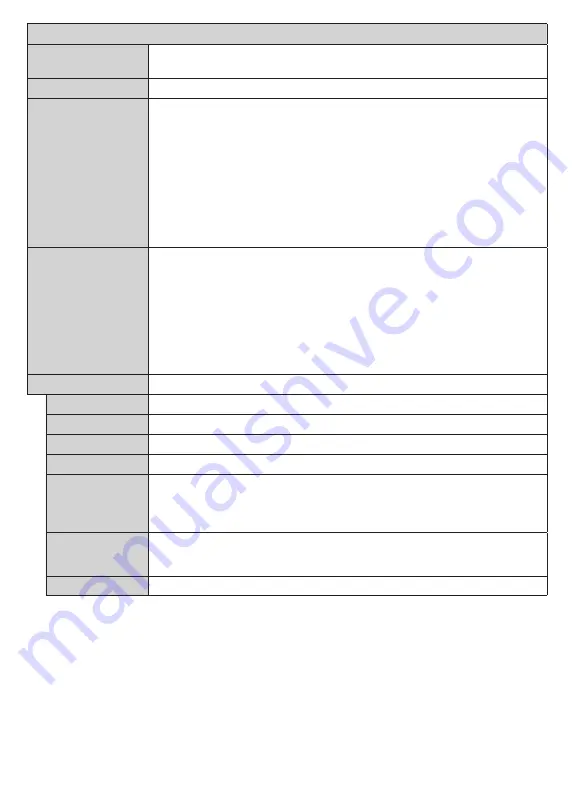
English
- 17 -
Sound Menu Content
Dolby Audio
Smart
,
Movie
,
Music
,
News
and
Off
options will be available. Set as
Off
to disable.
Note:
Some items in
Sound
menu will be grayed out and unavailable if set to an option other than
Off
.
Surround Sound
Surround Sound mode can be changed as
On
or
Off
.
Sound Output
Sets the sound output preference.
TV
,
S/PDIF
,
HDMI ARC
,
Headphone Only
and
Lineout
options will be available. There will be no sound output except through the
selected option and the headphone jack.
When you connect an external amplifier to your TV using the headphone jack, you can
select this option as
Lineout
. If you have connected headphones to the TV, set this
option as
Headphone Only
. Please ensure before using headphones that this menu
item is set to
Headphone Only
. If it is set to
Lineout
, the output from the headphone
socket will be set to maximum which could damage your hearing.
If
HDMI ARC
option is selected,
CEC
feature will be enabled.
Note:
Depending on the selected option some items in
Sound
menu will appear as grayed out and will be
unavailable.
AVL (Automatic
Volume Limiting)
Sets the sound to obtain fixed output level between programmes.
If the
Dolby Audio
menu item is set to an option other than
Off
the
AVL
setting options
will change.
Auto
,
Night
,
Normal
and
Off
options will be available. In
Auto
mode the
TV will switch to
Normal
or
Night
mode automatically according to the current time
information. If no time information is available this option will always function as
Normal
.
When the TV switches to
Night
mode for the first time after setting this option as
Auto
,
an information bar will pop up on the screen.
Please note that compared to
Normal
mode
Night
mode provides more aggressive
dynamic compression control which is suitable for silent environments.
Advanced Settings
Equalizer
Selects the equalizer mode. Custom settings can be made only when in
User
mode.
Dynamic Bass
Enables or disables the Dynamic Bass.
Sound Mode
You can select a sound mode (If the viewed channel supports).
Digital Out
Sets digital out audio type.
Headphone
Sets headphone volume. This option will not be available if the
Sound Output
option
is set as
Lineout
.
Please ensure before using headphones that the headphone volume is set to a low
level, to prevent damage to your hearing.
Balance
Sets sound balance. This feature will be activated if
Sound Output
option is set as
TV
or
Headphone Only
. Balance item adjusts the balance level of the TV speakers
and headphone together.
Reset
Resets some of the sound settings to factory defaults.






























