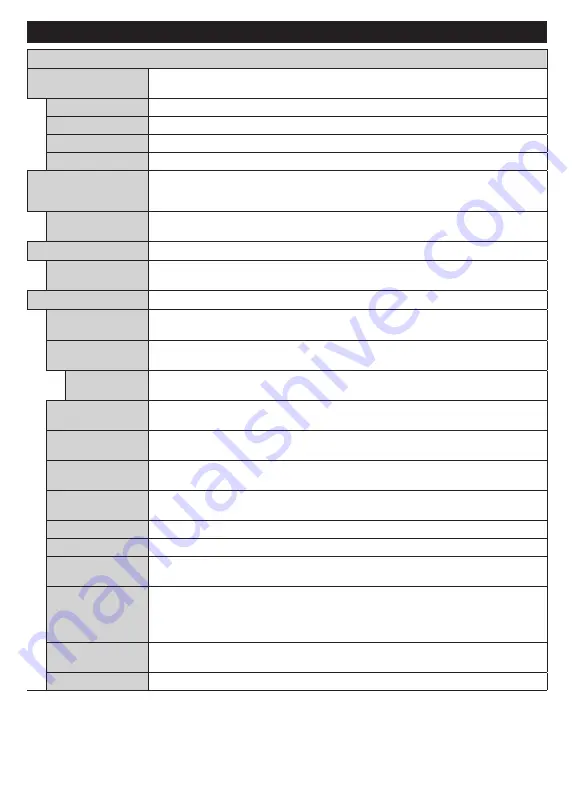
English
- 16 -
Settings Menu Content
Picture Menu Content
Mode
You can change the picture mode to suit your preference or requirements. Picture mode can
be set to one of these options:
Cinema
,
Game
(optional),
Sports
,
Dynamic
and
Natural
.
Contrast
Adjusts the light and dark values on the screen.
Brightness
Adjusts the brightness values on the screen.
Sharpness
Sets the sharpness value for the objects displayed on the screen.
Colour
Sets the colour value, adjusting the colours.
Energy Saving
For setting the
Energy Saving
to
Custom
,
Minimum
,
Medium
,
Maximum
,
Auto
,
Screen Off
or
Off
.
Note:
Available options may differ depending on the selected
Mode
.
Backlight
This setting controls the backlight level. The backlight function will be inactive if the
Energy Saving
is set to an option other than
Custom
.
Picture Zoom
Sets the desired image size format.
Picture Shift
This option may be available depending on the
Picture Zoom
setting. Highlight and
press
OK
, then use directional buttons to shift the picture upwards or downwards.
Advanced Settings
Dynamic
Contrast
You can change the dynamic contrast ratio to desired value.
Colour Temp
Sets the desired colour temperature value.
Cool
,
Normal
,
Warm
and
Custom
options
are available.
White Point
If the
Colour Temp
option is set as
Custom
, this setting will be available. Increase the
‘warmth’ or ‘coolness’ of the picture by pressing Left or Right buttons.
Blue Stretch
White colour enhancement function that makes white colour more cooler in order to
make more bright picture. Set as
On
to enable.
Micro Dimming
Low
,
Medium
,
High
and
Off
options are available. While
Micro Dimming
is active, it
will enhance contrast locally for each defined zone.
Noise Reduction Low
,
Medium
,
High
and
Off
options are available. If the signal is weak and the picture
is noisy, use the
Noise Reduction
setting to reduce the amount of noise.
Film Mode
Films are recorded at a different number of frames per second to normal television programmes.
Turn this feature on when you are watching films to see the fast motion scenes clearly.
Skin Tone
Skin tone can be changed between -5 and 5.
Colour Shift
Adjust the desired colour tone.
Colour Tuner
Opens colour tuner settings. Set the
Colour Tuner
as enabled to adjust the
Hue
,
Colour
and
Brightness
values manually.
Gamut Mapping
You can use this option to set the range of colours displayed on your TV screen. When
set as
On
, colours are set according to the source signal. When set as
Off
, the TV’s
maximum colour capacity is used by default (recommended option).
Note:
This option may not be available depending on the TV model and its features.
HDMI Full Range
While watching from a HDMI source, this feature will be visible. You can use this feature
to enhance blackness in the picture.
Reset
Resets the picture settings to factory default settings (except
Game
mode).






























