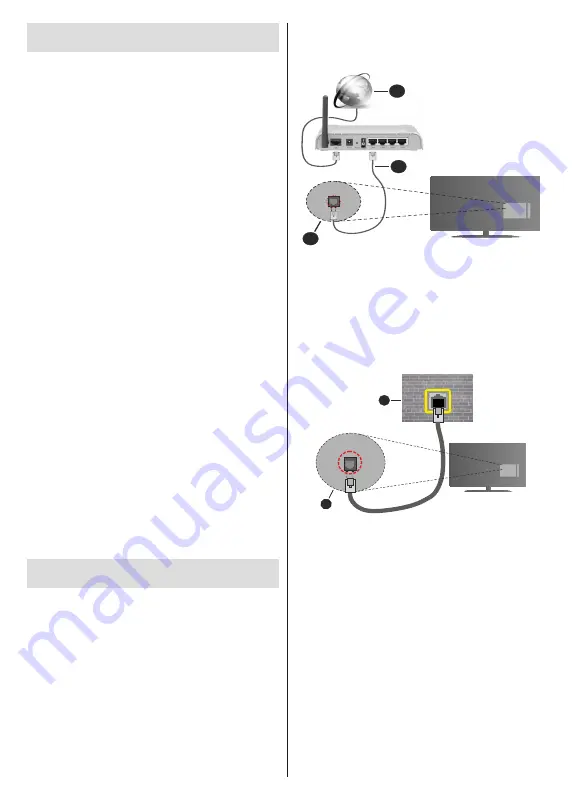
English
- 20 -
Programme Guide
By means of Electronic Programme Guide (EPG)
function of your TV you can browse the event schedule
of the currently installed channels on your channel
list. It depends on the related broadcast whether this
feature is supported or not.
In order to access the Electronic Programme Guide
on the Home Screen press the
Guide
button on the
remote. Electronic Programme Guide is also available
in Live TV mode. You can switch to Live TV mode by
either launching the
Live TV
application on the Home
Screen or selecting
Channels
input source from the
Inputs
menu on the Home Screen. To access the
programme guide while in Live TV mode, press the
Guide
button on your remote.
Use the directional buttons to navigate through
the programme guide. You can use the Up/Down
directional buttons or
Pro/-
buttons to
switch to previous/next channel on the list and Right/
Left directional buttons to select a desired event of
the currently highlighted channel. If available, the full
name, start-end time and date, genre of the highlighted
event and a brief information about it will be displayed
on the bottom of the screen.
Press
Blue
button to filter the events. Due to the
large variety of filter options you can find events of
the desired type quicker. Press
Yellow
button to see
detailed information on the highlighted event. You
can also use Red and Green buttons to see events
of previous day and next day. The functions will be
assigned to the coloured buttons on the remote when
they are available. Follow the on-screen information
for accurate button functions.
The guide can not be displayed if TV input source
is blocked from the
Settings>Channel>Parental
Controls>Inputs Blocked
menu in Live TV mode or
on Home Screen.
Connecting to the Internet
You can access the Internet via your TV, by connecting
it to a broadband system. It is necessary to configure
the network settings in order to enjoy a variety of
streaming content and internet applications. These
settings can be configured from
Settings>Network &
Internet
menu. You can also highlight the Connected/
Not Connected icon on the Home screen and press
OK
to access this menu. For further information refer to
Network & Internet
section under the title of
Settings
.
Wired Connection
Connect your TV to your modem/router via an Ethernet
cable. There is a LAN port on the rear side of your TV.
The status of the connection under the
Ethernet
section in the
Network & Internet
menu will changed
from
Not connected
to
Connected
.
2
3
1
1.
Broadband ISP connection
2.
LAN (Ethernet) cable
3.
LAN input on the rear side of the TV
You might be able to connect your TV to a network
wall socket depending on your network’s configuration.
In that case, you can connect your TV directly to the
network using an Ethernet cable.
1
2
1.
Network wall socket
2.
LAN input on the rear side of the TV
Wireless Connection
A wireless LAN modem/router is required to connect
the TV to the Internet via wireless LAN.
Highlight
Wi-Fi
option in the
Network & Internet
menu and press
OK
to enable wireless connection.
Available networks will be listed. For more information
refer to
Network & Internet>Wi-Fi
section under the
title of
Settings
.
Summary of Contents for FLA3230WH
Page 1: ...Model FLA3230WH COLOUR TELEVISION Instruction book GB ENGLISH GR E HNIKA O X E XP MH TH EOPA H...
Page 3: ...2 5000 5 cm...
Page 4: ...3 II i CLASS 1 LASER PRODUCT 1 1 2 2 m...
Page 8: ...7 220 240 V AC 50 Hz H LED OK OK OSD TV TV TV TV Android OK OK TV OK...
Page 9: ...8 TV...
Page 18: ...17 OK OK OK OK ID OK Back RF OK LCN LCN LCN OK OK OK OK OK Back OK OK OK OK...
Page 19: ...18 OK OK OK OK OK OK PIN 1234 OK OK PIN PIN OK PIN...
Page 21: ...20 Off OK HDMI CEC OK Off Eco Off User HDR HDR HDR DNR DNR DNR MPEG NR MPEG MPEG NR...
Page 23: ...22 Surround OK Dolby Dolby OK Dolby OK Dolby OK OK OK OK OK OK Google Assistant Google AD OK...
Page 24: ...23 Android OK OK OK OK OK OK OK OK OK OK OK OK OK TV OK OK OK OK OK TV OK OK OK OK...
Page 28: ...27 TV OK OK _ _ USB USB TV OK OK OK USB FAT32 TV OK OK OK OK OK OK...
Page 31: ...30 Android OK OK LED PC...
Page 74: ...GB GR 50607226 Kalliopi Karyda CO LP th 87A 17 November Str P C 55535 Pylea Greece...






























