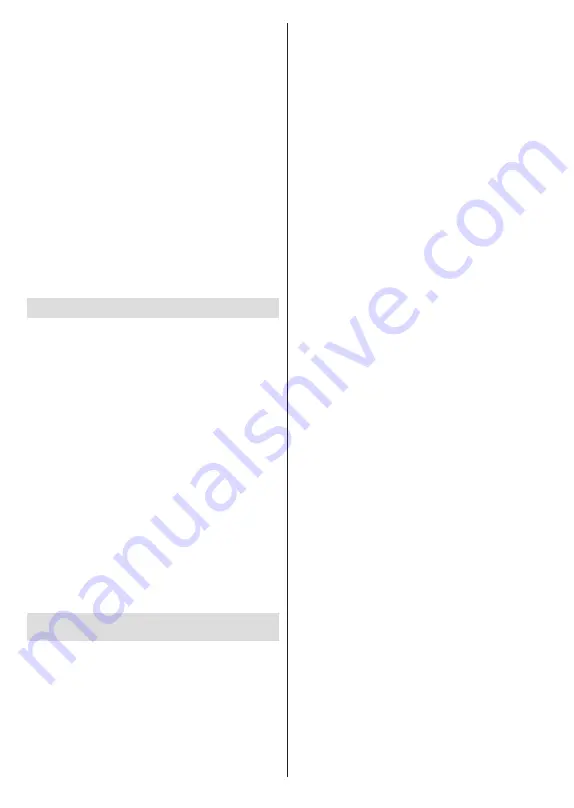
English
- 19 -
Headphone:
Turn this option on if you want to
route the sound of the audio commentary to the
TV’s headphone output.
Volume:
Adjust the volume level of the audio
commentary.
Pan and Fade:
Turn this option on if you want to
hear the audio commentary more clearly, when it
is available through broadcast.
Audio for the Visually Impaired:
Set the audio
type for visually impaired. Options will be available
depending on the selected broadcast.
Fader Control:
Adjust the volume balance
between the main TV audio (
Main
) and audio
commentary (
AD
).
Reset:
Reset all TV settings to the factory default.
Highlight
Reset
and press
OK
. A confirmation message
will be displayed, select
Erase everything
to proceed
with resetting. The TV will switch off/on first and the
initial setup will start. Select
Cancel
to exit.
Remote & Accessories
You can use wireless accessories, such as your remote
control (depends on the model of the remote control),
headphones, keyboards or game controllers with your
Android TV. Add devices to use them with your TV.
Select this option and press
OK
to start searching
available devices in order to pair them with your TV. If
available highlight
Add accessory
option and press
OK
to start the search. Set your device to pairing
mode. Available devices will be recognized and listed
or pairing request will be displayed. Select your device
from the list and press
OK
or highlight
OK
and press
OK
to start pairing.
Connected devices will also be listed here. To unpair
a device, highlight it and press
OK
. Then highlight
Unpair
option and press
OK
. Then select
OK
and
press
OK
again to unpair the device from the TV. You
can also change the name of an connected device.
Highlight the device and press
OK
, then highlight
Change name
and press
OK
again. Press
OK
again
to use the virtual keyboard to change the name of
the device.
Channel List
The TV sorts all stored channels in the
Channel List
.
Press the
OK
button to open the
Channel List
in Live
TV mode. You can press the
Red
button to scroll up
the list page by page, or press the
Green
button to
scroll down.
If desired, you can filter or sort the channels or find a
channel in the channel list. Press the
Yellow
button
to display the
Select More
options. Available options
are
Select Type
,
Sort
and
Find
.
Sort
option may not
be available depending on the selected country during
the initial setup process.
To filter the channels highlight
Select Type
and press
the
OK
button. You can select among
Digital
,
Radio,
Free, Encrypted
,
Analogue, Favorite
and
Network
options to filter the channel list or select
Broadcast
option to see all installed channels in the channel list.
To sort the channels highlight
Sort
and press the
OK
button. Select one of the available options and press
OK
again. The channels will be sorted according to
your selection.
To find a channel highlight
Find
and press the
OK
button. Virtual keyboard will be displayed. Enter all or
a portion of the name or number of the channel you
want to find, highlight the check mark symbol on the
keyboard and press
OK
. Matching results will be listed.
Note:
If any option except
Broadcast
is selected in the
Select Type
menu, you can only scroll through the channels
that are currently listed in the channel list using the
Program
+/-
buttons on the remote.
Editing the Channels and the Channel List
You can edit the channels and the channel list using
the
Channel Skip
,
Channel Sort, Channel Move
and
Channel Edit
options under the
Settings>Chan-
nel>Channels
menu. You can access the
Settings
menu from the Home Screen or from the
TV options
menu in Live TV mode.
Note:
The options
Channel Sort
,
Channel Move
and
Channel
Edit
may not be available and appear as grayed out depending
on the operator selection and operator related settings.
Managing Favourite Channel Lists
You can create four different lists of your favourite
channels. These lists include only the channels that
are specified by you. Press the
OK
button to display
the channel list. Then press
Blue
button to access
favourite lists. If one of the lists is being displayed on
the screen you can press the
Left
or
Right
diretional
button to switch from one list to another. In order to
change the position of a channel highlight that channel
and press the
Yellow
button. Then use the
Up
and
Down
directional buttons to move the channel to the
desired position and press
OK
. Highlight a channel in
the list and press the
OK
button to watch.
To add the currently watched channel to one of your
favourite lists select the desired favourite list as
described above and press the
Menu
button on the
remote. Then enter the
Channels
menu, highlight
Add
to My Favorites
option and press
OK
. The channel will
be added to the selected favourite list. To remove that
channel from the list open the favourite list, highlight
the channel and press
Blue
button. In this way only the
currently watched channel can be added or removed.
Summary of Contents for FLA3230WH
Page 1: ...Model FLA3230WH COLOUR TELEVISION Instruction book GB ENGLISH GR E HNIKA O X E XP MH TH EOPA H...
Page 3: ...2 5000 5 cm...
Page 4: ...3 II i CLASS 1 LASER PRODUCT 1 1 2 2 m...
Page 8: ...7 220 240 V AC 50 Hz H LED OK OK OSD TV TV TV TV Android OK OK TV OK...
Page 9: ...8 TV...
Page 18: ...17 OK OK OK OK ID OK Back RF OK LCN LCN LCN OK OK OK OK OK Back OK OK OK OK...
Page 19: ...18 OK OK OK OK OK OK PIN 1234 OK OK PIN PIN OK PIN...
Page 21: ...20 Off OK HDMI CEC OK Off Eco Off User HDR HDR HDR DNR DNR DNR MPEG NR MPEG MPEG NR...
Page 23: ...22 Surround OK Dolby Dolby OK Dolby OK Dolby OK OK OK OK OK OK Google Assistant Google AD OK...
Page 24: ...23 Android OK OK OK OK OK OK OK OK OK OK OK OK OK TV OK OK OK OK OK TV OK OK OK OK...
Page 28: ...27 TV OK OK _ _ USB USB TV OK OK OK USB FAT32 TV OK OK OK OK OK OK...
Page 31: ...30 Android OK OK LED PC...
Page 74: ...GB GR 50607226 Kalliopi Karyda CO LP th 87A 17 November Str P C 55535 Pylea Greece...
















































