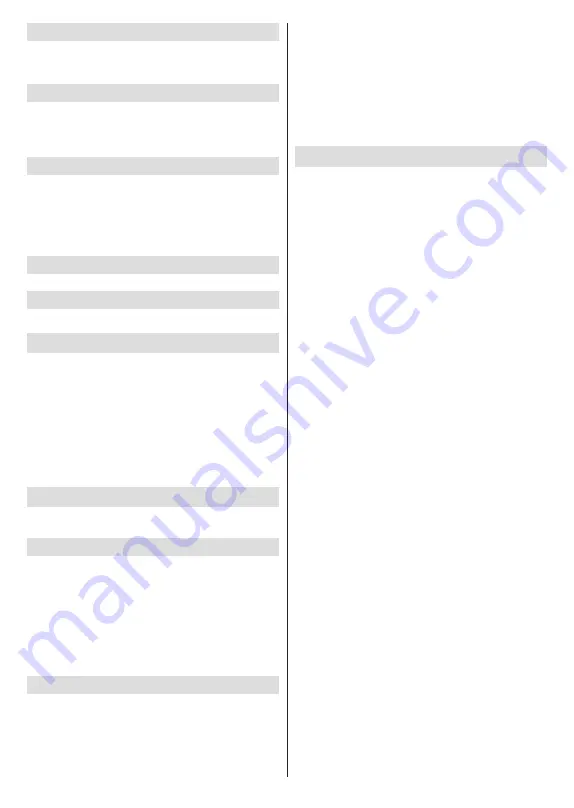
English
- 16 -
Audio Channel
Set the audio channel preference, if available. This
item may not be visible, depending on whether or not
the last watched channel was analogue.
Audio Language
Set one of the listed language options as first audio
language preference. This item may not be visible,
depending on whether or not the last watched channel
was digital.
Second Audio Language
Set one of the listed language options as second
audio language preference. If in the
Audio Language
setting selected language option is not supported, this
language preference will be considered. This item may
not be visible, depending on whether or not the last
watched channel was digital.
Open Source Licenses
Display Open Source Software license information.
Version
Displays system version number.
Accounts & Sign In
Google:
This option will be available if you have signed
in to your Google account. You can configure your data
syncing preferences or remove your registered account
on the TV. Highlight a service listed in the
Choose
synced apps
section and press
OK
to enable/disable
data sync. Highlight
Sync now
and press
OK
to sync
all enabled services at once.
Add account:
Add a new one to available accounts
by signing in to it.
Apps
Using the options of this menu, you can manage the
apps on your TV.
Recently opened apps
You can display recently opened apps. Highlight
See
all apps
and press
OK
to see all the apps installed
on your TV. The amount of storage space that they
needed will also be displayed. You can see the version
of the app, open or force to stop the running of the app,
uninstall a downloaded app, see the permissions and
turn them on/off, turn on/off the notifications, clear the
data and cache etc. Highlight an app and press
OK
to
see available options.
Permissions
Manage the permissions and some other features
of the apps.
App permissions:
The apps will be sorted by
permission type categories. You can enable disable
permissions for the apps from within these categories.
Special app access:
Configure some app features
and special permissions.
Security & restrictions:
Using the options of this
menu;
•
You can allow or restrict installation of apps from
sources other than the Google Play Store.
•
Set the TV to disallow or warn before installation of
apps that may cause harm.
Device Preferences
About:
Check for system updates, change the device
name, restart the TV and display system information
such as network addresses, serial numbers, versions
etc. You can also display legal information, manage
advertisings, display your advertising ID, reset it and
turn on/off the personalised advertisings based on
your interests.
Netflix ESN:
Display your ESN number. ESN
number is an unique ID number for Netflix, created
especially to identify your TV.
Date & time:
Set the date and time options of your
TV. You can set your TV to automatically update
the time and date data over the network or over the
broadcasts. Set corresponding to your environment
and preference. Disable by setting as
Off
if you want
to manually change the date or time. Then set date,
time, time zone and hour format options.
Timer
Power On Time Type:
Set your TV to turn on by
itself. Set this option as
On
or
Once
to enable a
power on timer to be set, set as
Off
to disable. If
set as
Once
the TV will turn on only once at the
defined time in
Auto Power On Time
option below.
Auto Power On Time:
Available if the
Power On
Time Type
is enabled. Set the desired time for your
TV to come on from standby using the directional
buttons and press
OK
to save the new set time.
Power Off Time Type:
Set your TV to turn off by
itself. Set this option as
On
or
Once
to enable a
power off timer to be set, set as
Off
to disable. If
set as
Once
the TV will turn off only once at the
defined time in
Auto Power Off Time
option below.
Auto Power Off Time:
Available if the
Power Off
Time Type
is enabled. Set the desired time for your
TV to go to standby using the directional buttons and
press
OK
to save the new set time.
Language:
Set your language preference.
Keyboard:
Select your keyboard type and manage
keyboard settings.
Inputs:
Show or hide an input terminal, change the
label for an input terminal, and configure the options
for HDMI CEC(Consumer Electronic Control) function.
Summary of Contents for FLA3230WH
Page 1: ...Model FLA3230WH COLOUR TELEVISION Instruction book GB ENGLISH GR E HNIKA O X E XP MH TH EOPA H...
Page 3: ...2 5000 5 cm...
Page 4: ...3 II i CLASS 1 LASER PRODUCT 1 1 2 2 m...
Page 8: ...7 220 240 V AC 50 Hz H LED OK OK OSD TV TV TV TV Android OK OK TV OK...
Page 9: ...8 TV...
Page 18: ...17 OK OK OK OK ID OK Back RF OK LCN LCN LCN OK OK OK OK OK Back OK OK OK OK...
Page 19: ...18 OK OK OK OK OK OK PIN 1234 OK OK PIN PIN OK PIN...
Page 21: ...20 Off OK HDMI CEC OK Off Eco Off User HDR HDR HDR DNR DNR DNR MPEG NR MPEG MPEG NR...
Page 23: ...22 Surround OK Dolby Dolby OK Dolby OK Dolby OK OK OK OK OK OK Google Assistant Google AD OK...
Page 24: ...23 Android OK OK OK OK OK OK OK OK OK OK OK OK OK TV OK OK OK OK OK TV OK OK OK OK...
Page 28: ...27 TV OK OK _ _ USB USB TV OK OK OK USB FAT32 TV OK OK OK OK OK OK...
Page 31: ...30 Android OK OK LED PC...
Page 74: ...GB GR 50607226 Kalliopi Karyda CO LP th 87A 17 November Str P C 55535 Pylea Greece...
















































