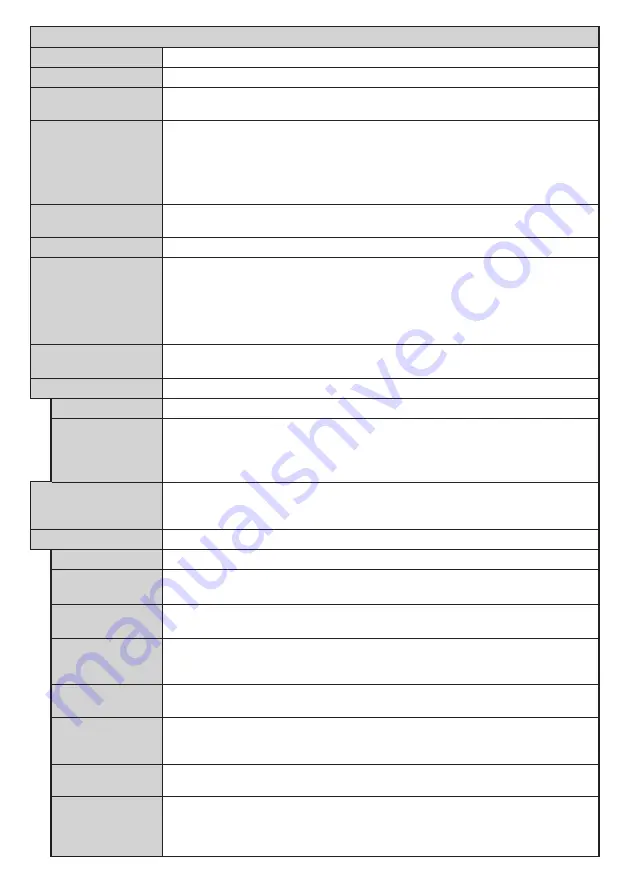
English
- 50 -
System - Settings Menu Contents
Conditional Access
Controls conditional access modules when available.
Language
You may set a different language depending on the broadcaster and the country.
Privacy Settings (*)
Manage your privacy privileges for smart TV related applications. Press
OK
to enter
the menu and set according to your preferences.
Parental
Enter correct password to change parental settings. You can easily adjust
Menu
Lock
,
Maturity Lock
,
Child Lock
or
Guidance
in this menu. You can also set a
new
PIN
or change the
Default
CICAM PIN
using the related
options.
Note:
Some
menu options may not be available depending on the country selection in the
First Time
Installation
. Default PIN can be set to 0000 or 1234. If you have defined the PIN(is requested depending on
the country selection) during the
First Time Installation
use the PIN that you have defined
.
Timers
Sets sleep timer to turn off the TV after a certain time. Sets timers for selected
programmes.
Date/Time
Sets date and time.
Sources
Enables or disables selected source options. There are
Regular
,
Enhanced
and
Disabled
options available for HDMI sources.
Regular
and
Enhanced
options are
affecting the colour settings of the selected HDMI source. To be able to watch 4K images
from an HDMI source related source setting should be set as
Enhanced
if the connected
device is HDMI 2.0 compatible. Set as
Regular
if the connected device is HDMI 1.4
compatible. Set acoordingly or disable the related HDMI source by setting as
Disabled
.
Network/Internet
Settings
Displays network/internet settings.
Accessibility
Displays accessibility options of the TV.
Hard of Hearing
Enables any special feature sent from the broadcaster.
Audio
Description
A narration track will be played for the blind or visually impaired audience. Press
OK
to see all available
Audio Description
menu options. This feature is available only if
the broadcaster supports it.
Note:
Audio description sound feature is not available in recording or time shifting mode.
Netflix
If this feature is supported by your TV, you can view your ESN(*) number and deactivate
Netflix.
(*) ESN number is an unique ID number for Netflix, created especially to identify your TV.
More
Displays other setting options of the TV.
Menu Timeout
Changes timeout duration for menu screens.
Software
Upgrade
Ensures that your TV has the latest firmware. Press
OK
to see the menu options.
Application
Version
Displays current software version.
Subtitle Mode
This option is used to select which subtitle mode will be on the screen (
DVB
subtitle /
Teletext
subtitle) if both is available. Default value is
DVB
subtitle. This feature is available
only for the country option of Norway.
Auto TV OFF
Sets the desired time for the TV to automatically go into standby mode when not
being operated.
Biss Key
Biss is a satellite signal scrambling system that is used for some broadcasts. If you need to enter
Biss key on a broadcast, you can use this setting. Highlight
Biss
Key
and press
OK
to enter
keys on the desired broadcast.
Store Mode
Select this mode for store display purposes. Whilst
Store Mode
is enabled, some
items in the TV menu may not be available.
Audio Video
Sharing
Audio Video Sharing
feature allows you to share files stored on your smartphone or tablet
pc. If you have a compatible smartphone or tablet pc and the appropriate software is installed,
you can share/play photos on your TV. See instructions of your sharing software for more
information.
Audio Video Sharing
mode will not be available with internet portal feature.
















































