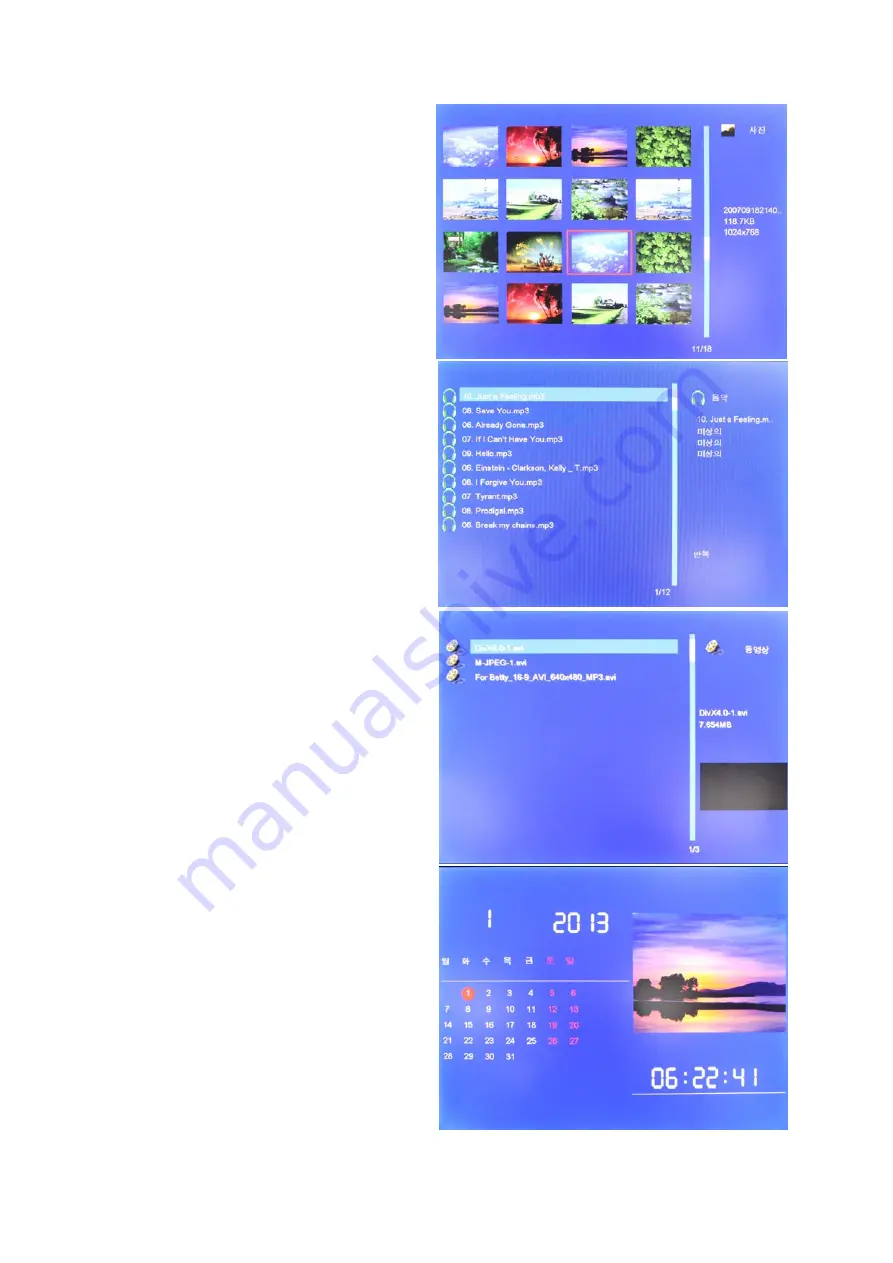
5
Picture
You can slideshow the pictures, view them one
by one or display the thumbnail mode. Pressing
“Return” key will take you to 16 picture mode.
Use arrow buttons to choose picture and press
ENTER to play. If the music is open in photo
setup, the slide show will also have background
music from the music files in your media device.
Pressing SETUP will take you to Phote setup
menu where you can navigate with UP/DOWN
buttons and select with RIGHT/LEFT buttons.
Music
Press MUSIC button on remote control to go
directly to the MUSIC function. Use the arrow
buttons to select music file and press ENTER to
play. Use the VOL buttons to adjust volume.
Use the RIGHT/LEFT buttons to fast forward /
backward, use NEXT/PREVIOUS to select file.
Press SETUP to enter Music setup menu.
Video
Press MOVIE button on remote control to go
directly to the VIDEO function. Use the arrow
buttons to select music file and press ENTER to
play. Use the VOL buttons to adjust volume.
Use the RIGHT/LEFT buttons to fast forward /
backward, use NEXT/PREVIOUS to select file
and PLAY button to pause. Press SETUP to
enter Video setup menu.
Calendar
Select the CALENDAR function in the main
menu.
Press the ENTER button to enter the calendar.
Pictures will be shown in slideshow inside a
window like the picture at the right. You can
select year with RIGHT/LEFT buttons and month
with UP/DOWN buttons. If you have set the
alarm in Calendar setup then it will also show.
Press SETUP to enter Calendar setup menu.








