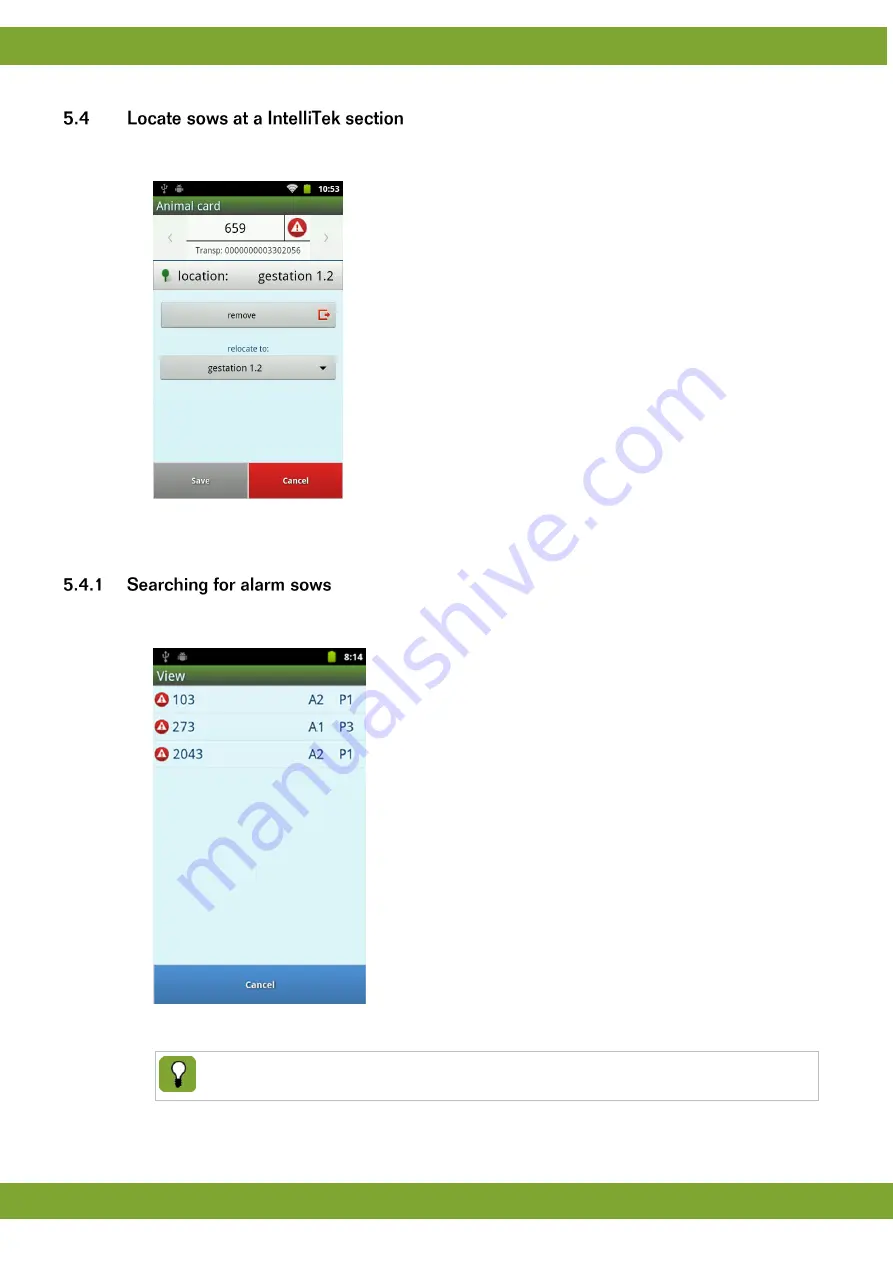
Milan-Touch
Sow management
11
1. Chose the animal-card of the relevant sow.
2. Open the Data-Box
Location
.
3. Click
relocate to:
and chose the new location of the sow.
4. Click
Save
.
1. Chose the
section-screen
of the section where you want to look for alarm sow(s).
2. Check if in this location are sows that have an alarm message; if so - view the
alarm-list
3. Find the sows listed on the alarm list by the visual animal number or by identifying the transponder with the
MILAN-Touch.
If the MILAN-Touch identifys a sow that is on the alarm-list, it will give an acustical alarm signal.
Summary of Contents for Milan-Touch
Page 1: ...g...











































