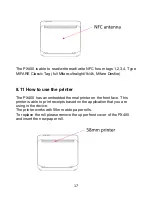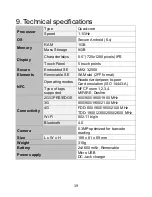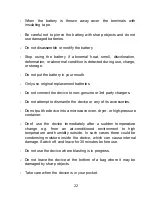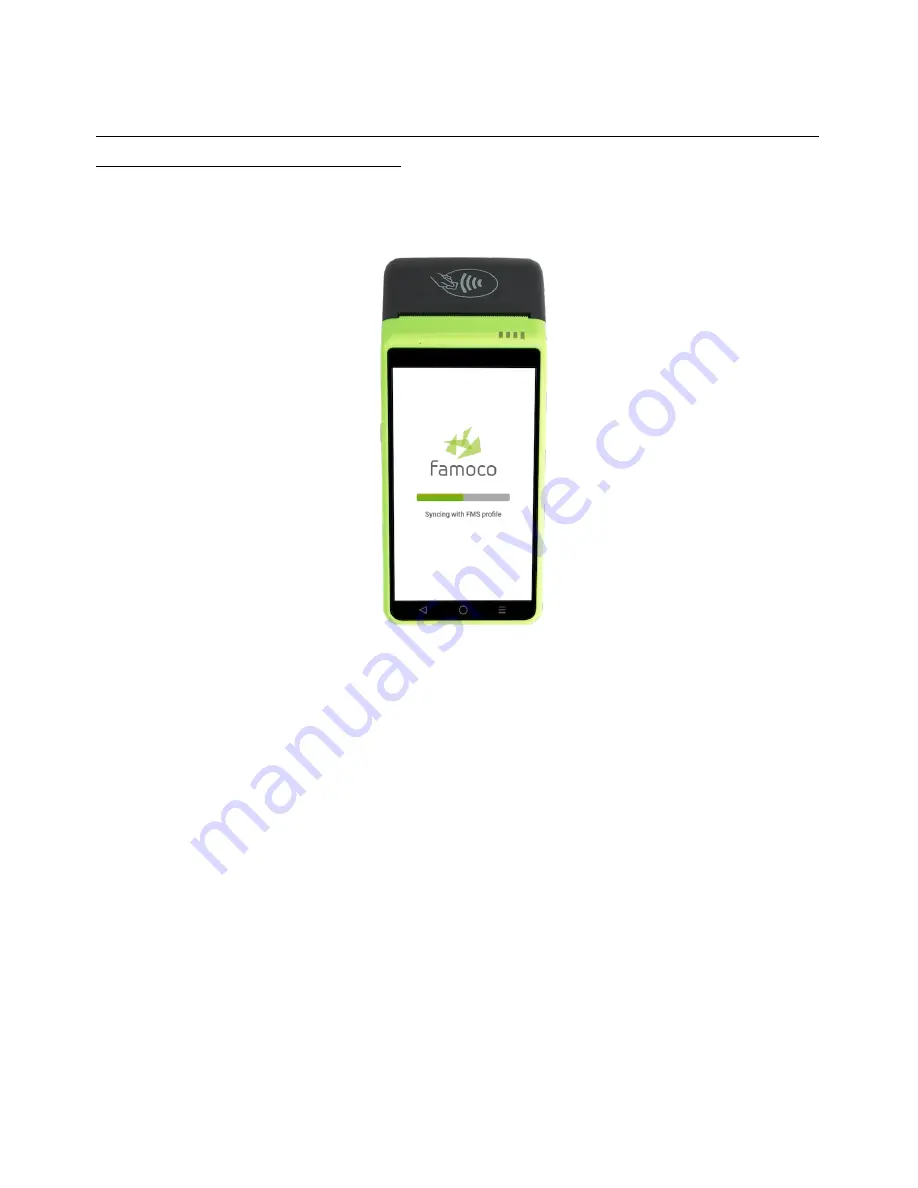
11
If there is connection, one of the following screens will appear (depending
on the synchronization status):
If the synchronization is in progress, please wait until it is complete.
If the synchronization is complete but no applications have been installed,
or if the synchronization has been aborted, please contact your customer
support.