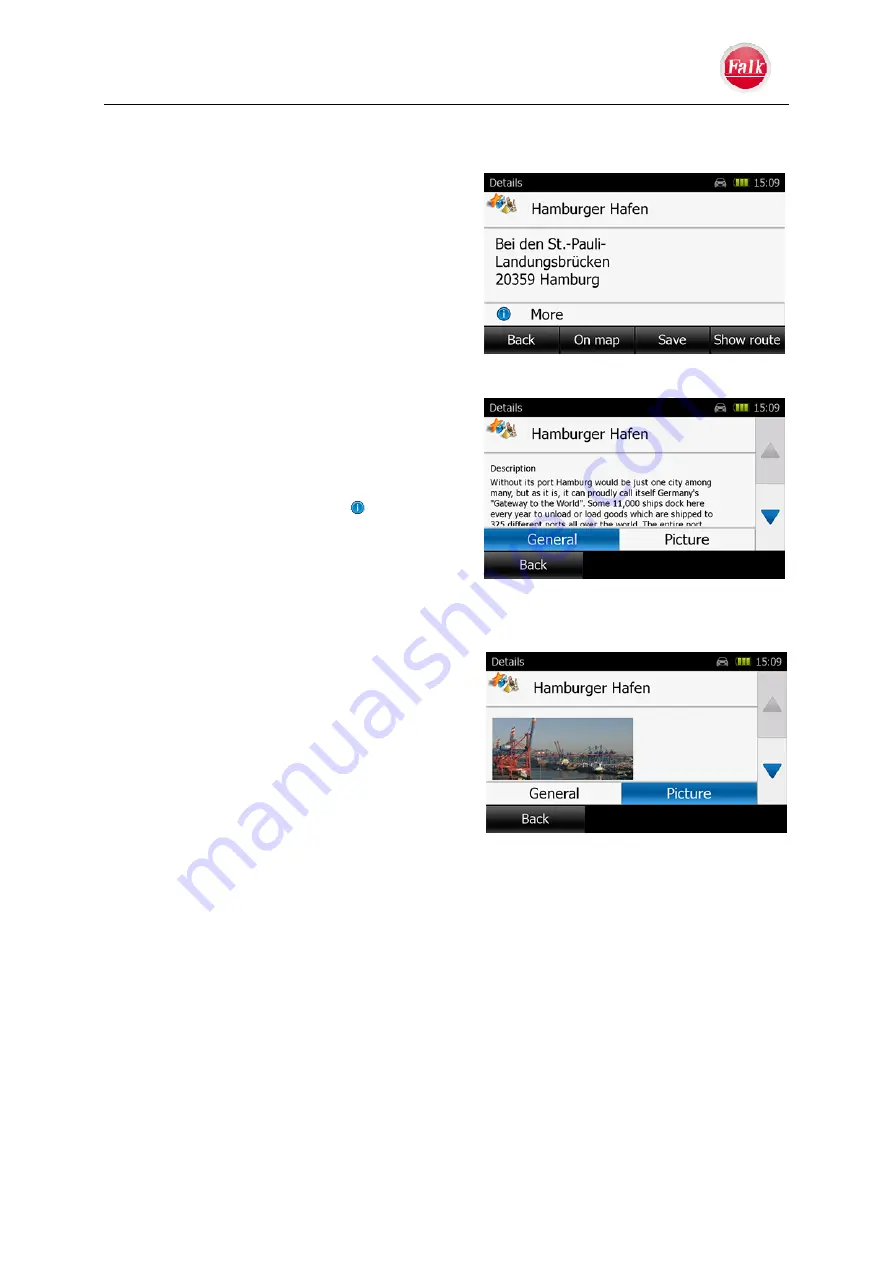
Travel Guide
User Manual Falk Navigator
- 53 -
5.3 Detailed view of a point of interest
What could be better than to find out about travel
destinations in advance and then to experience
everything an unfamiliar town or city has to offer?
If you have already selected one or more point of
interest categories from a Travel Guide
compilation or point of interest search, would you
now like to view individual entries in the list in
greater detail?
To do this, tap on a
list entry
. A window with
basic information about the point of interest will
now appear (usually address and telephone
number). Some entries also have extensive
descriptions and/or images. The
Highlights
in
particular encompass extensive description texts
taken from the
MARCO POLO
Travel Guides
(only in German). You can access the detailed
descriptions by pressing the icon
More
.
The detailed view provides you with an overview
of all information available to the point of interest
selected – besides a detailed description and
background information, this can also be images.
In the POI detailed view the functions listed below are available via tabs:
Back –
you return to the list.
On map
– shows you the location of the point
of interest on the map.
Save
– allows you to save the point of interest
under the most recent destination.
Show route
– allows navigation to the
destination as an interim destination, a new
destination to be added or alternative
destination.
Note:
Not all functions and information described here are available for every point of
interest. If an option is not available, the corresponding button is not active or is not displayed
on the screen.


























