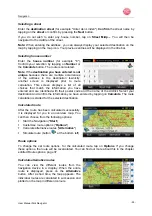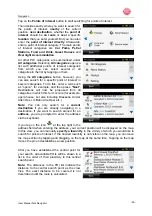Introduction
User Manual Falk Navigator
- 11 -
Starting Content Manager
Perform the following actions to start the Content Manager:
Switch off the navigation device completely.
Connect the USB interface of the device directly to a USB port of the computer using the
USB cable supplied.
Switch on the navigation device.
On your computer click on Start > All Programs.
Select
Falk.
Click on Content Manager.
When the Content Manager is started, the program executes several steps before you can
start managing the contents of your navigation software.
Each time it is started, a connection to the Internet is established in order to check whether a
new version of Content Manager is available. If a new software version is available, the
Content Manager offers you the choice to install it. We recommend that you always agree to
the upgrade if one is available. If a new software version is available, you have the following
options:
• Click on
Yes
to accept the new software version. The new version will be downloaded and
installed before you can start using the Content Manager.
• Click on
No
to start the Content Manager with the old version already installed.
If the new version is an important upgrade, the
Exit
button will be displayed instead of the
No
button. You must install the new version, otherwise you will have to exit the application.
If you have not yet made a backup from the navigation device, the Content Manager will ask
whether you want to create a complete or partial backup copy during each start.
Note:
We recommend that you create a backup in any case. Only by doing so will it be
possible to restore the contents if any data is lost.