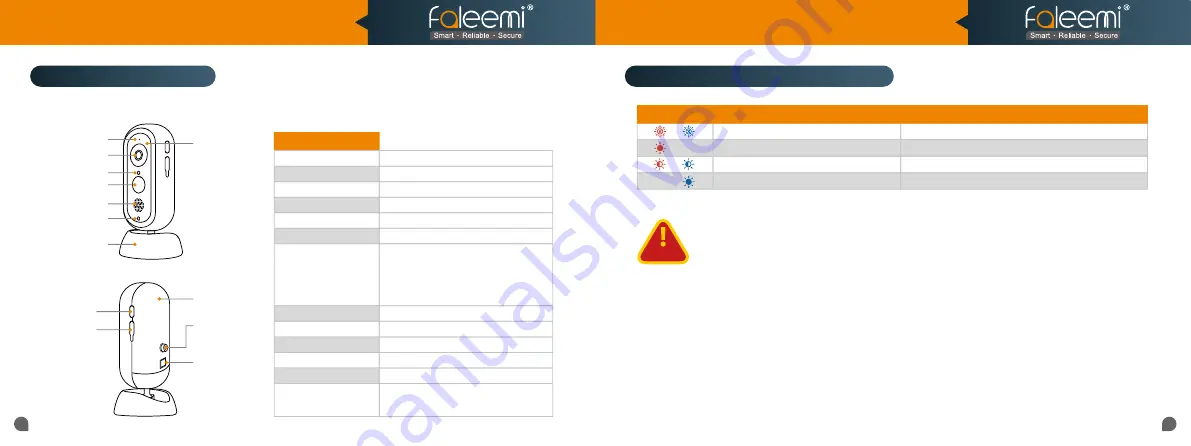
Model: BS01/BC01
Quick Start Guide
1080P Indoor & Outdoor Home Security Camera
Microphone
Lens
Night Vision
LED
PIR Sensor
Speaker
Base Bracket
Sync Button
Battery
Compartment
Screw Port for
Bracket
Micro USB
Port
Product Diagram (Camera)
Light Sensor
Status LED
Button to
Open the
Battery
Compartment
●
Please pay attention to the power supply specifications if you want to use other adapter to charge the camera.
●
Only the camera is weatherproof, should you install it outside. But the base station and power supply are indoor models,
not
weatherproof, please put them indoor.
●
Please pay attention to the working temperature range.
●
Do not use in environments with strong electromagnetic interference or near corrosive substances.
●
The warranty does not cover defects and damages caused by misuse, unauthorized dismantling, or natural hazards.
●
The 18650 battery life varies according to the frequency of the triggers and the video resolution settings.
●
The PIR motion sensor can only detect motions within a certain range and will not be activated by motions out of the
range
LED Indicator & Working Status (Camera)
Sleep mode/Power off
The camera is connected to the base station or charging
The camera is pairing to the base station
The camera is fully charged
Off
Red light is solid and steady
Red and blue lights are blinking together
Blue light is solid on
Indicator Light Status
Battery Camera Status
CAUTION
04
03
Camera
Lens
Sensor
Resolution
Microphone
Speaker
PIR Detection
Battery life
Weight
Power
Internet
Weather Proof
Dimensions
Working Environment
105° wide angle, f=2.0
1/2.7 inch
1080P (1920*1080) Full HD Resolution
Built-in
Built-in 1W 8
Ω
Detection angle 110°
Two Samsung 18650 Lithium
rechargeable batteries, Battery life will
vary based on device settings, usage,
and environmental factors.
193g
5V/2A or Two 18650 Lithium batteries
2.4G Wi-Fi
IP65
61.8*61.8*130.2mm
-10°C to 50°C/14°F to 122°F,
RH
≤
95%
































