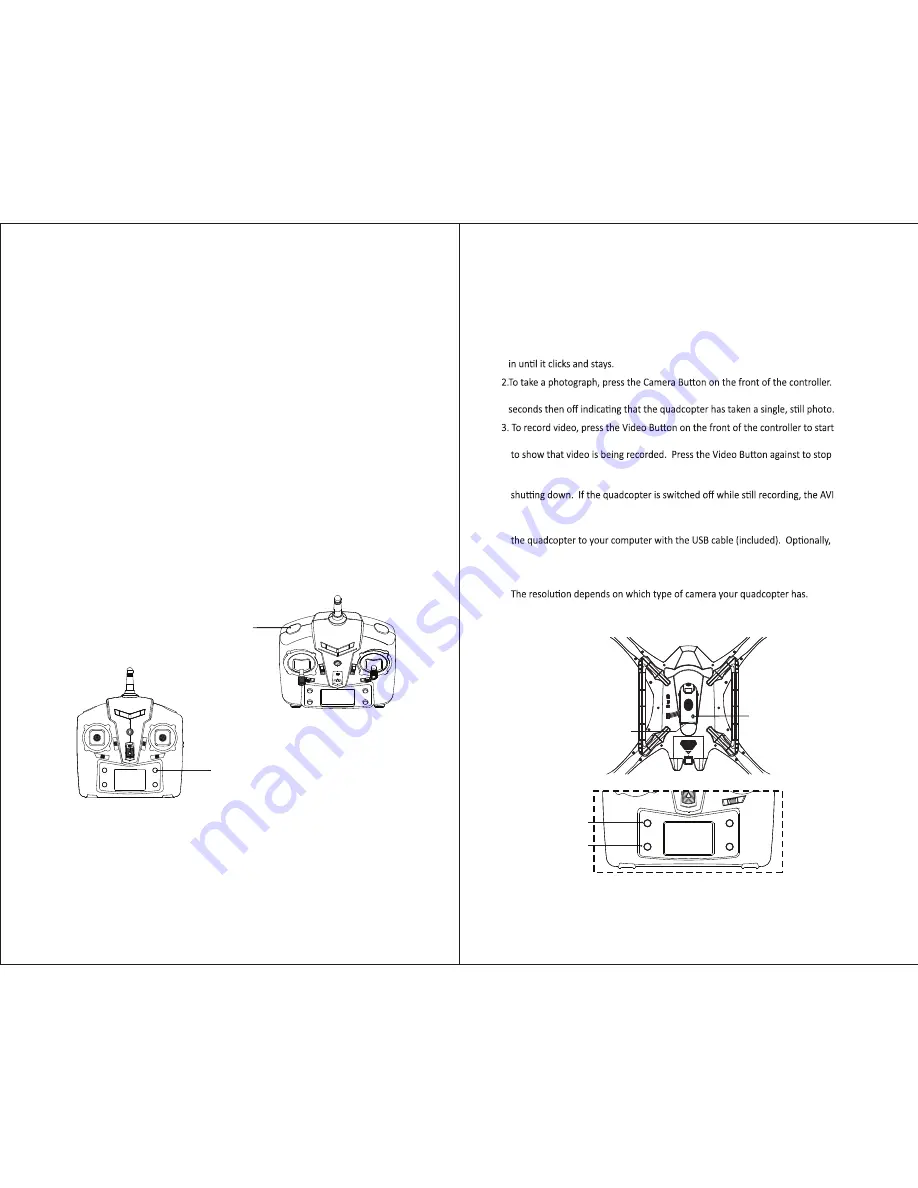
Press the Mode button on lower right of the controller to switch between Flight
Mode 1 (maximum Gyro-stability) and Mode 2 (3D expert control). The LCD
screen will indicate the current mode.
Mode 1 automatically uses the 6-Axis Gyro (3 gyroscopes and 3 accelerometers)
to its full capabilities for stable, level flight. Use this mode for beginners, or to
hover for movies and snapshots.
Mode 2 tilts the quadcopter more sharply (stronger pitch and roll), for faster
acceleration. Use this mode for racing and 3D maneuvers.
The quadcopter can easily flip in an entire 360° circle. The copter will quickly
stabilize and level out, but will lose some altitude, so first make sure the copter
is flying high above the ground.
To flip in the direction you choose, first press the LEFT TRIGGER. The controller
will start beeping and enter 360° Flip Mode. Push the RIGHT STICK to flip in the
desired direction (forward, backward, left, or right) and return to normal flight.
When the battery runs low, the transmitter will activated a “di, di” sound alarm,
the LED lights on the quadcopter will flash and the flip action will be auto turn off.
To do an instant flip simply press the 360° Eversion button on the front of the
controller, the quadcopter will flip forward 360°.
Warning: Do not perform a 360° flip unless the quadcopter has enough space
for safety.
Left Trigger
360° Eversion button
Camera State LED
TF Storage Card
Camera Button
Video Button
FLIGHT MODES
1.If a storage card is not alr
eady in
stalled, inst
all a mic
ro-SD (also called
“T
F
”)
storage card in the c
ame
ra underneath the quadcopter
. See the small s
ketch
on the c
ame
ra itself, which shows how to orient the chip correctl
y
. Press the chip
The
r
ed Came
ra State LED underneath the quadcopter will blink on for about 2
recor
ding. The
r
ed Came
ra State LED underneath the quadcopter will c
ome on
recording.
No
te: Alwa
y
s r
emember
to st
op the video
recording with the controller before
file being
stor
ed on the TF
car
d mig
ht not be
“closed” or
stored properl
y
.
4.
To quickly
retrie
v
e
your videos and pho
tos, connect the data port underneath
y
ou ha
v
e r
em
o
ve the mic
r
o-SD (TF)
storage card and access the card dir
ectly
with
y
our c
ompu
ter
. The d
at
a on the TF
card will appear in folders as JPEG
files and
A
VI files, which y
ou c
an m
o
v
e to
y
our c
ompu
ter.
HD829: video 1280 x 720p / 30 FPS; Pho
tographs: 1280 x 720p
HD818: video 1280 x 720p / 60 FPS; Pho
tographs: 1280 x 720p
VIDEO AND CAMERA OPERATION
360° FLIPS
9
10






