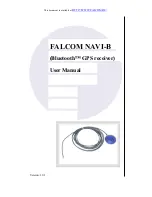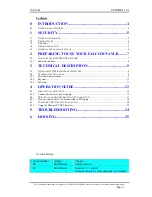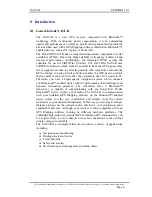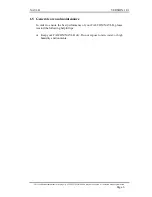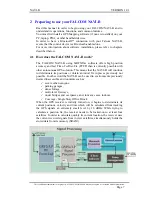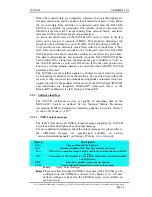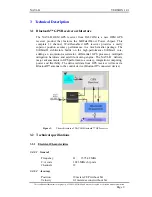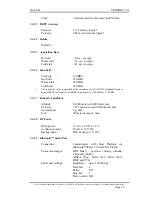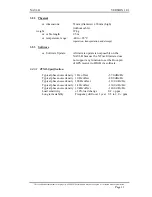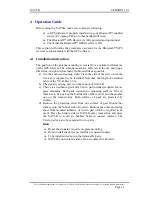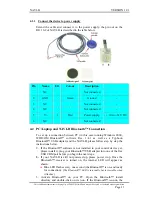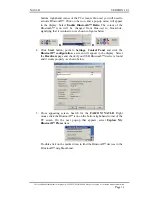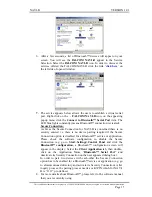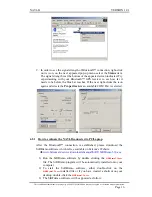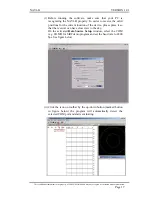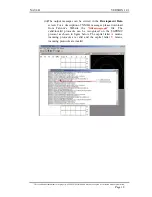NAVI-B VERSION
1.01
Cautions
Information furnished herein by FALCOM are accurate and reliable.
However, no responsibility is assumed for its use.
Please, read carefully the safety precautions.
If you have any technical questions regarding this document or the
product described in it, please contact your vendor.
General information about FALCOM and its range of products are
available at the following internet address:
http://www.falcom.de/
Trademarks
Some mentioned products are registered trademarks of their respective
companies.
Copyright
The FALCOM NAVI-B user’s guide is copyrighted by FALCOM GmbH
with all rights reserved. No part of this user guide may be produced in
any form without the prior written permission of FALCOM GmbH.
FALCOM GmbH.
No patent liability is assumed with respect to the use of the information
contained herein.
This confidential document is the property of FALCOM GmbH and may not be copied or circulated without permission.
Page 3