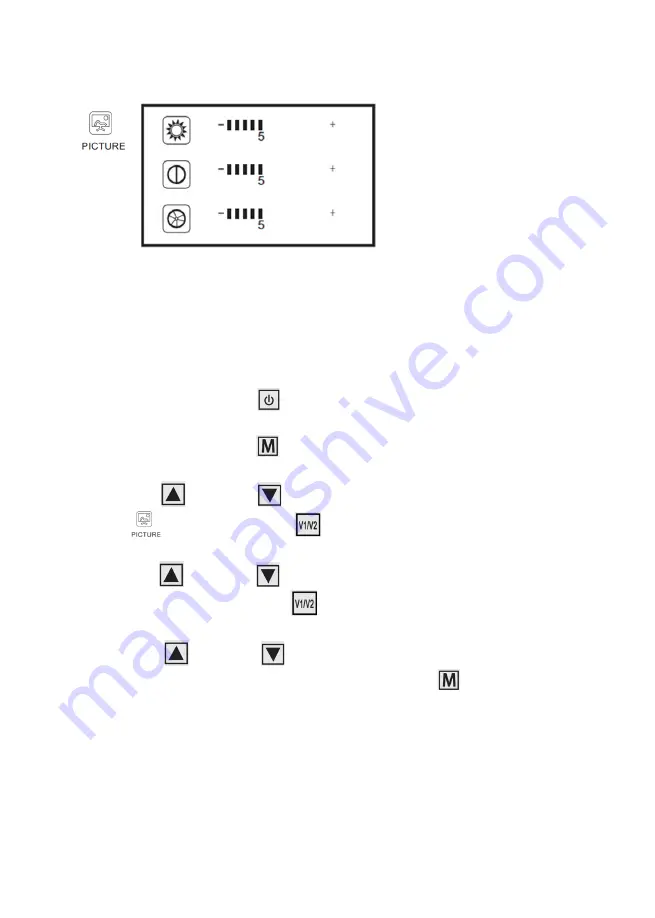
IMAGE SETTINGS
The following settings can be changed:
• Brightness
• Contrast
• Color
Press the power button
to turn on the monitor.
Press the MENU button
on the monitor.
Use the Up
or Down
button to navigate to the Image Setup
button
then press V1/V2
To select this feature.
Use the up
or Down
button to select Brightness, Contrast or
Colour, and then press V1/V2
to select the desired option.
Use the UP
or Down
Button to increase or decrease
settings, press the Menu button to save and exit




























