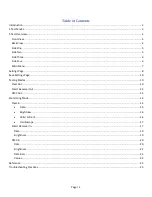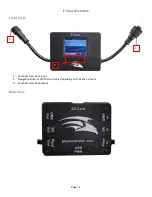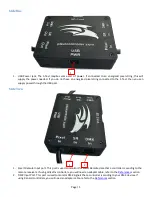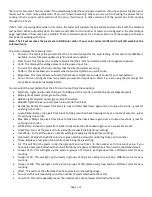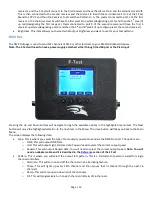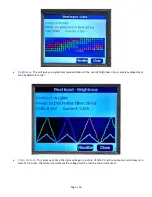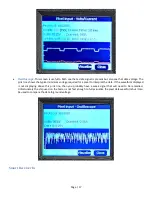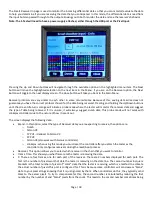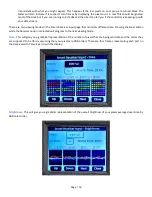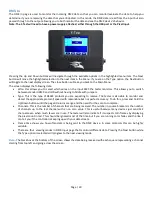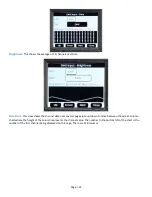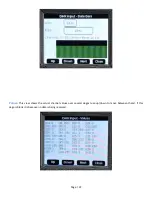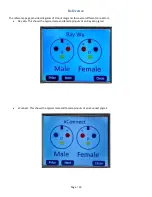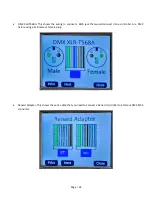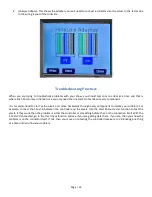Page | 10
dim for dark colors along with not being a full 24 bit color screen (its 16 bit). Typically a value around 50 gives
the best results.
Note: After you make changes to the Settings, you need to close this menu and then select the Save Settings option in
the Main Menu in order for your settings to be saved.
Save Settings Page
When you save your settings, F-Test does not just save the settings on the settings page, it also saves all the settings on
all the pages to be the default settings when those pages open. For example ... if you want to set a default test pattern
when testing pixels then go to pixel out, choose your test pattern then go back and select save settings. Next time you
start the F-Test and open pixel out that will be the initial test mode.
Testing Modes
Pixel Out
The Pixel Out page is used to output data to pixels connected to the Pixel Output cable. This is useful for testing pixels or
displaying a selected pattern. It will also count the number of functioning pixels that are connected. Only WS2811 and
compatible pixels are supported at this time. There is limited support for 4 channel versions of these pixels with some
test patterns working with them.
Note: You have to supply sufficient power (~5V to ~24V) through the Pixel Input cable that is appropriate for the
pixels being tested. This can be via an energized pixel cable, an appropriate power supply connected to the Pixel Input
or sufficiently sized battery connected to the Pixel Input.
Pressing the Up and Down buttons will navigate through the available options in the highlighted menu item. The Next
button will move the highlighted selection to the next item in the Menu. The close button will take you back to the Main
Menu.
When you first enter the pixel output page the tester will attempt to count the number of pixels attached to the output.
It does this by turning on select pixels and measuring the current draw. It will perform the test several times to ensure