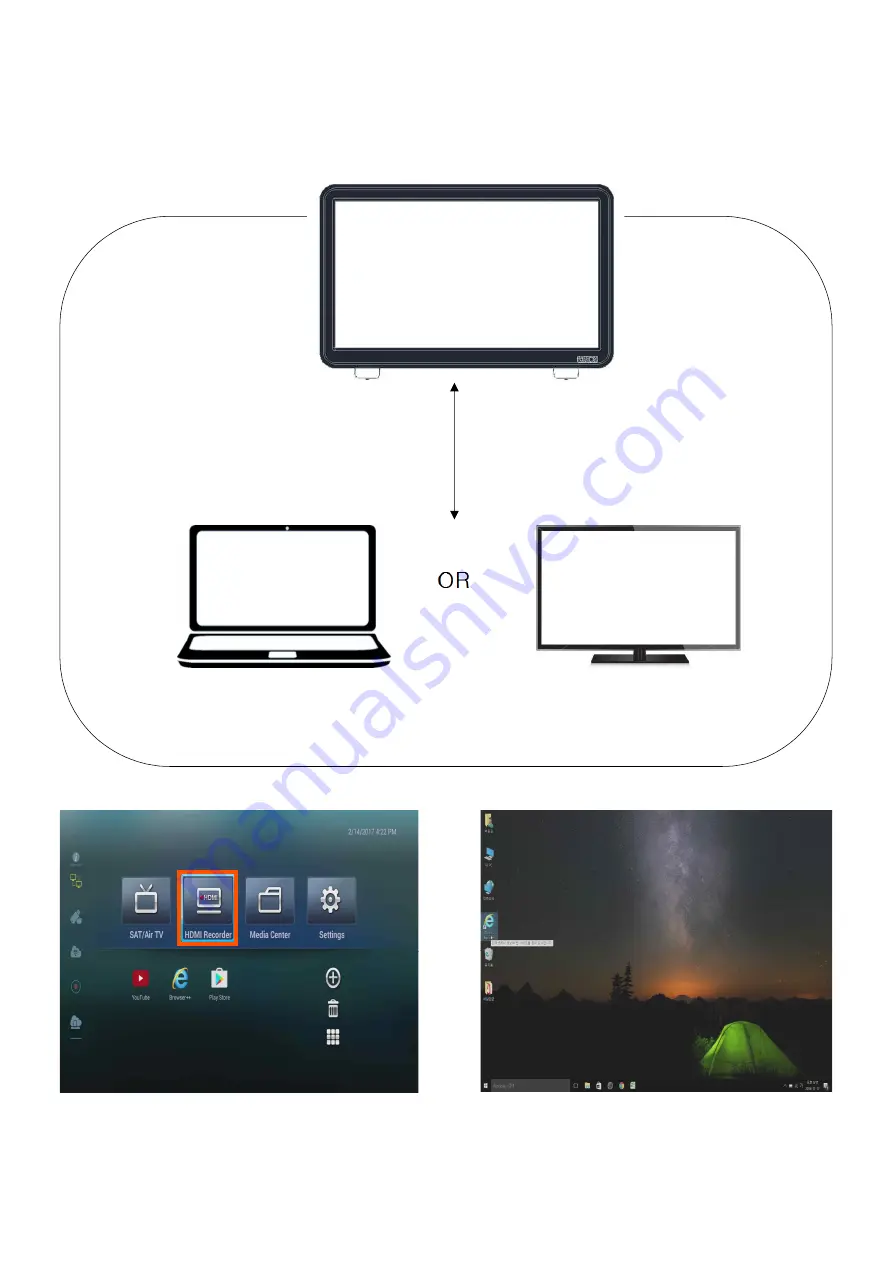
- 32 -
HDMI Recorder
- Record input video function through HDMI input terminal.
Laptop TV
❇
Playback Component and output equipment connect one to one
[Picture 2] Screen which is connected with
Falcon 215FS.
[Picture 1] After connecting input device and
output device by HDMI cable, Click
HDMI recorder
FALCON
215FS
Input Terminal
Output Device
Output Device






































