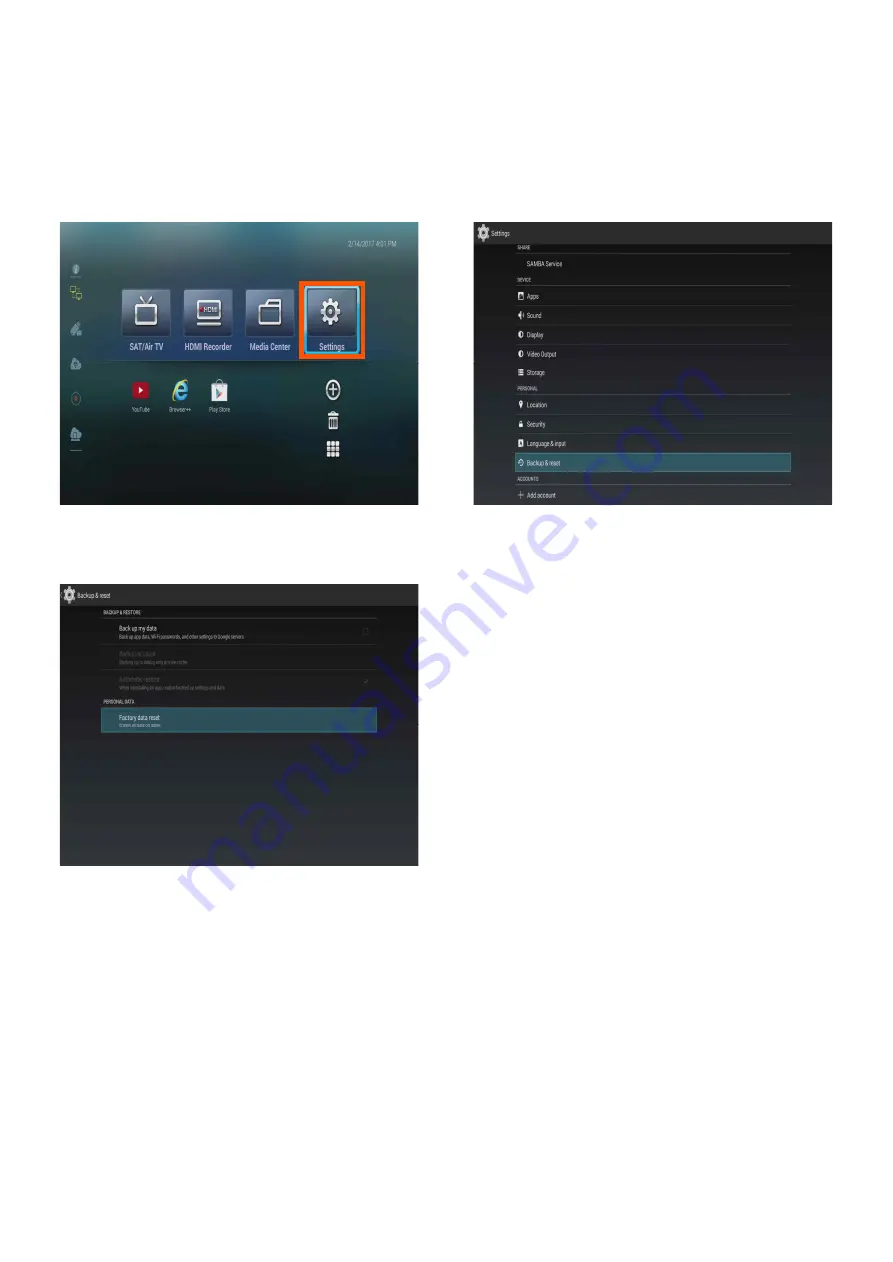
- 24 -
Backup and initialization Setup
- Backup Application data, Wi-Fi password and other settings at Google server.
- Factory data reset make product initialize to as a first when you purchase product, and remove
everything saved in storage.
[Picture 1] Click “Setting” from main screen.