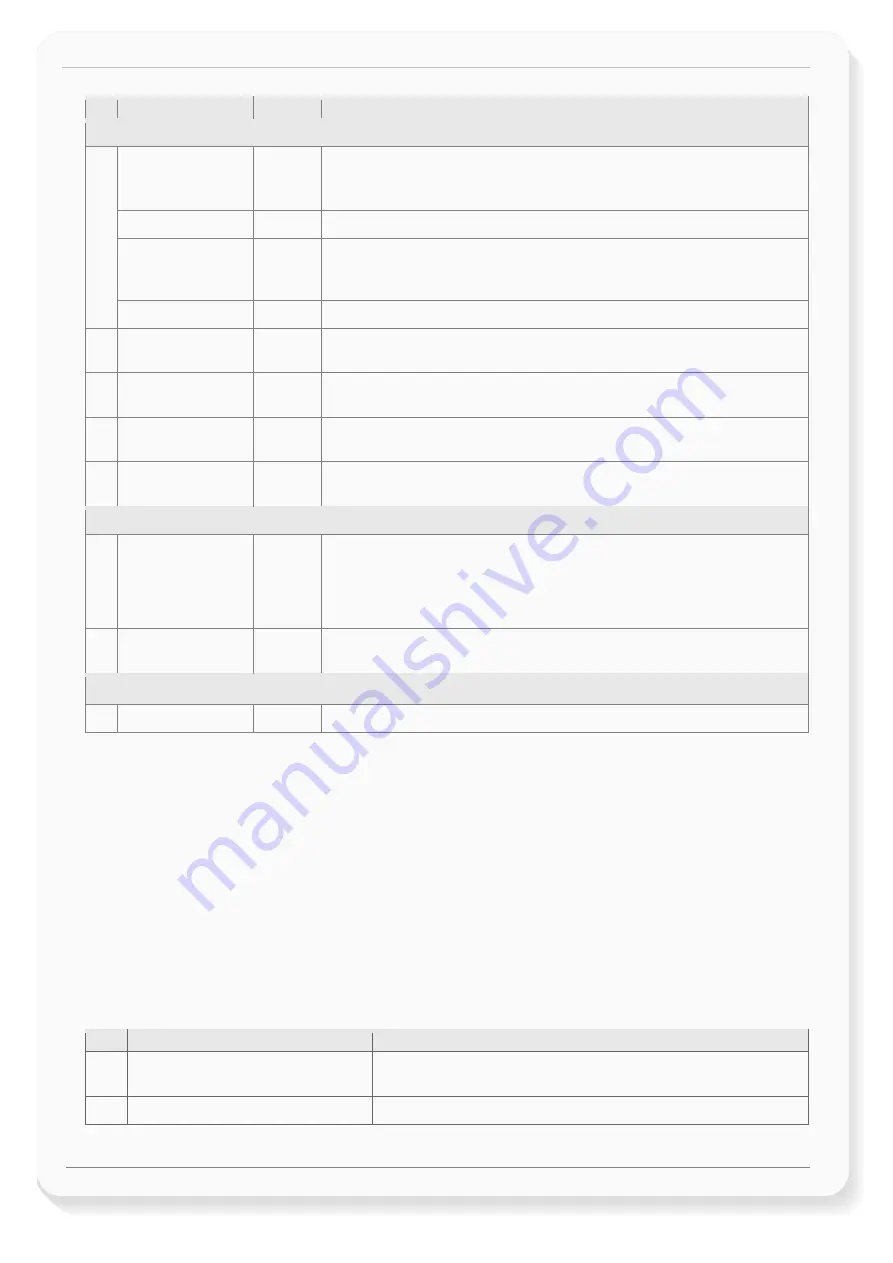
BOLERO40 Series Promotion Kit
Version 1.0.1
This confidential document is a property of FALCOM GmbH and may not be copied or circulated without previous permission.
Page 6 of 21
Nr
Article name
Quantity
Description
BOLERO40 (BOX)
1
BOLERO45
or
BOLERO41
1
1 x BOLERO41 or BOLERO45 device (depending on customer request) pre-configured
and all supported Premium-features are activated. At the end of the cable there is an
8pin (2x4) connector that allows connection of the device to the Control-box.
Battery
1
700 mAh rechargeable battery (already inserted and connected to the BOLERO45)
PREMIUM-FEATURES
-
All PREMIUM-FEATURES supported by the BOLERO45/41 device are activated by the
factory. For details how to use them refer to the corresponding Application Notes
listed in chapter
2.2
Support
-
8 hours free technical support via skype, phone etc. for starting up your project.
5
SIM-Card
1
Prepaid SIM card. Service fee includes 10MB of data transfer and 3 months access to
the FALCOM
D2Sphere
server for evaluation purposes.
6
Instruction sheet
1
Mounting instruction contains important information to assist personnel in the
installation of the unit.
7
Quick Setup Guide
1
Quick Setup Guide, containing the necessary information how to open/close the case
of the device, insert the SIM card(s) and (re)place the internal battery.
8
Info-Sheet
1
Contains log-in data to access the online documentation on the FALCOM website and
FALCOM
D2Sphere
frontend server for evaluation purposes.
BOLERO40-CONTROL-BOX
2
Control-Box
1
Control-Box with a 50 cm long cable and an 8pin (2x4) connector at the end. It has a
RS-232 connector that allows USB connection to a PC using the USB-to-Serial
converter. This box looks the same as the BOLERO45' Control-Box, with the one
difference that it has only one 50 cm long cable instead of 2 cables like the
BOLERO45' Control-Box.
3
USB to SERIAL
adapter
1
USB-to-Serial converter with extension cable for connection of the control-box to the
PC/Laptop.
POWER-SUPPLY-BOX
4
Power Supply
1
Type
FW7238/12
incl. UK/US/AU/EU adaptor
Table 1
: The list of items included in the PROMOTION-KIT.
2.2
Related documents
In addition to this document, the following files comprise the full set of BOLERO40 series product manuals
and can be downloaded from the FALCOM web site (protected area)
Downloading documents from the
FALCOM website:
1.
Open your installed browser and enter "https://www.falcom.de/distributor-login/?origin=4
"
2.
Log-in using the logging data (Username & Password) available in the Info Sheet delivered with the
PROMOTION-KIT
3.
Go to "
Support
" and select "
AVL (FOX3, STEPPIII,.....)
" from the "
Documentation
" selection box
4.
This will list the supporting documents for all FALCOM’s vehicle telematics devices. Please, download
just the documents listed in the table below.
NR
PDF file name
Description
[1]
AVL_PFAL_Command_Set.pdf
Contains the description of the internal firmware and the supported
Configuration Command Set for the FALCOM’s vehicle telematics devices.
[2]
BOLERO-40_Series_HardwareManual.pdf Contains information about the hardware of the BOLERO45/41 device.
Table 2:
Documents for download from the FALCOM website (protected area)







































