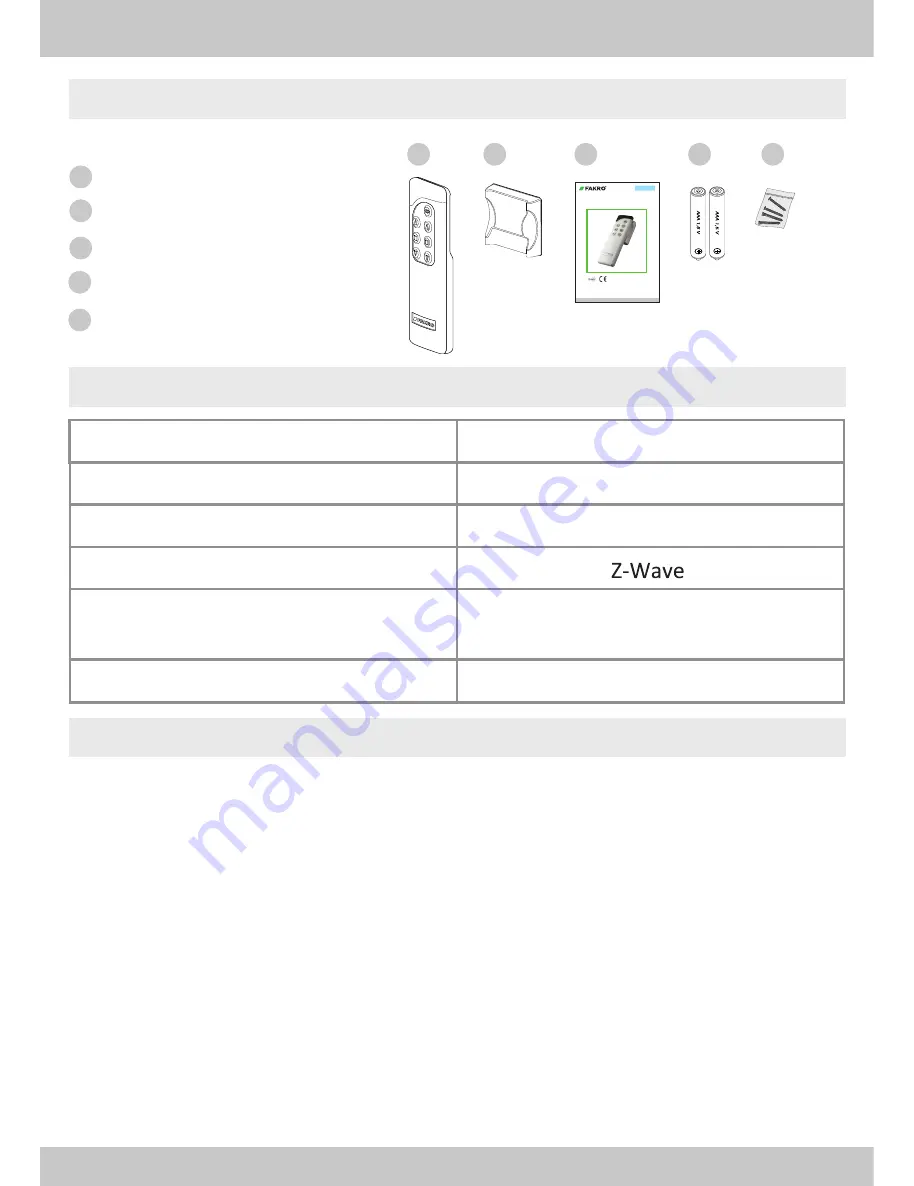
3
ZWP 10
2
1
3
2
3
www.fakro.com
ZWP10
ITALIANO
Radiocomando Z-Wave
Istruzione d'uso
13.06.03 NC851-IT
4
4
1
5
5
Remote control
Magnetic wall holder
User manual
Batteries 2 x AAA 1 ,5V
Mounting screws
3V DC, Battery 2xAAA 1 ,5 V
Operation temperature
(+5°C) to (40°C)
Range of operation in the open space
up to 40 [m]
Wireless Protocol
Operation frequency
868,4[Mhz] (EU); 921 ,42[MHz] (AS/NZ)
;
908,4[MHz] (US/Canada)
Power supply
Sizes (length/width/height)
1 57 / 38 / 1 9 [mm]
Packaging content
Product description
Technical Data
The ZWP1 0 controller enables radio control of FAKRO electrical accessories and of other
manufacturers that are compatible with the Z-Wave system. The ZWP1 0 controller operates up to
1 0 devices, separately on 5 channels (2 devices for 1 channel). It also allows for creation of 1 0
independent groups. Each group can include several devices operated simultaneously.
Controller's memory can contain up to 231 devices.
The ZWP1 0 controller is equipped with a two-way Z-Wave radio communication module
exploiting radio wave frequency (frequency depending on the country for which the product is
intended). It can be used as the basic controller – PRIMARY as well as an additional –
SECONDARY. PRIMARY controller allows for integration of many devices into one radio network
while SECONDARY is used as an additional controller in already existing network (see LEARN
MODE function).
In addition to Basic Mode of operation: OPEN, STOP, CLOSE, the ZWP1 0 controller offers
Multilevel Mode allowing for e.g. smooth dimming of the light.
Information about the product
All manuals and user guides at all-guides.com


































