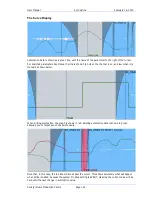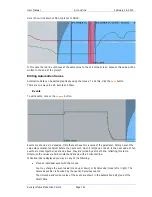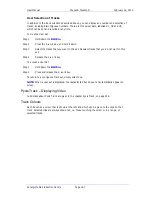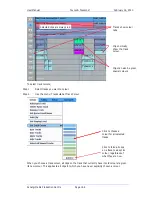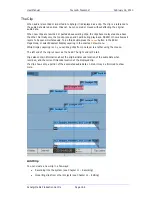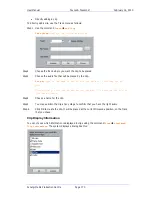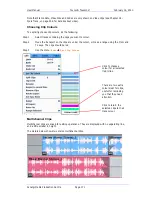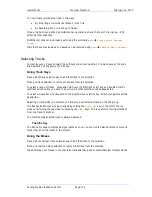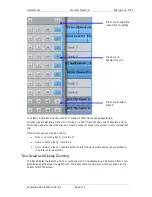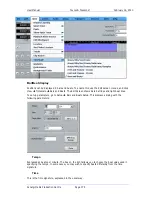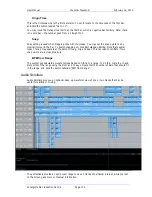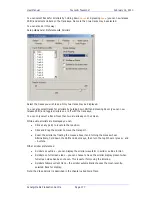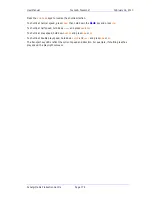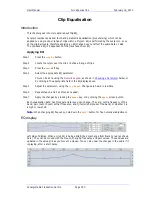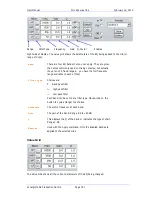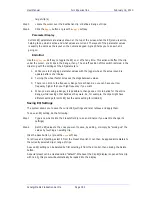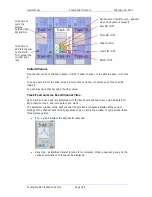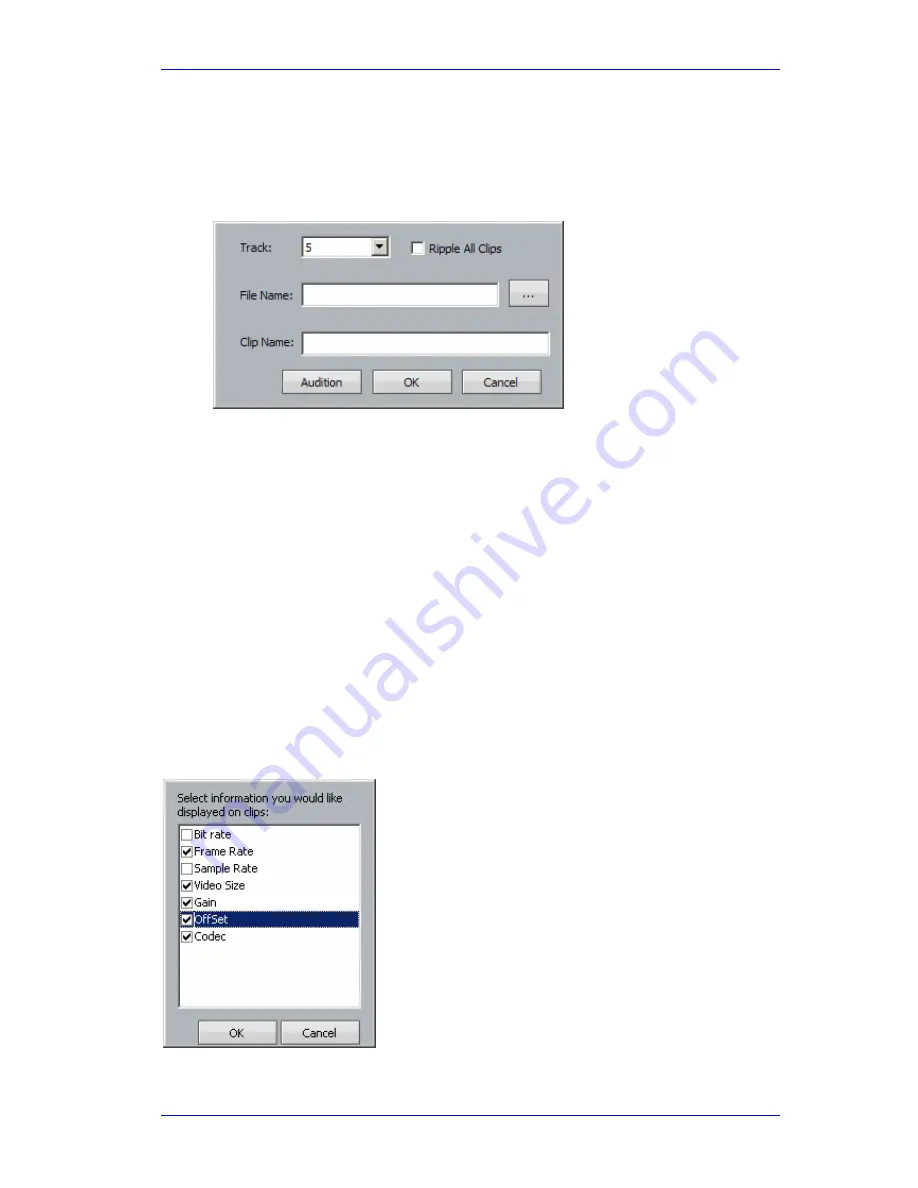
User Manual
T
RACKS
&
T
RANSPORT
February
16,
2010
Xynergi Media Production Centre
Page 170
Directly adding a clip
To directly add a clip, use the Track menu as follows:
Step1 Use the command
Track
Add Clip
The system
displays the following dialog:
Step2
Choose the track where you want the clip to be placed
Step3
Choose the audio file that will be played by the clip.
You may
type in the name of the file if you know it, including its full
path
Alternatively, click the Browse button (labeled “…”) and find the file in
your disk storage
Step4
Choose a name for the clip.
Step5
You may audition the clip at any stage to confirm that you have the right audio
Step 6
Click OK to create the clip. It will be placed at the current timecode position, on the track
that you chose.
Clip Display Information
You can choose which information is displayed in clips using the command:
View
Displayed
Clip Information
. The system displays a dialog like this: