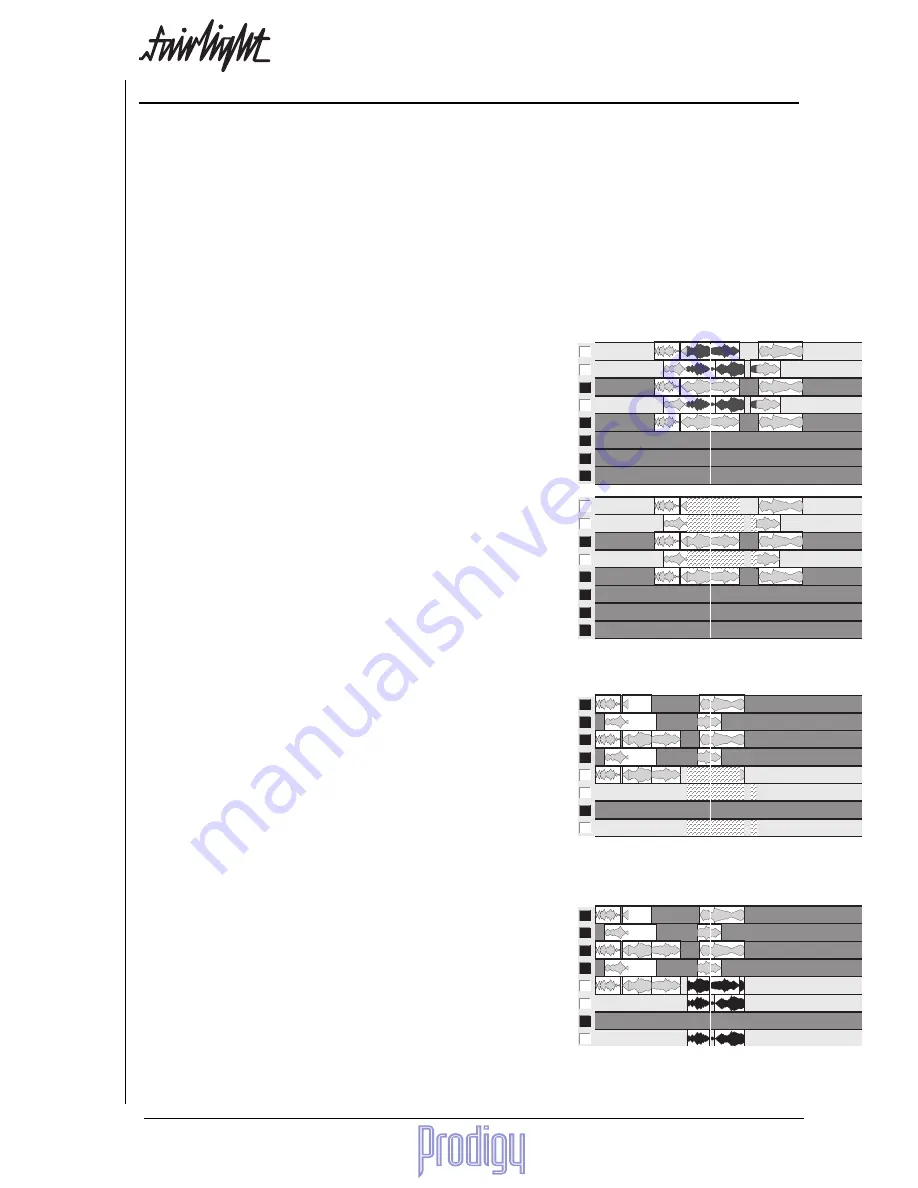
TM
User Manual
Page
41
12.
The Edit Menu (Cut & Paste)
The EDIT menu is the most powerful and flexible of the menus in the Prodigy Editor. It is used for Cutting and
Pasting clips and parts of clips. It now has multitrack capability.
To use the Edit Menu you must first press the Edit Mode key. Then:
1.
Select some audio and cut or copy it to the “clipboard”
2.
Locate to the position where the audio is to be pasted, and select the track(s) where the audio is to go.
3.
Press ENTER to paste the audio into the tracks. This can be done many times, as the clipboard remains intact
until you cut or copy some new audio to it.
Selecting Audio
Tracks are selected using the Track Keys. If there is no “range”, any clips that are touching the cursor (centre line)
will go red, indicating that they are selected. If there is a range, all the audio inside it will be red (on the selected
tracks). Use the From and To keys to create or change a range (see below).
In this example, a range has been created, and tracks 1, 2
and 4 selected. The selected audio is shown in red on the
video screen.
Cutting or Copying to the Clipboard
Use the Edit Menu Soft Keys to cut or copy audio to the clipboard.
The CUT RANGE command is issued. The “ghost” clips show
the contents of the clipboard.
Selecting Destination Tracks
After cutting or copying audio to the clipboard, pressing any track key will cancel the previous selection, and
select a destination pattern based on what was cut or copied. You may change that selection before pasting. The
screen shows you an outline of what is to be pasted.
After moving location and selecting track 5. Tracks 6 and 8 are
automatically selected. The “ghost” clips show where the
clipboard will go if ENTER is pressed.
Pasting From the Clipboard
Press the ENTER key to paste the clipboard contents into the selected tracks.
If the clipboard contains more tracks than you have selected, less than the full clipboard is pasted. If you have
selected more than the number on the clipboard, only the number on the clipboard are pasted.
After pressing ENTER. The “ghost” clips have become real
clips in their new location.
Other Paste Commands
The FILL commands are available in the Edit Menu (only when a range is present). They are used to paste into a
specific range.
The Blue-Paste command creates new recordings, made from the contents of the clipboard.
1
2
3
4
5
6
7
8
1
2
3
4
5
6
7
8
1
2
3
4
5
6
7
8
1
2
3
4
5
6
7
8
Summary of Contents for Prodigy
Page 6: ...TM Page 6 User Manual ...
Page 16: ...TM Page 16 User Manual NOTES ...
Page 24: ...TM Page 24 User Manual NOTES ...
Page 25: ...TM User Manual Page 25 NOTES ...
Page 34: ...TM Page 34 User Manual NOTES ...
Page 35: ...TM User Manual Page 35 NOTES ...
Page 42: ...TM Page 42 User Manual ...
Page 44: ...TM Page 44 User Manual ...
Page 51: ...TM User Manual Page 51 NOTES ...
Page 52: ...TM Page 52 User Manual NOTES ...
Page 79: ...TM User Manual Page 79 NOTES ...
Page 80: ...TM Page 80 User Manual NOTES ...
Page 93: ...TM User Manual Page 93 NOTES ...
Page 94: ...TM Page 94 User Manual NOTES ...
Page 110: ...TM Page 110 User Manual NOTES ...
Page 128: ...TM Page 128 User Manual NOTES ...
Page 129: ...TM User Manual Page 129 NOTES ...






























