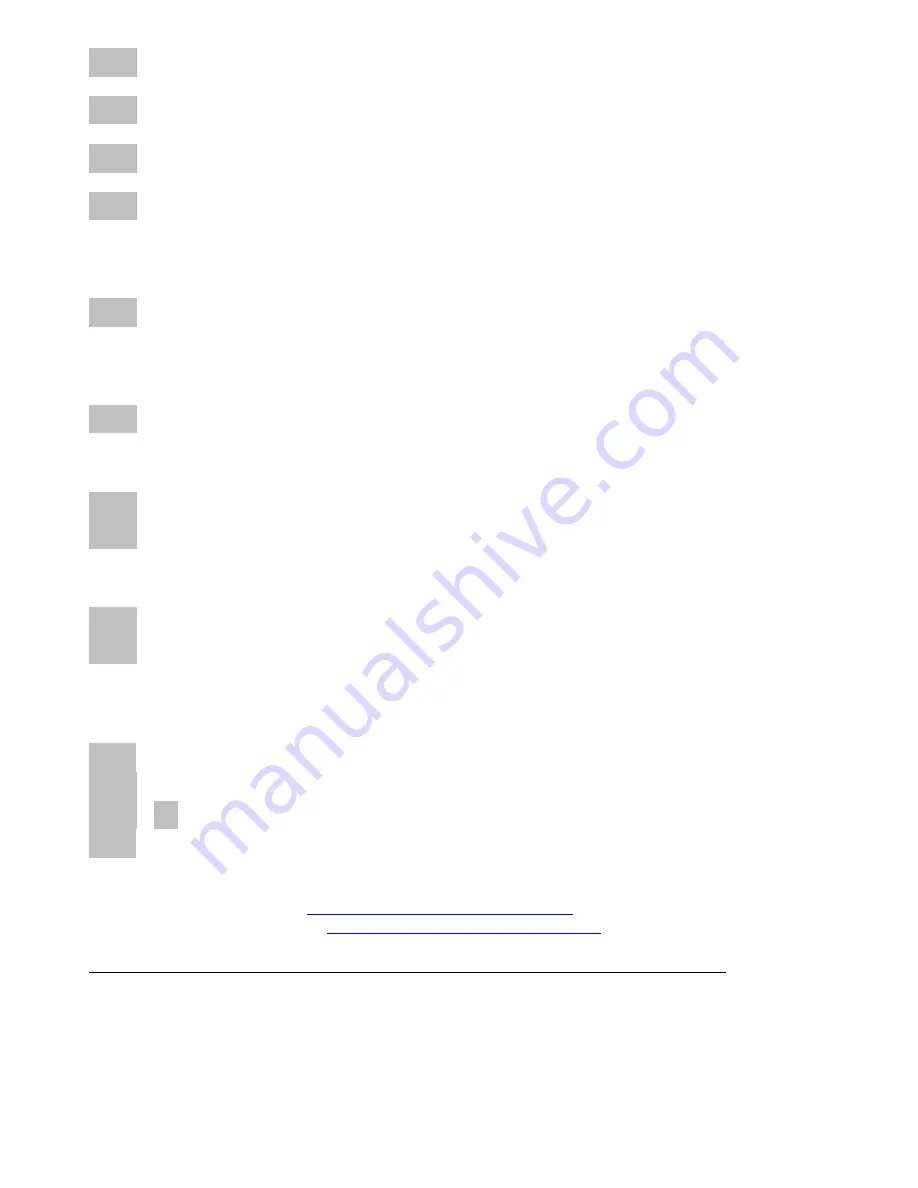
Chc1
set channel numbers of all pots/buttons in ascending order to columns (12 track mode)
(column 1= channel#, column 2= channel# + 1, column 3= channel# + 2,…)
Chc2
set channel numbers of all pots/buttons in ascending order to columns (6 track mode)
(columns 1/2= channel#, columns 3/4= channel# + 1, columns 5/6= channel# + 2,…)
Chc3
set channel numbers of all pots/buttons in ascending order to columns (4 track mode)
(columns 1/2/3=channel#, columns 4/5/6=channel# + 1, columns 7/8/9=channel# + 2,…)
Chc4
set channel numbers of all pots/buttons in ascending order to columns (3 track mode)
(columns 1/2/3/4= channel#, columns 5/6/7/8= channel# + 1,…)
Copy (Button 4)
COPY
Copies the current selected setup
The last copied setup will be available in the copy-memory permanently so you can paste it later again.
Paste (Button 5)
PASt
paste to the current selected setup
Reset (Button 6)
rESc
Reset current selected setup to factory settings (presets are not affected)
resa
Reset all setups to factory settings (clear all presets too)
Send (Button 7)
sndc
Send current selected setup as sysex data via both USB and Midi ports
snda
Send all setups as sysex data via both USB and Midi ports
(
Counting in the display shows the progress; abort by pressing the red shift key)
Receive (Button 8)
rec
rc00
receive mode is active and device is ready to receive sysex data
rc01
....
99
counting shows the progress while receiving valid sysex data
Err
shows a receive error. Try again by pressing shift and reactivating receive mode.
Activate receive mode by holding down button 8 while running bar lines shown in the display.
When the display shows ‘rc00’, start sending
setup data from any sysex dumper software:
Bome ‘Send SX’ for Windows (
http://www.bome.com/products/sendsx
) or
Snoize
‘
SysEx Librarian‘ for Mac (
http://www.snoize.com/SysExLibrarian/
)
Abort the process by pressing red shift key. The most right display point shows incoming Midi data.
It’s strictly recommend to avoid sending sysex data to USB and Midi in ports simultaneously!
Summary of Contents for MX 12
Page 1: ...Faderfox NEW MODULE MX12 User manual...
Page 6: ......
















