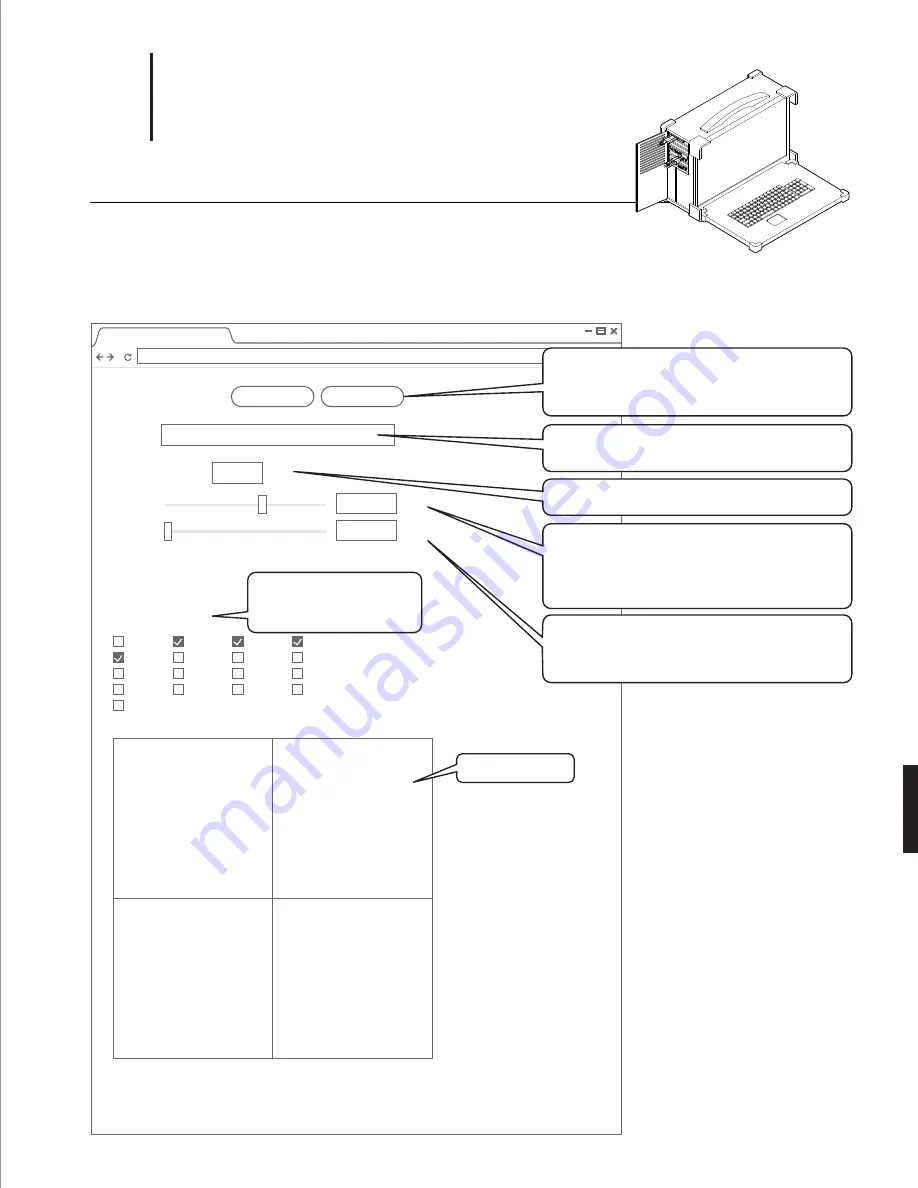
How to Capture with Web GUI
Step 1. Start Preview
To access the web GUI, open a browser (Chrome preferred; no Safari) and navigate to
http://localhost
The web capture GUI provides all of the controls necessary to operate the Surround 360 and preview live images
from any 4 of its 17 camera
http://localhost
Record Video
Label
min
0
30
1468888778
sec
1a.
Start Preview
Reset Params
Label
- Folder & file prefix (must be unique)
Duration of Capture
Actions :
- Start preview
- Reset previously set parameters
Shutter Speed
- in milliseconds
- DO NOT go longer than 20 ms (1/50 second)
- for a 180º shutter angle at 30 fps, target 16.7 ms
Gain - in dB
- in general, use 0dB
- try hard not to go above 3dB
PREVIEW
IMAGE
FROM
CAMERA 1
PREVIEW
IMAGE
FROM
CAMERA 2
PREVIEW
IMAGE
FROM
CAMERA 3
PREVIEW
IMAGE
FROM
CAMERA 4
Latest Video Stats
Latest Previews
Preview Panels
Shutter
20.000
ms
Gain
0.000
dB
6
Select Preview Cameras :
Up to 4 cameras
Preview
Choose 4 cameras:
0
1
2
3
4
5
6
7
8
8
10
11
12
17
14
15
16
Summary of Contents for Surround 360
Page 1: ......
Page 2: ......
Page 4: ...1 Parts List...
Page 13: ...Before You Start 2...
Page 18: ...Camera Assembling Instructions 3...
Page 35: ...4 Camera Info...
Page 38: ...5 System Set Up Instructions...
Page 46: ...6 Capturing Rendering Instructions...
Page 56: ...Pro Tips 7...
Page 57: ...Level Camera for Level Horizon Line Remove top shell first 1 7...
Page 58: ...Avoid Close Objects 2 7 5 0 min 5 0 m i n 5 0 m i n 5 0 min recommendation only...
Page 59: ...Be Aware of Camera Height for Better VR Experience 3 7 4 10 min 6 2 max recommendation only...
Page 63: ...Camera Specifications 8...
Page 67: ......






























