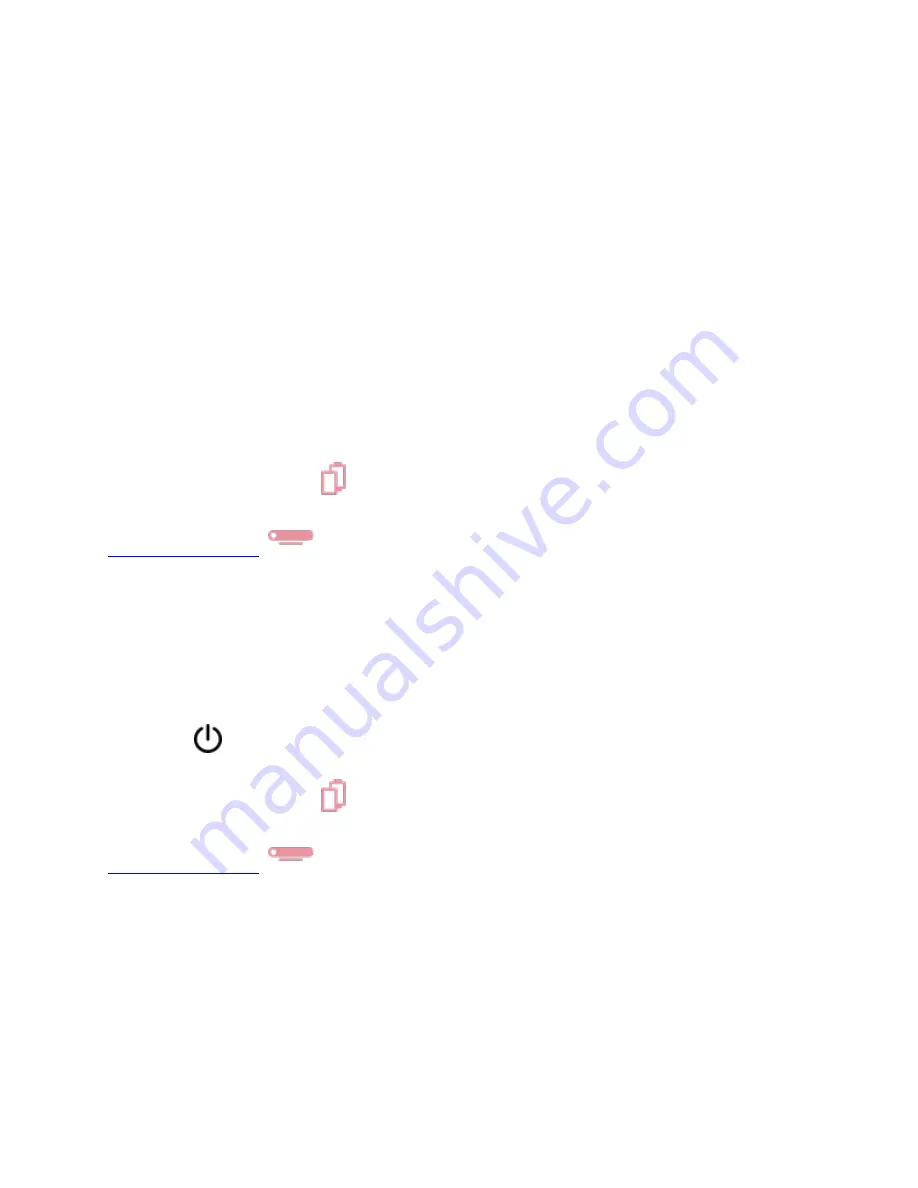
To mute or unmute the camera and microphone on Portal and Portal Mini:
To turn off the camera or microphone, slide the switch on top of Portal’s frame all the way to the
left. A red light lets you know the camera and microphone are both off.
To turn off just the camera, slide the switch on top of Portal’s frame into the middle position.
You will see a shutter covering the camera’s lens when you’ve turned the camera off.
To mute or unmute the camera and microphone on and Portal (Gen 1):
To turn the camera and microphone off on your Portal, press the circle button on top of your
device. A red light on the front of your Portal will indicate when the microphone and camera are
turned off.
You can also use the included camera cover to block your Portal camera when you're not using
the camera.
This article applies to Portal
You can put your Portal in “sleep” mode, which turns the screen off, but allows your Portal to be
woken up by touch, voice commands, motion detection or incoming calls. Your Portal will go to
sleep automatically after 15 minutes without use, or you can make your Portal sleep manually.
To make your Portal sleep:
1.
Swipe up from the bottom of your Portal screen to view the Quick Controls.
2.
Tap
.
This article applies to Portal
Calling Basics
With Portal, you can make and receive calls to and from your Facebook friends and WhatsApp
contacts. You can't call Messenger connections that don't have Facebook accounts.
Currently, Portal calls can only be received on Portal devices, on the Messenger app on mobile
phones or tablets, on messenger.com or facebook.com, or on WhatsApp on mobile phones.
Calling on messenger.com or facebook.com is only available using the browsers Chrome or
Summary of Contents for 899-00080-13
Page 3: ......
Page 6: ......
Page 8: ......
Page 11: ......
Page 13: ......
Page 14: ...4 Tap the person or people you d like to add to your call...
Page 15: ......
Page 16: ...5 When the person you re adding to the call answers they will join the group call...
Page 17: ......
Page 19: ......
Page 20: ...3 Tap...
Page 21: ......
Page 23: ......



















