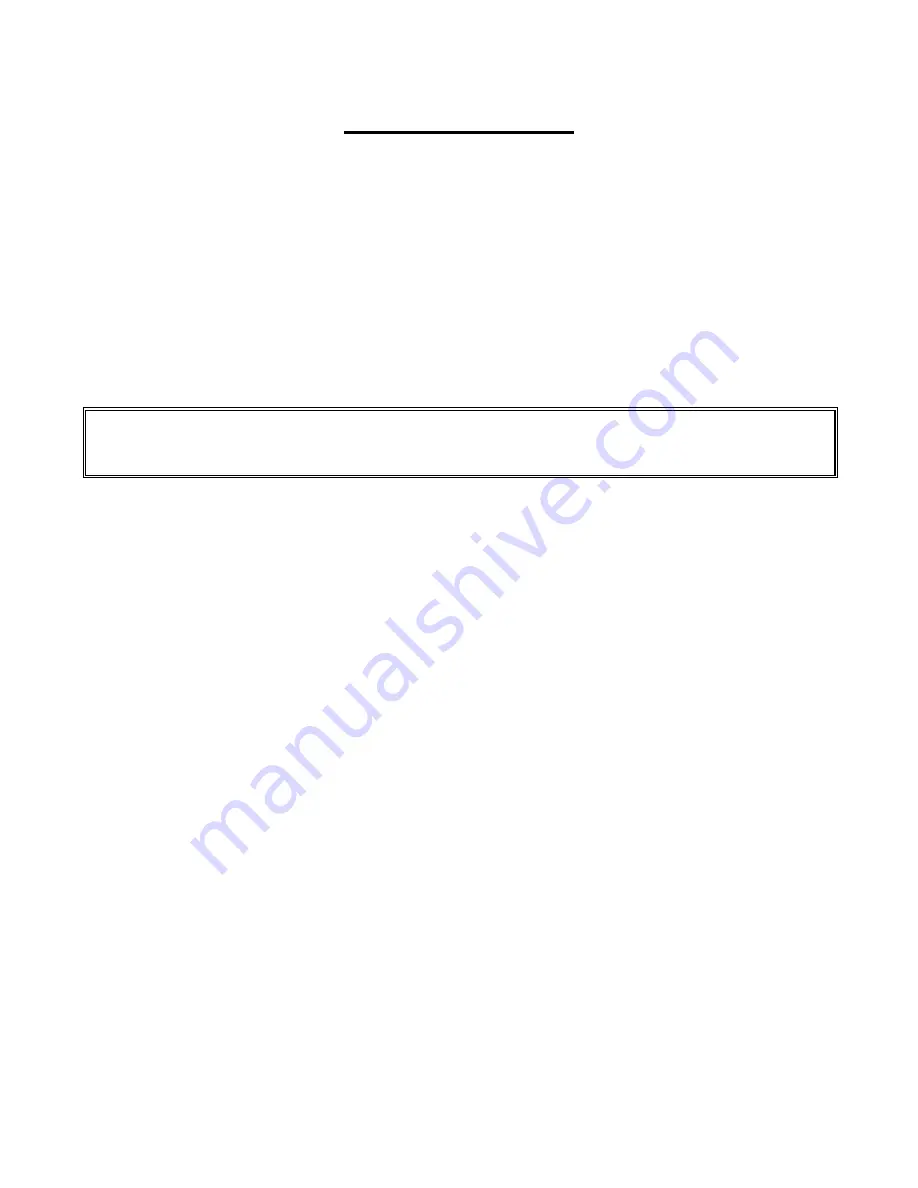
C
HAPTER
3
Q
UICK
S
TART
3-1
QUICK START
This “QUICKSTART” section of the manual will tell you how to do basic data collection and
elementary analysis and reporting from the Dipstick
®
and its Tablet. After you have practiced and
are comfortable with this, you will want to learn about the advanced features that are built into the
Dipstick
®
and will make data collection and analysis easier and more informative. These advanced
techniques are covered in Chapter 4 "Collect" and Chapter 5 "Process" of this manual.
By following along with the instructions in this section you will be able to collect and process data.
If this is the first time you have used a Dipstick
®
, we suggest that you collect and process some data
for practice in your office, hallway, driveway, or parking lot before going to a job site.
Before you collect data, you must first:
Assemble the Dipstick, (Chapter 1) Zero the Dipstick, (Chapter 2) turn on the 2277 Tablet, and
start the Data Collection Program (RFCOLLECT2277).
There are just a few things you need to know about using the RoadFace Data Collection Program on
the Dipstick 2277. If you read this section carefully, you won't have any problems using the
Dipstick
®
.
TO START THE DATA COLLECTION PROGRAM:
Turn on the 2277 Tablet and start the RFCOLLECT program. There are three methods to start
the program: Please be sure that the Face Company's SD Card is in the slot on the right side of
the computer before you start.
Auto Startup
Any time you reboot the computer, the program will start automatically.
You don’t need to do anything but reboot.
Starting from the Windows CE Desktop
You may start the program from the
Windows CE Desktop by double-tapping the icon for the RFCollect program.
Starting from the Executable
You may start the program by double-tapping the
"My Device" icon, then double-tapping the "NandFlash" folder, then double-tapping the
"RFCOLLECT2277" folder, then double-tapping the "RFCollect.EXE" icon.
When the Data Collection program starts, it will automatically open the last Job you had open.
You may continue to collect data in this Job if it is appropriate, or you may wish to open a
different Job or make a New Job before collecting data.
USING THE TOUCH SCREEN:
If you touch (lightly tap) the screen with the stylus provided, the cursor will snap to that point. If
you double-tap, you'll get the same response you normally get when you double-click. We have
provided you with a spare stylus in the foam in the case next to the Dipstick
®
unit, in case you
should lose a stylus. You may use your fingernail or other similar object, but be careful not to
scratch the screen. Obviously, you won't want to touch the screen with a pencil or pen. This
manual will not describe where to tap for each menu item, because it works exactly like using a
mouse on your desktop PC.
Summary of Contents for Dipstick 2200 Series
Page 2: ...This page is intentionally blank...
Page 7: ...DIPSTICK 2277 PARTS LIST v The Dipstick 2277 Case Behind the Top Foam Lid...
Page 10: ...This page is intentionally blank...
Page 24: ...This page is intentionally blank...
Page 42: ...This page is intentionally blank...
Page 60: ...This page is intentionally blank...
Page 68: ...This page is intentionally blank...
Page 80: ...This page is intentionally blank...
Page 86: ...This page is intentionally blank...






























