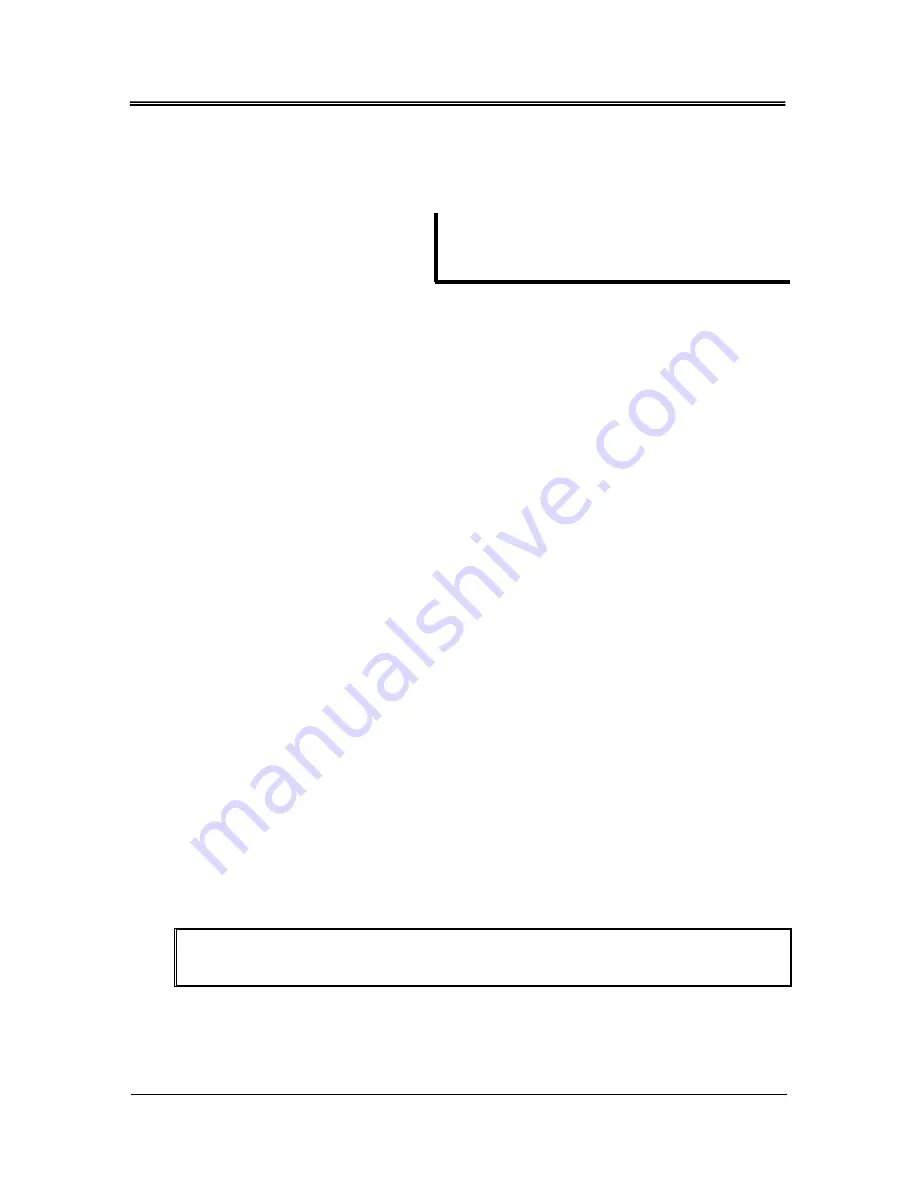
FabiaTech Corporation
37
Chapter 4 Software Installation
The enclosed CD diskette includes FP8100 VGA, Audio, System, LAN and Touch
screen driver. To install and configure you FP8100 system, you need to perform the
following steps.
VGA Drivers
¾
WINDOWS XP Driver
1
To install the VGA driver, insert the CD ROM into the CD ROM device, and
enter DRIVER>VGA>Geode_LX>WINXP. If your system is not equipped
with a CD ROM device, copy the VGA driver from the CD ROM to a CF.
2
Open Control Panel. [Start->Settings->Control Panel].
3
Click on System button> Select Hardware >click on Device Manager.
4
Click on Video Controller (VGA Compatible) >Update Driver>
Select
Specify a location >
Browse >
Select “lX_win” file from CF.
5
Click on OK >Next >Yes >Finish
6
In the WINDOWS-XP, you can find the <DISPLAYL> icon located in the
{CONTROL PANEL} group.
7
Adjust the <Resolution> and <Color>,
LAN Utility & Driver
1
To install the LAN utility OR driver, insert the CD ROM into the CD ROM
device, and enter DRIVER>LAN>RTL8139C>DIAG. If your system is not
equipped with a CD ROM device, copy the LAN driver from the CD ROM
to CF.
2
Execute install.exe file.
Note: In the RTL8139C directory, a HELPME.EXE file is included to provide installation
information.
Summary of Contents for FP8100 Series
Page 6: ...vi ...






























