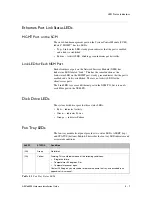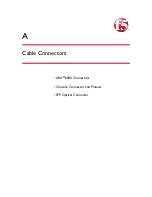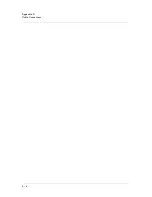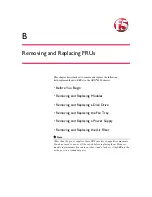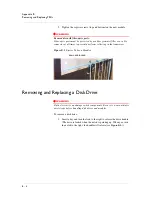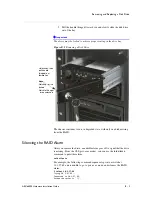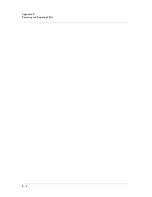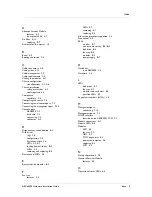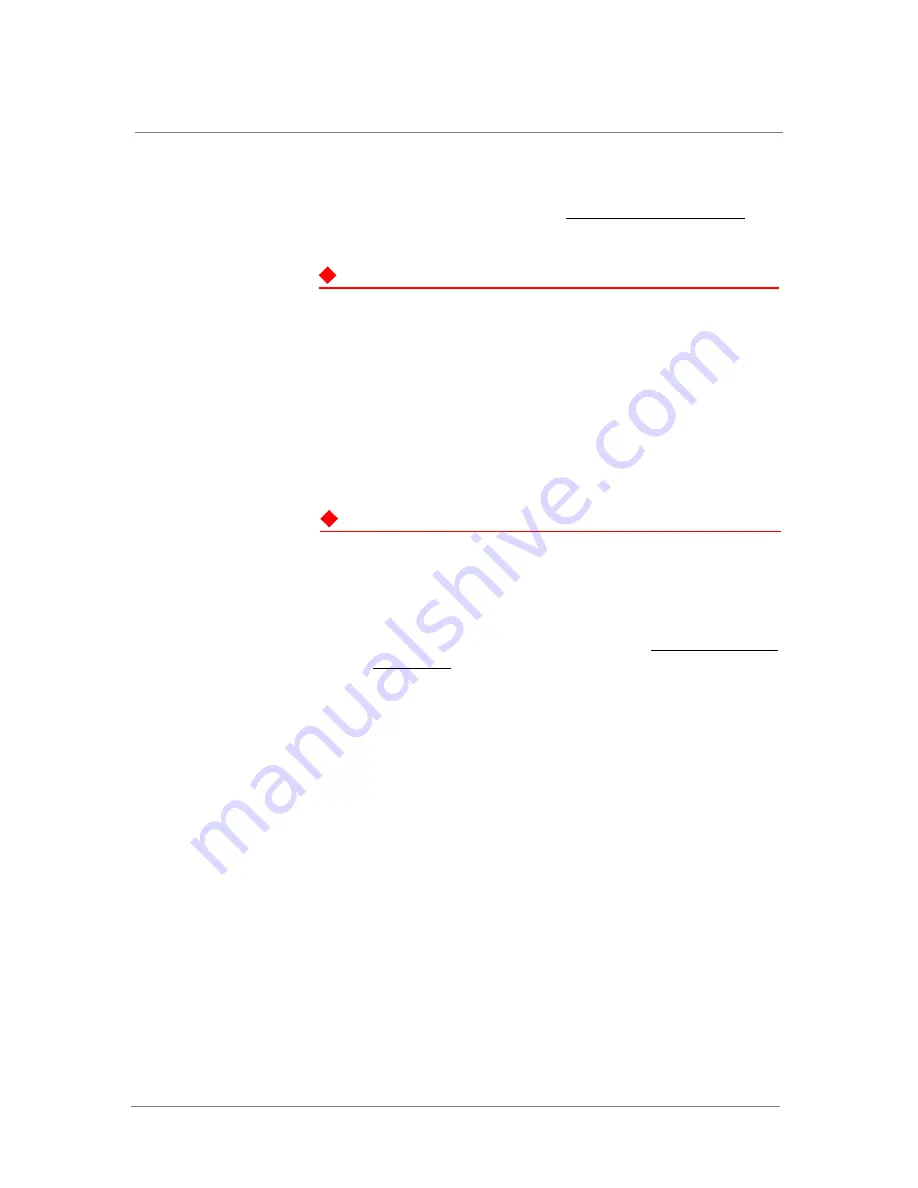
Removing and Replacing a Power Supply
ARX
®
6000 Hardware Installation Guide
B - 7
Removing and Replacing a Power Supply
Remove a power supply as described in
Removing the Power Supplies
, on
page 6-7. To replace a power supply, reverse the steps.
DANGER
A chassis configured with two power supplies has two power cords. In the
event that AC power must be removed from the system, disconnect both
power cords before servicing the unit. Otherwise, the power-supply units
keep a charge for 10-15 minutes, and you could get an electric shock by
touching the pins on the back.
Removing and Replacing the Air Filter
WARNING
Customers are required to maintain the switch’s air filter at regular
intervals. Failure to do so may damage the switch.
To remove and replace the air filter:
1. Remove the air-filter front panel/cable guide by loosening the two
captive screws on either side of the panel (see
Air Filter and Cable
Management
, on page 6-13.) Be careful to keep cabling intact.
2. Slide the air filter out of the chassis and replace with a new air filter.
3. Reinstall the air-filter panel/cable guide over the air filter opening
by aligning the holes and tightening the captive screws.
Summary of Contents for ARX 6000
Page 1: ...ARX 6000 Hardware Installation Guide 810 0001 00 ...
Page 2: ......
Page 5: ...Table of Contents ...
Page 6: ......
Page 10: ...Table of Contents x ...
Page 12: ......
Page 22: ...Chapter 1 1 12 ...
Page 24: ......
Page 30: ......
Page 36: ...Chapter 3 Chassis Hardware 3 8 ...
Page 38: ......
Page 46: ......
Page 52: ......
Page 66: ......
Page 80: ......
Page 87: ...A Cable Connectors ARX 6000 Connectors Console Connector and Pinouts SFP Optical Connector ...
Page 88: ......
Page 92: ...Appendix A Cable Connectors A 6 ...
Page 94: ......
Page 100: ...Appendix B Removing and Replacing FRUs B 8 ...
Page 101: ...Index ...
Page 102: ......