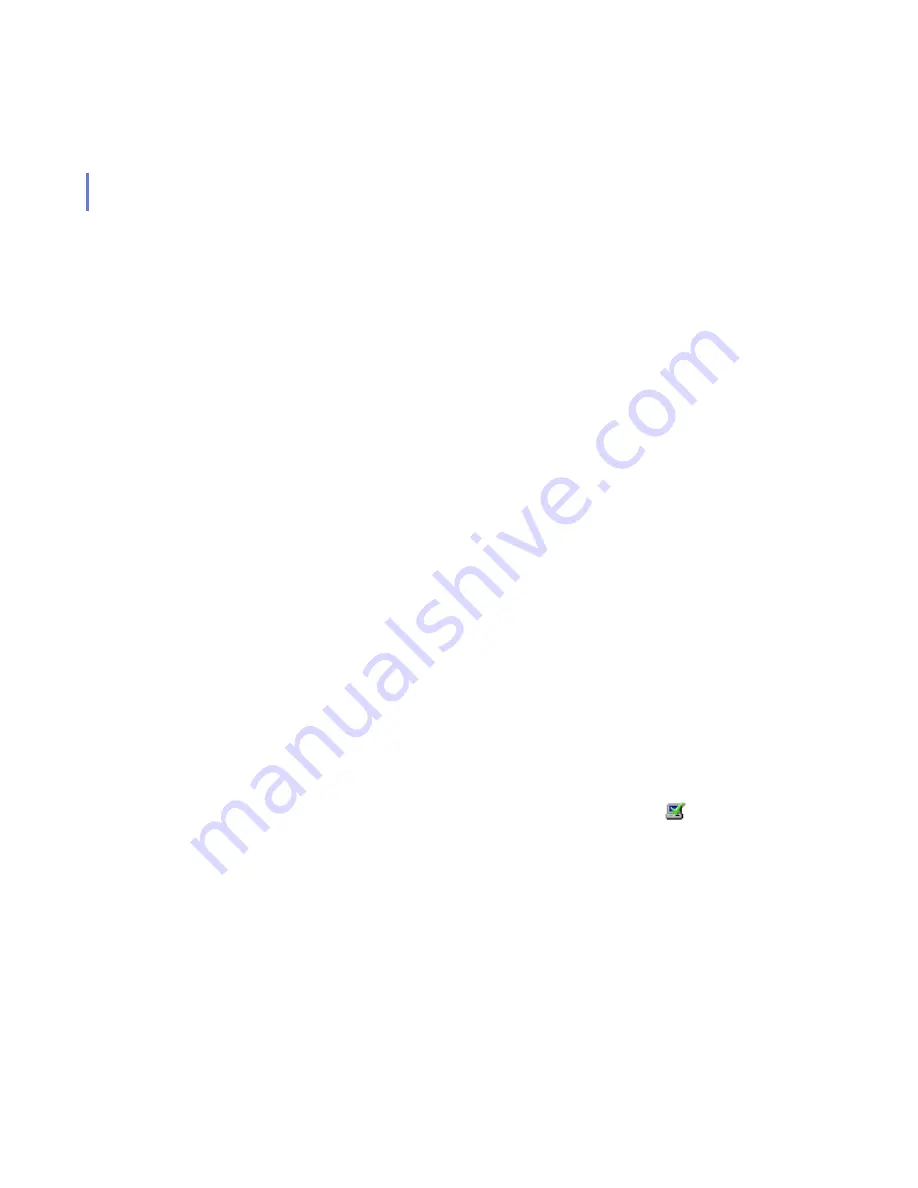
107
6.4.2
Adding Hosts
The main methods of adding hosts to your policy domain, depending on
your operating system, are as follows:
Import hosts directly from your Windows domain.
Import hosts through autoregistration (requires that F-Secure
Management Agent be installed on the imported hosts). You can
also use different criteria to import the autoregistered hosts into
different sub-domains.
Create hosts manually by using the
New Host
command.
Windows Domains
In a Windows domain, the most convenient method of adding hosts to
your policy domain is by importing them through F-Secure Intelligent
Installation by choosing ‘Autodiscover Windows hosts’ from the
Edit
menu
in F-Secure Policy Manager Console. Note that this also installs F-Secure
Management Agent on the imported hosts. In order to import hosts from a
Windows domain, select the target domain, and choose ‘Autodiscover
Windows hosts’ from the
Edit
menu. After the autodiscover operation is
completed, the new host is automatically added to the Policy Domain
tree. For more information, see “
.
Autoregistered Hosts
Another possibility for importing hosts into F-Secure Policy Manager
Console is by using the autoregistration feature. You can do this only after
F-Secure Management Agent has been installed on the hosts and after
the hosts have sent an autoregistration request. The F-Secure
Management Agent will have to be installed from a CD-ROM, from a login
script, or some other way. To import autoregistered hosts, click
, or
choose
Import Autoregistered Hosts
from the
Edit
menu, or from the
Installation view. When the operation is completed, the host is added to
the domain tree. The autoregistered hosts can be imported to different
domains based on different criteria, such as the hosts’s IP or DNS
address. For more information, see “
Summary of Contents for POLICY MANAGER 7.0 -
Page 1: ...F Secure Policy Manager 7 0 Administrator s Guide...
Page 9: ...9 ABOUT THIS GUIDE Overview 10 How This Guide is Organized 11...
Page 15: ...15 1 INTRODUCTION Overview 16 Installation Order 18 Features 19 Policy Based Management 20...
Page 24: ...24 2 SYSTEM REQUIREMENTS F Secure Policy Manager Server 25 F Secure Policy Manager Console 27...
Page 45: ...45 Click Next to continue...
Page 47: ...47 Step 11 Setup displays the components that will be installed Click Next...
Page 60: ...60 4 COMMDIR MIGRATION Introduction 61 Instructions 61...
Page 81: ...81 After the key pair is generated F Secure Policy Manager Console will start...
Page 216: ...216 B Ilaunchr Error Codes Overview 217 Error Codes 218...
Page 225: ...225 D Remote Installation Support for Windows 98 ME Enabling Remote Administration 226...
Page 228: ...228 E NSC Notation for Netmasks Overview 229...
Page 235: ...235 GLOSSARY...






























