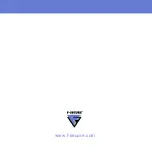CHAPTER 3
19
Using F-Secure Mobile Security
3.4
Protecting Confidential Information
With Anti-theft, you can make sure that your device or data stored on it is
not misused if your device is stolen and Anti-theft can alert you if
somebody changes the SIM card in your device.
3.4.1
Using the Remote Anti-theft
With the remote lock, you can lock the device remotely by sending it an
SMS message you have created. The locked device can be unlocked
only with the lock code of your device. To use the remote lock, keep the
device lock turned on.
With the remote wipe, you can wipe the device remotely by sending it an
SMS message you have created. When the device is wiped, the
application deletes all the information stored in the device memory.
To set up remote lock and wipe:
1.
Tap
Settings
in the main view.
2.
Tap
Anti-theft
in the settings selection list.
3.
Select which features you want to turn on:
If you want to be able to wipe your device remotely, select
Enable
remote wipe
.
If you want to be able to lock your device remotely, Select
Enable
remote lock
.
4.
Enter your
Security code
and type it again to confirm it.
To lock or wipe your device remotely:
•
To lock the device, send the following SMS message to your
device:
As memory cards can be easily removed, store your confidential
information in the device memory.
You can enable the remote lock only when the device lock is
turned on.
Summary of Contents for MOBILE SECURITY FOR WINDOWS MOBILE -
Page 1: ...F Secure Mobile Security for Windows Mobile User s Guide...
Page 5: ...1 ABOUT THIS GUIDE How This Guide Is Organized 2 Conventions Used in F Secure Guides 3...
Page 9: ...5 1 INTRODUCTION F Secure Mobile Security 6 Key features 6...
Page 29: ...25 4 TECHNICAL SUPPORT Overview 26 Virus Descriptions on the Web 26 Electronic Mail Support 26...
Page 33: ......
Page 34: ...www f secure com...
Page 35: ......