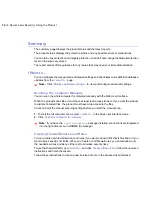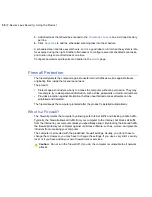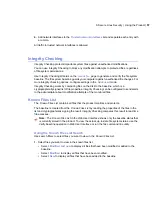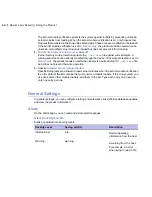In the
I want to...
page in the Web User Interface, click
Modify advanced settings...
to view
and configure advanced virus scanning settings.
1.
Turn on
Scan inside archives
if you want to scan files inside archives.
Note:
When the archive scanning is enabled, some e-mail clients may stop processing
further e-mails when an infected e-mail is opened.
2.
In
Maximum number of nested archives
, set the number of levels in nested archives the
product scans. Nested archives are archives inside other archives.
3.
Select how to treat password protected archives. Password protected archives cannot be
scanned for viruses.
•
Turn on
Treat password protected archives as safe
to allow access to password
protected archives. The user who opens the password protected archive should have an
up-to-date virus protection on the computer if password protected archives are treated as
safe.
•
Turn off
Treat password protected archives as safe
to deny users from accessing the
archive.
4.
If you want the archive scan to stop immediately when it finds an infected file, turn on
Stop
on first infection inside an archive
to stop scanning the archive. If the setting is turned off,
the product scans the whole archive.
Riskware Found During the Manual Scan
Select the primary and secondary action to take when riskware is found during the manual scan.
In the
I want to...
page in the web user interface, click
Modify advanced settings...
to view
and configure advanced virus scanning settings.
1.
Select the primary action to take when riskware is found. Choose one of the following actions:
•
Select
Rename
to rename the riskware file and remove its execute permissions. Renamed
file stays on the computer, but it cannot cause any damage. The renamed file has
.riskware
extension.
•
Select
Delete
to delete the riskware file.
•
Select
Report only
.
By default, the primary action for infections is
Report only
.
2.
Select the secondary action. The secondary action takes place if the primary action cannot
be performed.
3.
In the
Excluded Riskware
field, specify riskware types that the product should not scan.
48
| F-Secure Linux Security | Using the Product
Summary of Contents for LINUX SECURITY
Page 1: ...F Secure Linux Security...
Page 2: ......
Page 14: ......
Page 28: ......
Page 32: ......
Page 84: ...Note Press ctrl C to cancel your changes 84 F Secure Linux Security Command Line Tools...
Page 150: ...CHAPTERG G 31 For more information see F Secure home page...
Page 166: ...CHAPTERG G 47 dbupdate 8 fsav 1 For more information see F Secure home page...
Page 170: ...CHAPTERG G 51 fsav 1 and fsavd 8 For more information see F Secure home page...
Page 188: ...H 69 H Config Files fsaua_config 70 fssp conf 75...