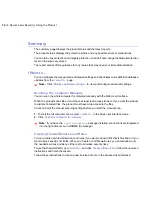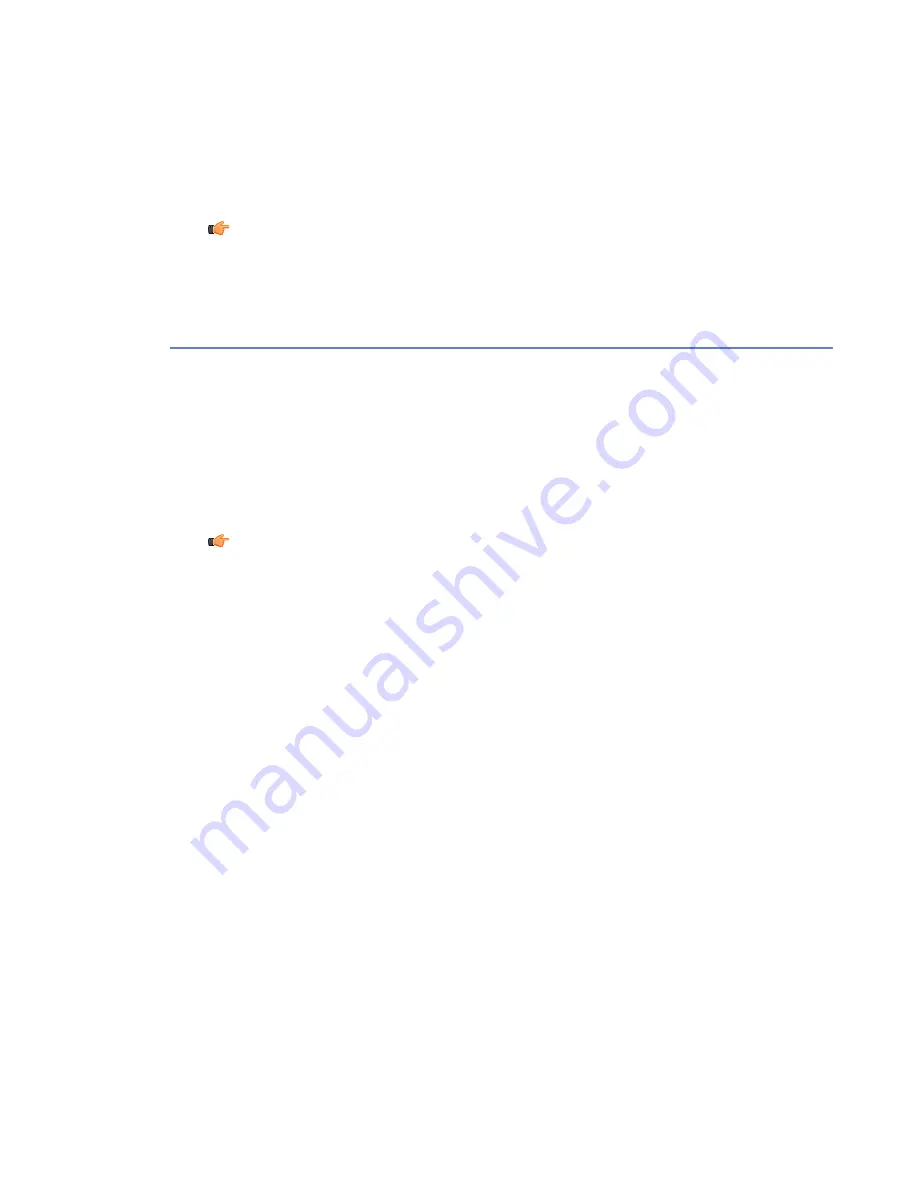
Note:
If you want to disable some features of the product completely, run the
fschooser
command-line utility.
Centrally Managed Installation
In centrally managed mode, the product is installed locally, and it is managed with F-Secure
Policy Manager that is installed on a separate computer. Centrally managed installation is the
recommended installation mode when taking the product into use in a large network environment.
You must have a compiler and the kernel source installed. Read the distribution-specific
instructions in the Appendix B on how to check that the required tools are installed.
You must have F-Secure Policy Manager installed on a separate computer before you install
the product. For F-Secure Policy Manager Console installation instructions, see the F-Secure
Policy Manager Administrator’s Guide.
Note:
You cannot use the Anti-Virus mode of F-Secure Policy Manager Console to
administer Linux products. Use the
Advanced
mode.
You will need to install the product using an account with root privileges.
1.
Copy the installation file to your hard disk. Use the following command to extract the installation
file:
tar zxvf f-secure-linux-security-<version>.<build>.tgz
2.
Make sure that the installation file is executable:
chmod a+x
f-secure-linux-security-<version>.<build>
3.
Run the following command to start the installation:
./f-secure-linux-security-<version>.<build>
4.
The installation displays the license agreement. If you accept the agreement, answer
yes
press enter to continue.
The installation is complete.
After the installation, you can configure the product settings using the web browser. Open the
following web page: http://localhost:28080/fsecure/webui/
If you need a remote access to the web user interface, run the
fsav-config
command-line
utility to enable it. After you have enabled the remote access, open the following web page:
https://host.domain:28082/fsecure/webui/
Where host.domain is either the hostname or the ip address of the computer where the product
is running.
20
| F-Secure Linux Security | Installation
Summary of Contents for LINUX SECURITY
Page 1: ...F Secure Linux Security...
Page 2: ......
Page 14: ......
Page 28: ......
Page 32: ......
Page 84: ...Note Press ctrl C to cancel your changes 84 F Secure Linux Security Command Line Tools...
Page 150: ...CHAPTERG G 31 For more information see F Secure home page...
Page 166: ...CHAPTERG G 47 dbupdate 8 fsav 1 For more information see F Secure home page...
Page 170: ...CHAPTERG G 51 fsav 1 and fsavd 8 For more information see F Secure home page...
Page 188: ...H 69 H Config Files fsaua_config 70 fssp conf 75...