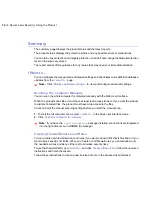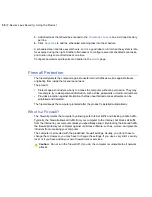1.
Create a new service.
a) Select the
Network Services
in the
Advanced mode
menu.
b) Define a unique name for the service in the
Service Name
field.
c) Enter a descriptive comment in the
Description
field to distinguish this service from other
services.
d) Select a protocol number for the service from the
Protocol
drop-down list.
If your service does not use ICMP, TCP or UDP protocol, select Numeric and type the
protocol number in the field reserved for it.
e) If your service uses the TCP or UDP protocol, define
Initiator Ports
the service covers.
f) If your service uses TCP or UDP protocols, define
Responder Ports
the service covers.
g) Click
Add as a new service
to add the service to the Network services list.
h) Click
Save
.
The new service is saved to the service list.
2.
Create a new rule for the service.
a) Select
Firewall Rules
in the
Advanced mode
menu to create a firewall rule that uses
the service you have defined.
b) Select the profile where you want to add a new rule and click
Add new rule
to create a
new rule.
c) Select
Accept
or
Deny
as a rule
Type
to choose whether the rule allows or denies the
service.
d) Enter details about target addresses to the
Remote host
field. Enter the IP address and
the subnet in bit net mask format.
For example:
192.168.88.0/29
You can use the following aliases as the target address:
•
[myNetwork]
- The local-area network with the same subnet on all interfaces.
•
[myDNS]
- All configured DNS servers.
e) Enter a descriptive comment in the
Description
field to distinguish this rule.
f) Select the new service you have created in the
Service
field and the direction when the
rule applies.
•
in = all incoming traffic that comes to your computer from the Internet.
•
out = all outgoing traffic that originates from your computer.
g) Choose network interfaces to which the rule applies. Type network interfaces you want
the rule to apply to the
Flag
field. The rule is applied to all network interfaces if you leave
the
Flag
field empty.
For example,
[if:eth0]
,
[if:eth3]
.
F-Secure Linux Security | Using the Product |
35
Summary of Contents for LINUX SECURITY
Page 1: ...F Secure Linux Security...
Page 2: ......
Page 14: ......
Page 28: ......
Page 32: ......
Page 84: ...Note Press ctrl C to cancel your changes 84 F Secure Linux Security Command Line Tools...
Page 150: ...CHAPTERG G 31 For more information see F Secure home page...
Page 166: ...CHAPTERG G 47 dbupdate 8 fsav 1 For more information see F Secure home page...
Page 170: ...CHAPTERG G 51 fsav 1 and fsavd 8 For more information see F Secure home page...
Page 188: ...H 69 H Config Files fsaua_config 70 fssp conf 75...