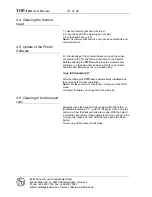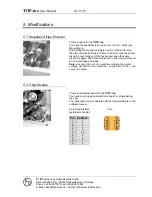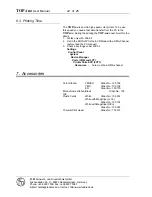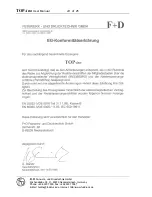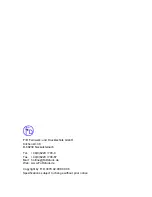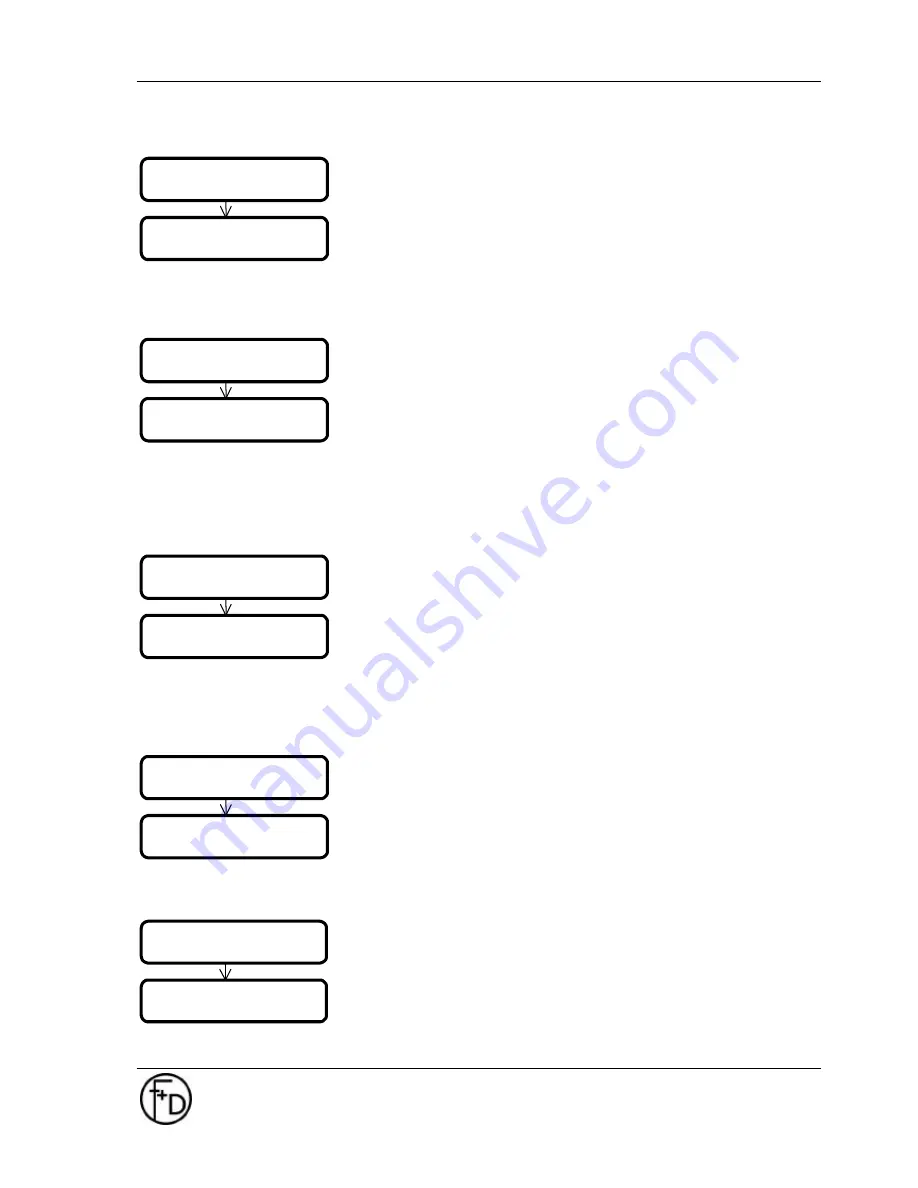
TOP
-ino
User Manual
13 of
25
F+D
Feinwerk- und Drucktechnik GmbH
Kirchenstraße 38, D - 69239 Neckarsteinach, Germany
Phone: +49 6229 7000, Fax: +49 6229 70067
E-Mail: [email protected], Internet: http://www.fuddruck.de
6. Black intensity
Select the parameter with the
print/menu
and
clear/ff
keys.
Confirm the selected parameter with
online/select
key.
The range is from –5 to +5. A higher value means a higher
contrast in the resin black.
This parameter will be temporary saved in the
TOP-
ino
, but
will be also temporary overwrite every time from Windows
TM
–
Driver.
7. Intensity Overlay
Select the parameter with the
print/menu
and
clear/ff
keys.
Confirm the selected parameter with
online/select
key.
The range is from –5 to +5. A higher value means a higher
intensity in the overlay.
This parameter will be temporary saved in the
TOP-
ino
, but
will be also temporary overwrite every time from Windows
TM
–
Driver.
Note:
Check this parameter, print a testcard. The surface of the
card should be shining.
8. Speed resin black
Select the parameter with the
print/menu
and
clear/ff
keys.
Confirm the selected parameter with
online/select
key.
Slow: 21 mm/sec and High: 42 mm/sec.
This parameter will be temporary saved in the
TOP-
ino
, but
will be also temporary overwrite every time from Windows
TM
–
Driver.
Note:
When your are setting this parameter from slow to high,
you have also to increase the black intensity.
9. Print Offset
Select the parameter with the
print/menu
and
clear/ff
keys.
Confirm the selected parameter with
online/select
key.
The range is from –9 to +9. 1 step means 1/12 mm.
This value will be saved as a default.
Note:
Check the print position and print a testcard.
10. Magnetic Stripe Encoder
Select the parameter with the
print/menu
and
clear/ff
keys.
Confirm the selected parameter with the
online/select
key.
The parameter will be saved in the
TOP-
ino
.
You can set HiCo or LoCo.
Note:
Your
TOP-
ino
must be prepared for this
settings.(swichtable magnetic head).
black intensity
black int = 0
overcoat int.
over-int. = 0
black speed
speed = slow
print offset
print offset +0
magnetic stripe
set to LoCo
magnetic stripe
Summary of Contents for TOP-ino
Page 2: ......