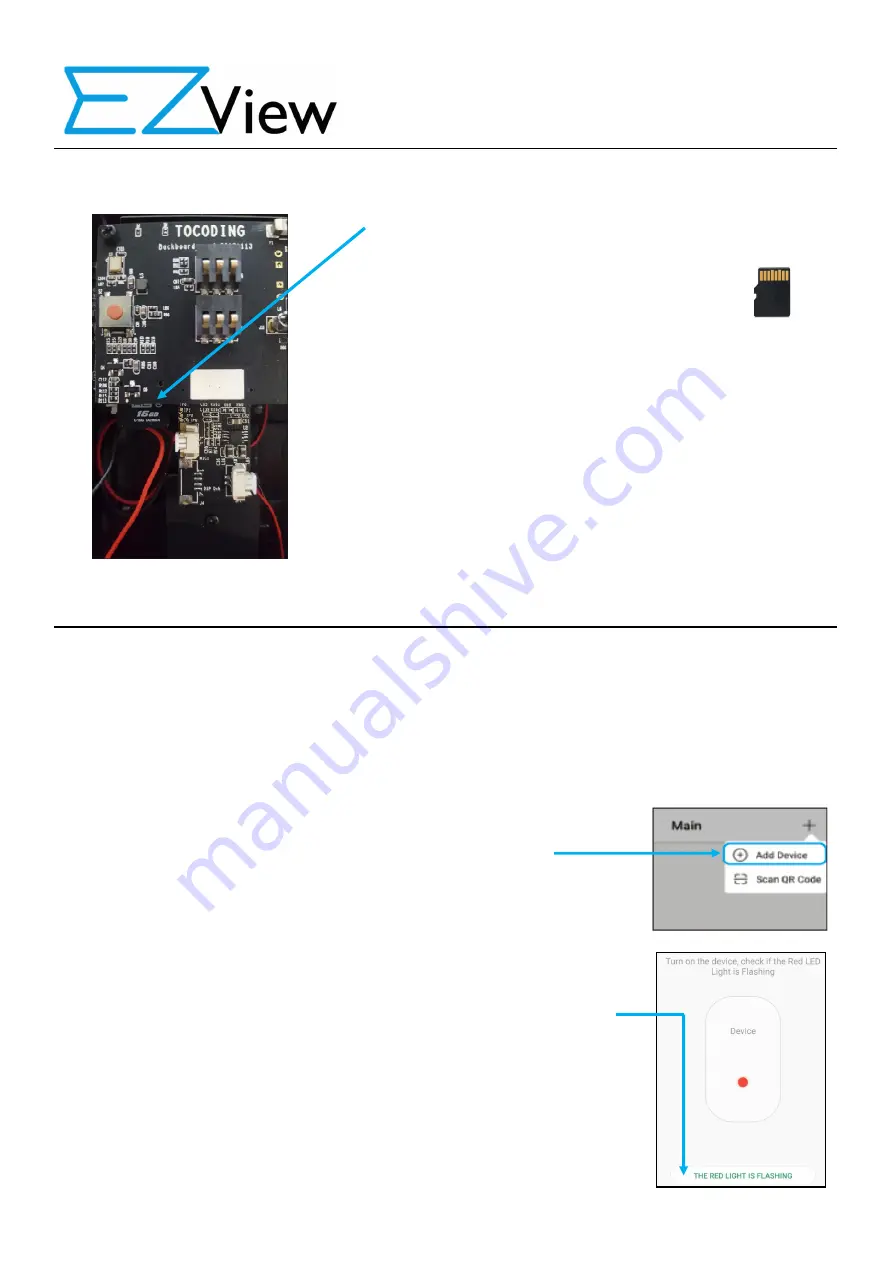
Installaon Guide
Smart Wireless Video Doorbell SH343
Locate the TF card slot which is under the bo0om leD corner
of the circuit board. Insert your TF card into the TF card slot
with the TF card connectors facing up
and slide the TF card in slowly unl it “clicks”
DO NOT FORCE THE TF CARD INTO THE SLOT. If it seems
difficult for the TF card to be inserted, you may have it
upside down.
Replace the rear back cover, insert and ghten the 4 x screws.
Next, a0ach the supplied USB cable and charge the doorbell
for at least 20 hours. This is to ensure that for 1st use, the
ba0eries are fully charged. Subsequent charges of the
ba0eries should only take 6—8 hours.
INSTALL AND CONNECT THE MOBILE APP
Before proceeding, make sure the doorbell has the ba0eries inserted and its fully charged.
We also recommend to perform the following in exactly the correct order as described below:
1.
Download and install the
“TOSEE”
App from Google Play or the Apple store.
2.
Run the ToSee App. When asked permission for ToSee to know your locaons etc, make sure you
allow it. If you don’t, you will not get any noficaons to your phone.
3.
Click the “
+
” top right corner of the APP and “
Add Device
”
4.
“Press and hold” the RESET bu0on on the back of the doorbell for at
least 5 seconds.
5.
The bu0on surround on the front of the doorbell should now be slowly
flashing
RED.
6.
If so, then select “THE RED LIGHT IS FLASHING” icon on your phone.
If the LED is NOT flashing RED, it has med out. Press and hold the RESET
bu0on on the bo0om of the doorbell for 5 seconds again unl you see
the front LED flashing RED.
We recommend you DO NOT mount the doorbell on the wall at this me. You should install the
soDware App on your phone and make sure everything is working first.
PREPARE THE DOORBELL FOR USE—Connued









