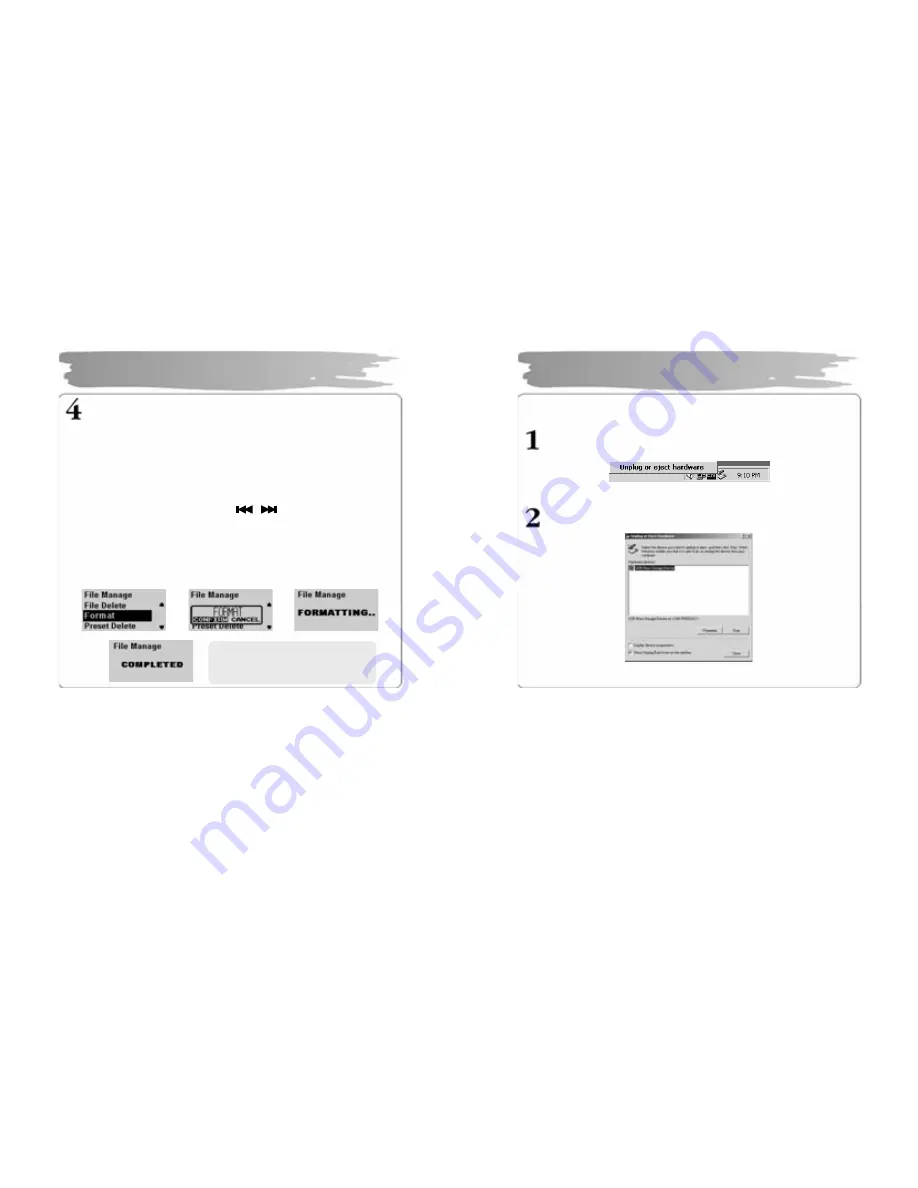
18
For mat Player
1) Formatting in the Window s
①
Select the remo vable disk, and then right-click the mouse to
select F ormat(Se lect “FAT” as a file system).
②
Click Start. (If y ou remov e the USB cable w hile form atting, the
player could be damaged. Be sure to remove it after the
formatting has been done .)
2)
Formatting in the Player
①
Press th e MENU b utton to enter into th e menu mo de.
②
Select t he File M anager with
button and the n press the
MEMU button to enter into Fi le Manage menu.
③
Select F ormat menu with VOL +/- button and then press the MENU
button.
④
After selecti ng “C onfirm”, pr ess the M ENU button one more to start
formatting.
Using Re movable Disk
Î
Î
Î
※
Be car eful since formatting will
delete al l contents permanentl y.
19
After com pleting file transfer, disconnect the USB cable i n the following way.
Rig ht-click the r emovabl e hardwar e icon on the taskbar of the des ktop,
and then select “Remove Hardwar e Safely”.
After sel ecting the device to disconnect, click “Stop” .
Disconnecting USB Cable

























