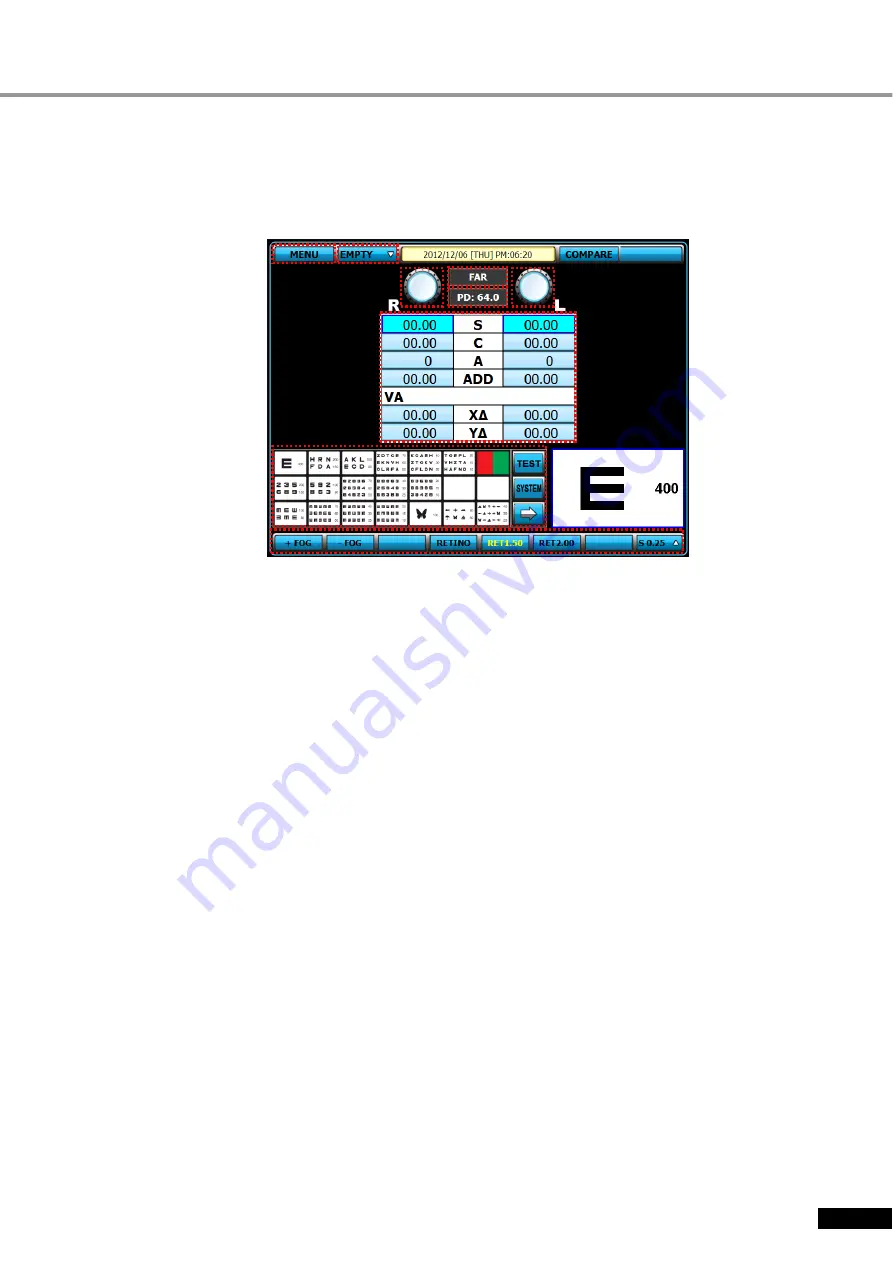
25
D
D
i
i
g
g
i
i
t
t
a
a
l
l
R
R
e
e
f
f
r
r
a
a
c
c
t
t
o
o
r
r
E
E
D
D
R
R
7
7
8
8
0
0
0
0
5.2
5.2
5.2
5.2
How to control touch screen monitor
Here is the explanation of features and functions for touch button on touch screen monitor
[Figure 5-3] Main Screen
①
Near/Far distance mode change button
-
It turns Far distance mode and Near distance mode when press the button . On near distance
mode, tilting is done automatically.
②
Selection button for test mode
-
[EMPTY] : It spread list to change test mode when press one time and you can select
one mode among [UA], [RK], [LM], [SUB], [FIN]
-
[UA] button : Unaided acuity test mode
-
[RK] button : Auto Ref/Keratometer mode
-
[LM] button : Auto Lensmeter mode
-
[SUB] button : Subjective vision test mode
-
[FIN] button : Prescription mode
③
FIELD selection button
-
Can select the field(R/L/BIN) which want to amend a value on touch screen
-
[S] button : Select the field for Sphere power(SPH)
-
[C] button : Select the field for Cylinder power(CYL)
-
[A] button: Select the field for Axis(AX)
-
[ADD] button : Select the field for Addition
-
[VA] button : Select the field for Visual acuity
-
[X
△
] button : Select the field for horizontal prism
-
[Y
△
] button : Select the field for vertical prism
④
[MENU] button
-
It functions same as [MENU] button on key pad
-
It serves a series of functions such as Confirmation of Measurment result, System config,
Custom definition program, Custom definition unit test and editing message. It could do color
blindess test and supply various near chart and images. It could be updated automatically be
means of USB memory
①
②
③
⑤
⑥
⑦
⑦
⑧
















































