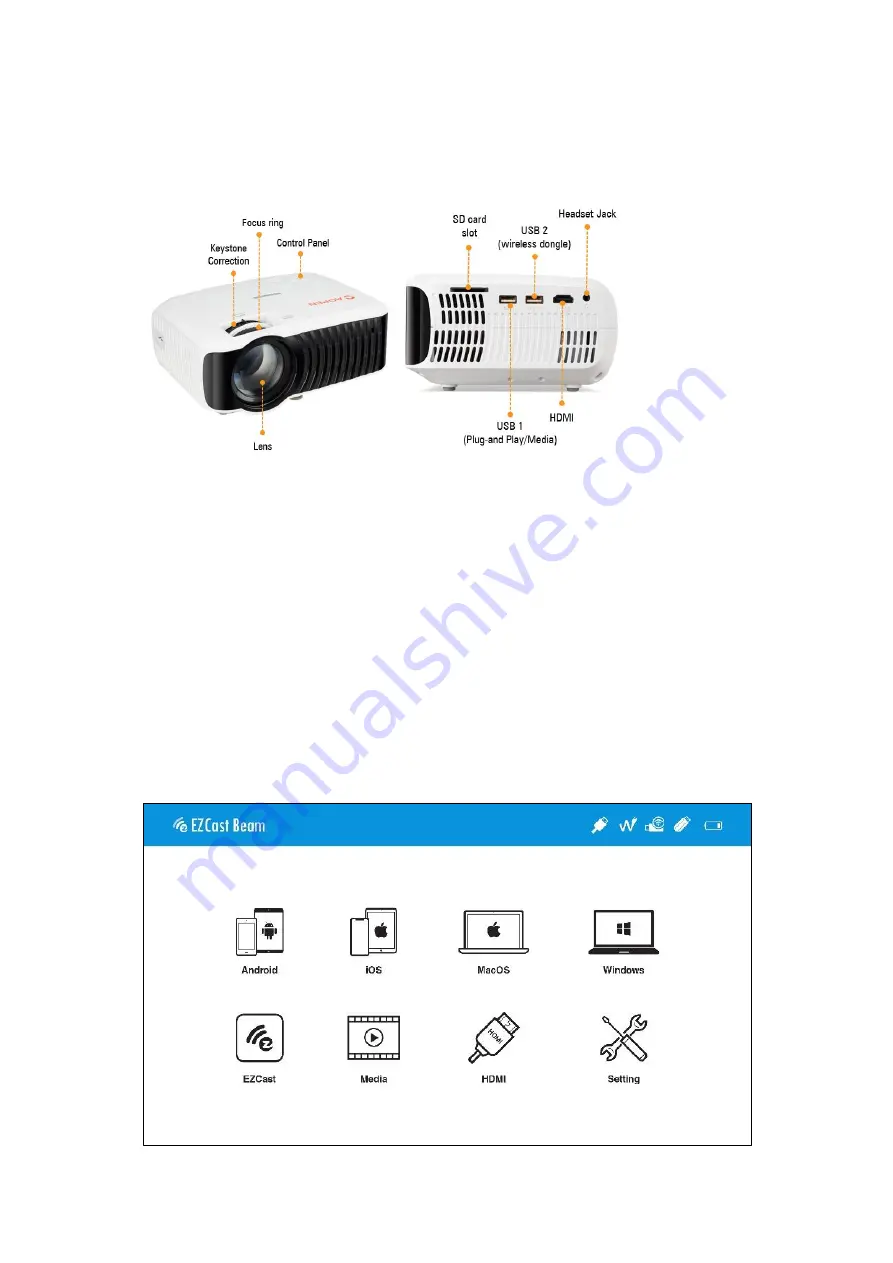
Operating Instructions
1.
Preparation:
(1)
Connect the power plug to the projector.
(2)
Insert the wireless adapter UWA5 into the Wi-Fi interface (USB2 port of the projector).
(3)
To turn on projector, hold the power button of the projector for 3 seconds till you hear the "beep”
sound.
(4)
Adjust focus ring until the projection image is clear and focused.
(5)
Adjust the keystone correction wheel manually to correct the vertical edges of projection image.
2.
Turn on the projector at 1st time
(1)
Select the start-up language.
(2)
WiFi setting :connect the projector to your router and enter the password. (Important)
(3)
After starting up, enter the main menu and select the functions by arrow keys on the projector or remote
control: Android, iOS, MacOS, Windows, EZCast, Multimedia, HDMI, and Setting, as below shown:











