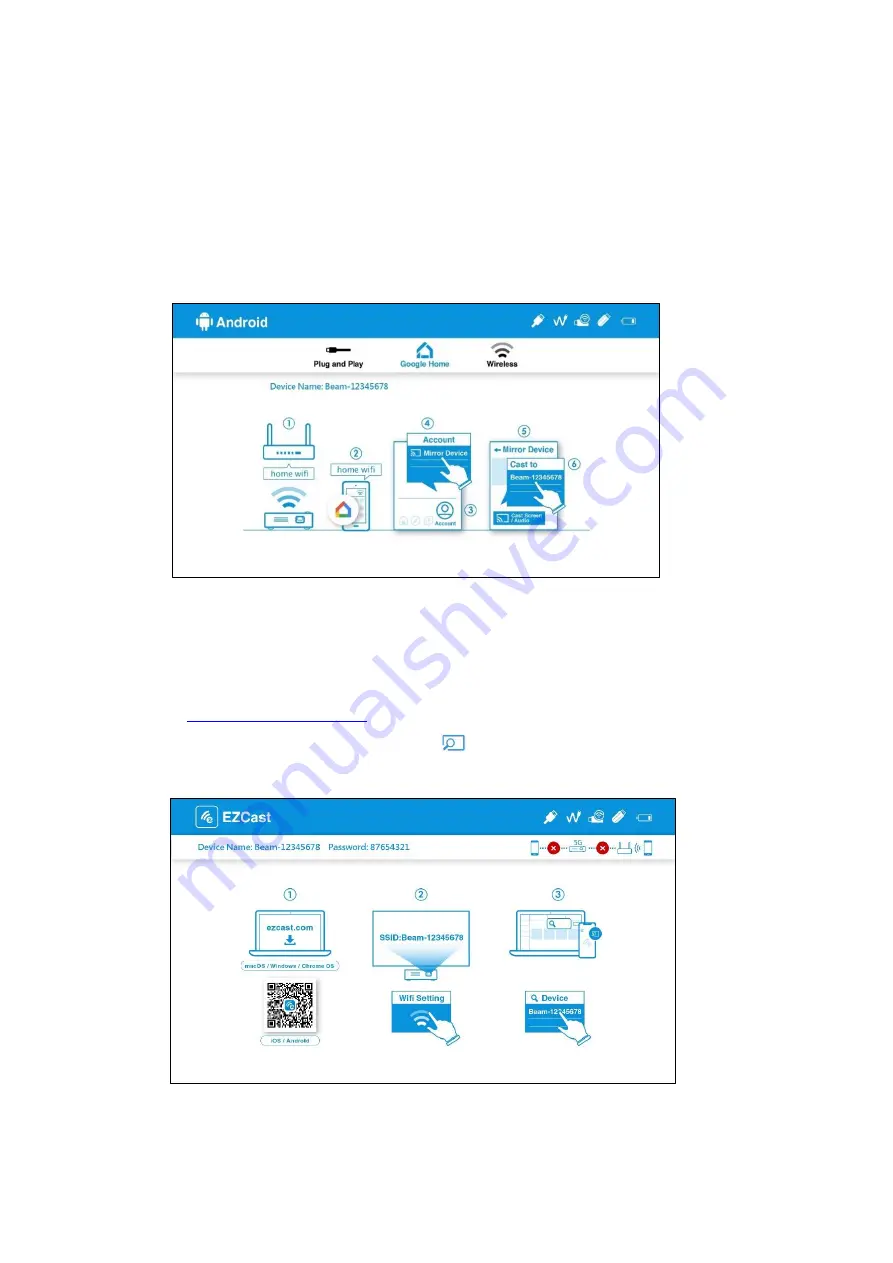
5.
Google Home Screen Mirroring(Android Only)
(1)
Select Android on main menu of projector, and then select Google Home menu by pressing "OK" key
(2)
Make sure both of your projector and mobile are connected to the same WiFi router
(3)
Download and install Google Home app from Google Play Store.
(4)
Enable Google Home app and go to Account>>Mirror Device>>select the ”Beam-XXXX” shown on the
list to start your projection.
6.
EZCast
(1)
Select EZCast on main menu of projector and Make sure both of your projector and mobile are
connected to the same WiFi router
(2)
Install EZCast app on your device. Please download the app from application market for your mobiles
to download EZCastapp for PC.
(3)
Enable EZCast app on your device, and then click
icon and select the ”Beam-XXXX” shown on the
list to start your projection.











