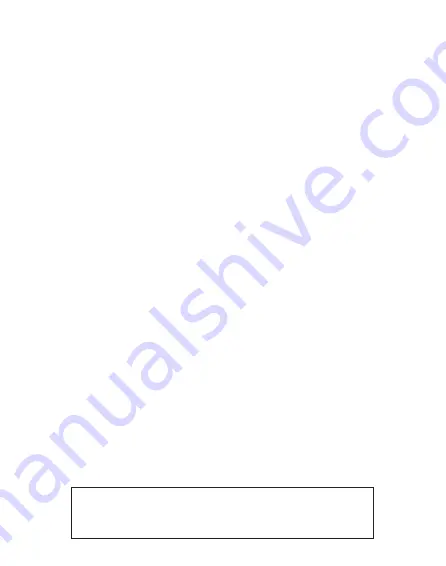
How to use the device properly:
(1) Do not turn the lens toward human eyes when in operation, to avoid
damaging the eyes caused by the high intensity light source.
(2) Do not block the device ventilation to avoid damage to the internal
electronic devices due to overheating.
(3) Please keep the device and its parts and accessories out of reach of
children.
(4) Please ensure that the device is operated in a dry and ventilated
environment.
(5) Do not store the device in extreme hot or cold conditions. High and low
temperatures may shorten the lifespan of electronic devices. The normal
operating environment is between 5
℃
~30
℃
.
(6) Do not put the device into any drying equipment (such as dryer,
microwave oven, etc.).
(7) Do not squeeze or place heavy objects over the device to avoid damage
to the device.
(8) Do not throw, knock, or shake the device violently, which may damage
the internal circuit boards.
(9) Do not attempt to disassemble the device without permission. If there is
any problem, please contact customer support.
(10) Do not repair any product by yourself. If the device or any part does not
work properly, you should consult customer support or return the device for
repair.
(11) The machine will automatically shut down after 5 seconds due to
overheat temperature.
(12) Do not clean the devices or lens with chemicals, detergent or water.
And do not expose them to rain, moisture and mineral containing liquids
that may corrode the circuit board.
(13) Improper cleaning will damage the lens. So please do not wipe the lens,
or use detergent, any solvent to clean them. Damage caused by the
improper cleaning is not within the scope of warranty.
As the device is a high intensity light source, do not stare or
look directly at the lens during operation, which may damage
your eyes. This warning applies to children as well.
Precautions
Summary of Contents for Beam J4a
Page 11: ...J4a EZCast Beam EZCast www EZCast com UI...
Page 12: ...EZCast Beam https www ezcast com app EZCast APP...
Page 13: ...1 2 3 4 5 6 5 C 30 C 7 8 9 10 11 12 8...
Page 14: ...USB HDMI EZCast Beam...
Page 16: ...Wireless Display Aptoide TV Settings Network Apps Get Started 1 2 3...
Page 20: ...1 2 3 3 3 1 2 1 2 1 3 4 1 6 2 3 3 3 U 10 HDMI U 1 2 3 4 Wi Fi HDMI...


















