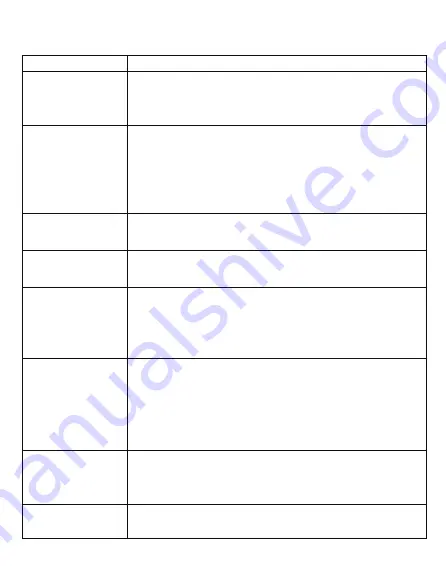
FAQ
Questions
Solutions
Cannot be powered on
1. Check whether the power cord is connected properly.
2. Long press the power button for 3 seconds, then release the button
and wait for the projector to start up.
3. For the 1st time usage, please plug in power adapter to turn on the
projector.
Check your projector is well-connected to your Wi-Fi router. Go for:
Settings >> Wi-Fi Settings.
1. The best projection distance is 0.8m~2.7m. Make sure if your
projection distance is appropriate.
2. Check the lens is clean.
1. Replace the batteries of remote control.
2. The best control distance is 1m.
3. The remote sensor is at the back side of the projector. Try to point
at it when using remote control.
4. Pair ther remote control again. Enter the Bluetooth settings of the
projector and press “OK” and “Back” button simultaneously to re-pair.
1. Long press power button on the projector for 6 seconds to force the
projector shutdown.
2. Use a reed needle to long press the reset hole next to the power button
for 3 seconds to force the projector shutdown in safe mode.
3. If there’s damage on Android system, follow the instructions to repair.
Download the latest firmware on the website to a USB disk and plug to the
projector. Upgrade the Android system by a reed needle to long press the
reset hole for 10 seconds until a Android repair icon showed.
Portrait mode is designed for mobile with live-streaming display,
especially via wireless display. For HDMI or media display via USB
drive, we suggest to display content under landscape mode.
1. Make sure the Wireless Projection-Kit is being plugged in projector.
2. Refer to the Wireless Display guide on the main menu to make sure
you are using the correct wireless connecting entrance for your device
and operating system.
3. If the screen stutters or lags, the distance between your device and
projector is too far. The suggested distance is within 2m.
4. Make sure the device is connected to correct device name of the
projector.
Unable to screen
mirroring
Unable to upgrade
software via internet
Cannot focus image
Remote control
cannot work
Unable to shutdown
Cannot display via HDMI
or media via USB drive
under portrait mode
Use remote control to complete more advanced settings directly.
Cannot be selected by
keypad on projector
Summary of Contents for Beam J4a
Page 11: ...J4a EZCast Beam EZCast www EZCast com UI...
Page 12: ...EZCast Beam https www ezcast com app EZCast APP...
Page 13: ...1 2 3 4 5 6 5 C 30 C 7 8 9 10 11 12 8...
Page 14: ...USB HDMI EZCast Beam...
Page 16: ...Wireless Display Aptoide TV Settings Network Apps Get Started 1 2 3...
Page 20: ...1 2 3 3 3 1 2 1 2 1 3 4 1 6 2 3 3 3 U 10 HDMI U 1 2 3 4 Wi Fi HDMI...




















