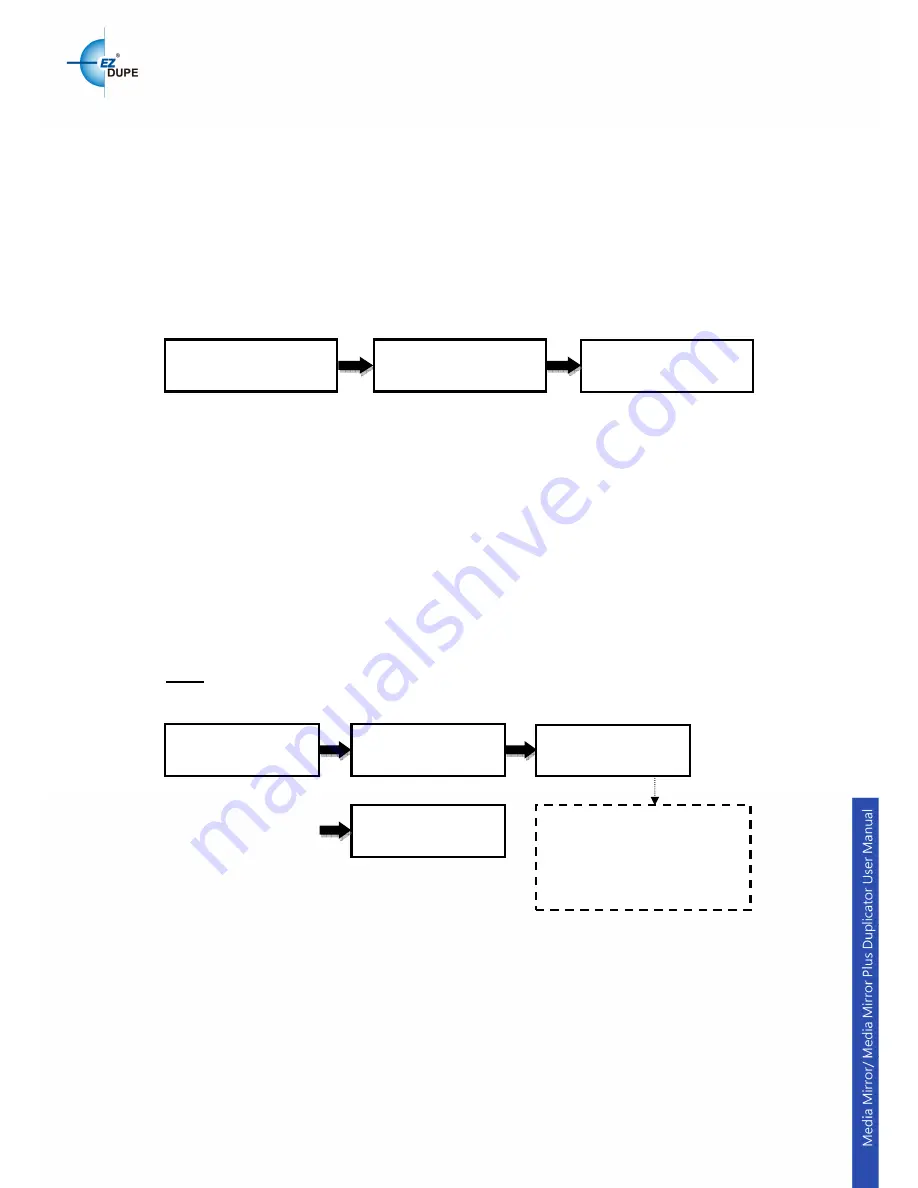
6
1.3 Source Select
This function allows user to change the source drive to any drive including the
Hard Disk Drive (HDD) if it is installed.
Selectable source:
First Drive (default)
: Choose the first device plugged as source.
HDD: Choose the Hard Disk Drive as source if installed.
[D# 1] Port: 1: Choose port #1 or any other port as source.
Auto: System will detect the port with source disc and set it as the source
automatically.
2. Flash to Disc
2.1 Copy
This function will copy from USB or flash memory card to CD/DVD/Blu-ray
disc(s). A high capacity USB or memory card with large data content can be
copied to several small capacity discs using Disc Spanning technology.
Plug in a Flash device (ex: USB, SD, MMS…) into the proper slot as the
source and place a blank disc into one CD/DVD/BD writer as target for
duplication. When insert the USB drive, the available capacity will be showed
on the screen.
Note: Supported files system format for flash are FAT16/32 and exFAT.
a. First example: A USB drive with 119MB data content is copied to a CD disc.
b. Second example: A USB drive with 1115MB data content is copied onto
three CD discs.
The system will detect the source and calculate how many discs will be
needed. After detecting the number of disc needed, the system will start to
copy. When the first blank disc has been written in full with data, it will be
ejected automatically and wait for the next blank disc. Remove the copied disc,
Press
▲▼
to select source
ENT
ENT
1. Disc to Disc
[Disc to Disc]
3. Source Select
[Source Select]
First Drive
Write x/y
x=current disc
y=total discs needed
119M: source data size
89M: data copied so far
ENT
ENT
2. Flash to Disc
[Flash to Disc]
1. Copy 119M
Write 1/1 119M
TTL 119M 89M
Result
Pass 1 Fail 0




















