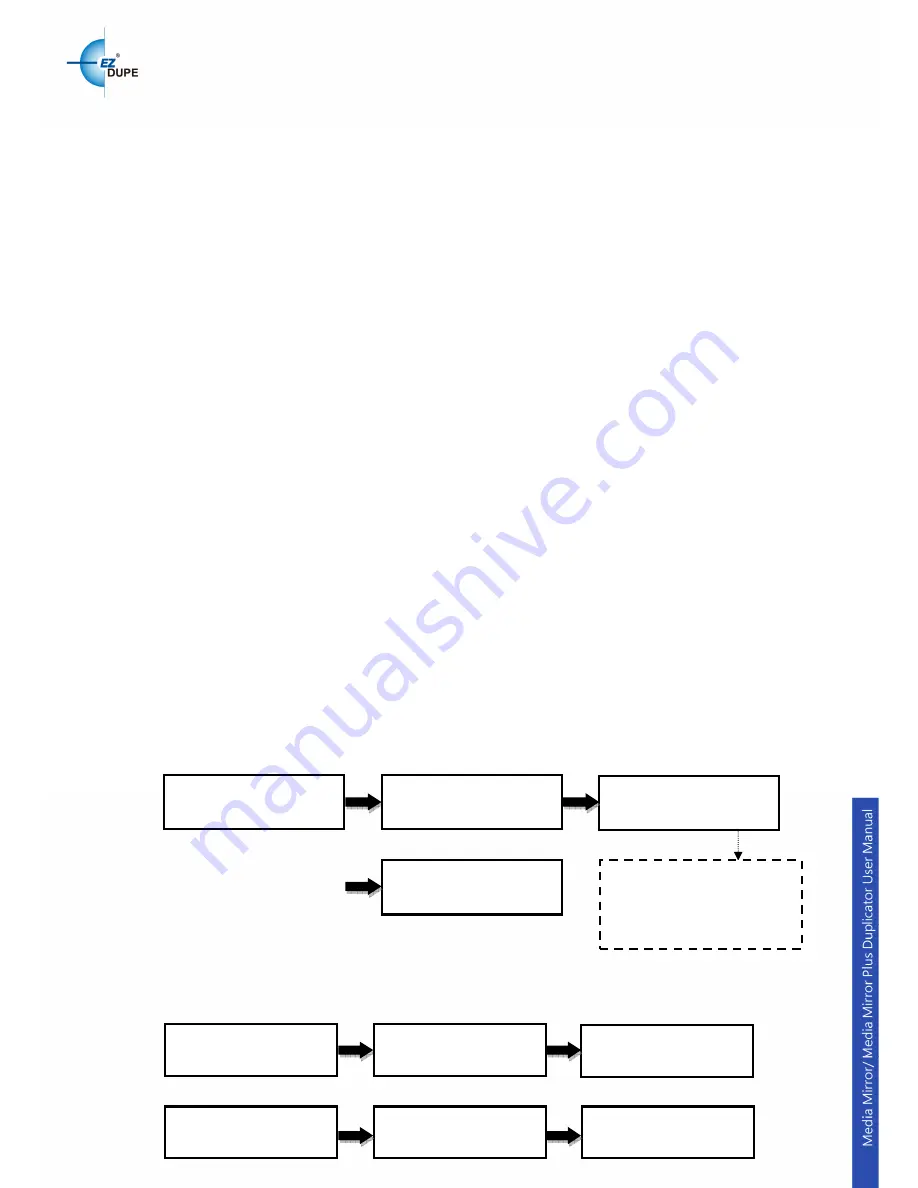
5
II. Warning
1. The Green LED flashes during the execution process of task. After the
task is done, the Green LED will stay solid if the process is successful,
otherwise the Red LED will be on if the process is failed.
2. DO NOT turn off the duplicator machine when the task is under process.
It may damage the duplicator or the optical drives.
3. DO NOT remove optical drives when the task is under process. It may
damage the duplicator or the optical drives.
4. DO NOT plug in USB or flash memory card until the duplicator boots up.
It may cause abnormal results if a USB or flash memory card with quality
issue is plugged in when boots up.
5. It is strongly recommended that the capacities of the source and target
media are equal or similar.
6. The media plugged into the source slot cannot be overwritten (it is read
only), avoiding erasing the original data accidently.
III.
Menu
1. Disc to Disc
1.1 Copy
It is important to make sure that your source disc is placed into the source
drive. Normally the top drive under the flash media slots is the source drive for
source disc. Select “1. Disc to Disc” from the menu then select “1. Copy”
under [Disc to Disc]. Place source disc and blank discs into the proper drive
trays and press “ENT” button, system will detect the discs and continue the
process as below. When place in the source disc, the media type will be
showed on the screen.
1.2 Copy + Compare
This function performs copy first, then automatically compares between
source and copied discs when the copy process is finished.
Copy x 1: number of discs
10%: rate of copy progress
1149M: source data size
115M: data copied so far
ENT
ENT
1. Disc to Disc
[Disc to Disc]
1. Copy DVD
Copy x 1 1149M
10% 115M
Result
Pass 1 Fail 0
ENT
ENT
1. Disc to Disc
[Disc to Disc]
2. Copy + Compare
Copy x 1 1149M
10% 115M
Compare x 1 1149M
10% 115M
Copy process is
finished
Result
Pass 1 Fail 0




















