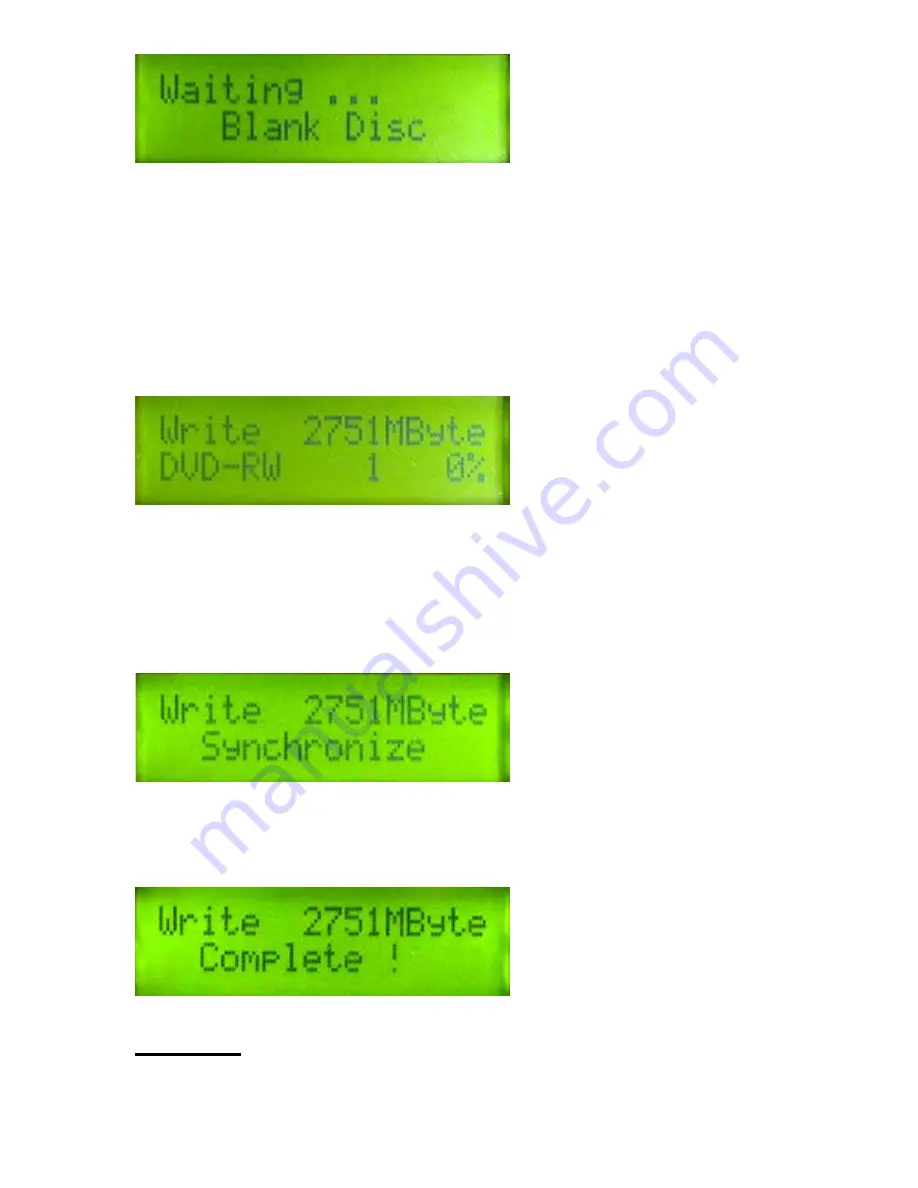
Start copying:
The duplicator will automatically set the drive speed and analyze the format of the master disc.
The machine will process the following steps to finish copying the disc.
You may wish to refer to the message shown on the LCD for duplication status. Afterwards, just
wait for duplication to finish.
Analyzing the format of master disc.
Type of master disc
Total disc length (MB)
Data length written (%)
Waiting for synchronize
The
Coach
will synchronize the disc you create and write the section
Finish copying.
The DVD-RW tray will automatically eject the disc when the copying process is
complete. If you want more copies, all you have to do is place another blank disc into the
target drive.
Copyright © 2011 by EZ DUPE, Inc. All Rights Reserved.





























