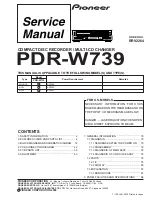Pi
co
G
et
ti
ng
S
ta
rt
ed
G
ui
d
e
Instructions to get your Pico duplicator
set up, powered, and running with a Mac
Setting up the equipment
The Disc Makers Pico duplicator is both Mac and PC compatible, engineered
for easy setup and simple use. These instructions cover the setup and use of the
Pico with a Macintosh computer that meets the minimum hardware and software
requirements (refer to Meeting the setup requirements for details). To use the Pico
with a PC, refer to the Discmakers Pico User’s Guide in the PC installation package.
The procedures in this guide explain how to connect the duplicator to a Mac, con-
nect all components, install the software, run the Discribe Robot program for the
first time, and perform a simple disc copy operation. Once you have completed the
steps in this guide, refer to the Mac User Guide for Pico for more information about
using your duplicator.
Choosing a setup location
Set up the duplicator on a sturdy work surface that is level and isolated from sourc-
es of shock or vibration. The precision robotics function optimally when isolated