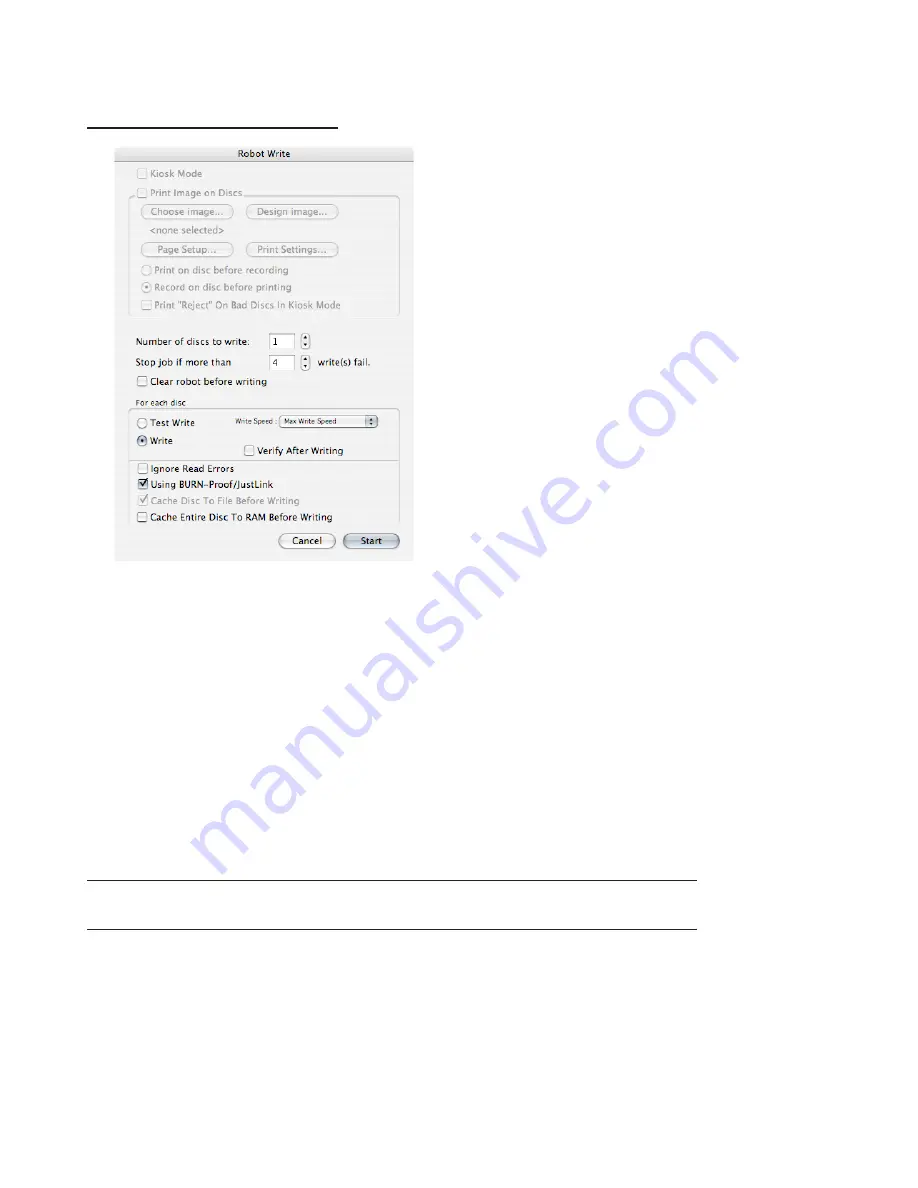
8
Pico for Mac Getting Started Guide
5
Accept the default options and click the Start button. Discribe gives you the option to
copy the master disc contents to a file before continuing. Depending on whether the
Source disc is the drive in the Pico or another system disc drive, Discribe begins the
copy operation according to your instructions. Once the source content is available
for mastering (either from disc or file), the program clears the robot, if necessary, and
then uses the robot arm to select the blank disc from the input bin and transfers it to
a disc recorder. The program then displays the Write Progress window, indicating the
percentage of completion as the files are recorded to disc. When the write is com-
plete, Discribe uses the robot arm to remove the disc from the recorder and transfers
it to the output bin.
6
Remove the disc from the output bin and insert it in a Macintosh disc drive to exam-
ine the file contents. If the disc is readable on the computer, you have successfully
recorded a data disc.
Note: In the future, you can verify the contents of the disc following a write by selecting
the Verify After Write option in the Write Options window before starting the recording.
Testing the robotics
Discribe includes a test program that lets you ensure that the robotics are working prop-
erly. This program takes one or more discs from the input bin, loads them sequentially
into the duplicator’s disc drive, and then unloads and transfers each disc to the output
bin. To test the robotics, follow these steps:












